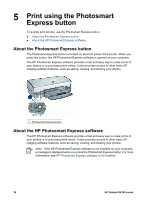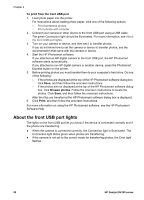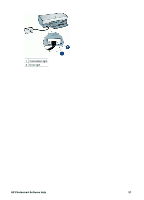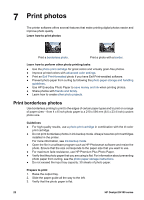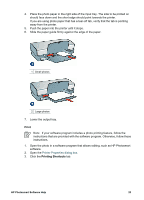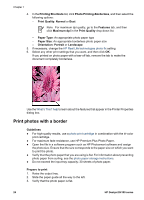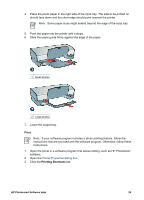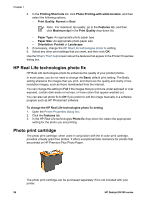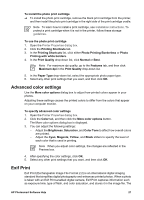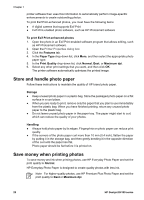HP Deskjet D4100 User Guide - Microsoft Windows 2000 - Page 25
Print, Printing Shortcuts, If your software program includes a photo printing feature, follow
 |
View all HP Deskjet D4100 manuals
Add to My Manuals
Save this manual to your list of manuals |
Page 25 highlights
4. Place the photo paper in the right side of the input tray. The side to be printed on should face down and the short edge should point towards the printer. If you are using photo paper that has a tear-off tab, verify that the tab is pointing away from the printer. 5. Push the paper into the printer until it stops. 6. Slide the paper guide firmly against the edge of the paper. 1 Small photos 2 Large photos 7. Lower the output tray. Print Note If your software program includes a photo printing feature, follow the instructions that are provided with the software program. Otherwise, follow these instructions. 1. Open the photo in a software program that allows editing, such as HP Photosmart software. 2. Open the Printer Properties dialog box. 3. Click the Printing Shortcuts tab. HP Photosmart Software Help 23