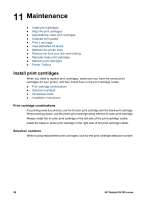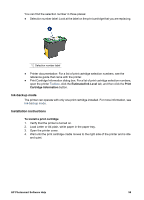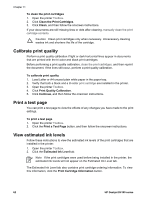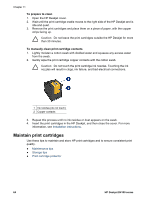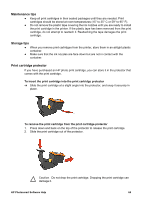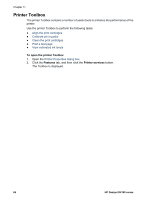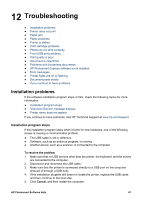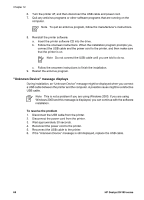HP Deskjet D4100 User Guide - Microsoft Windows 2000 - Page 65
Maintain the printer body, Remove ink from your skin and clothing, Manually clean print cartridges
 |
View all HP Deskjet D4100 manuals
Add to My Manuals
Save this manual to your list of manuals |
Page 65 highlights
Maintain the printer body Because the HP Deskjet ejects ink onto the paper in a fine mist, ink smudges will eventually appear. To remove smudges, stains, or dried ink from the exterior 1. Turn off the HP Deskjet, and then disconnect the power cord. 2. Wipe the outside of the HP Deskjet with a soft cloth that has been lightly moistened with water. Caution Do not use any type of cleaning solution. Household cleaners and detergents might damage the printer finish. Keep all fluids away from the interior. Do not lubricate the metal rod on which the print cartridge cradle slides. Noise is normal when the cradle moves back and forth. Remove ink from your skin and clothing Follow these instructions to remove ink from your skin and clothing: Surface Skin White fabric Color fabric Remedy Wash the area with an abrasive soap. Wash the fabric in cold water and use chlorine bleach. Wash the fabric in cold water and use sudsy ammonia. Caution Always use cold water to remove ink from fabric. Warm or hot water can set the ink into the fabric. Manually clean print cartridges If the HP Deskjet is used in a dusty environment, a small amount of debris can accumulate on the print cartridge contacts. This debris can cause ink streaks and missing lines on printed pages. The problem can be corrected by manually cleaning the print cartridge contacts. You need the following items to clean the print cartridges: ● Distilled water (tap water can contain contaminants that can damage the print cartridge) ● Cotton swabs or other soft, lint-free material that will not stick to the print cartridge Be careful not to get ink on your hands or clothing as you clean. HP Photosmart Software Help 63