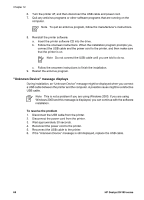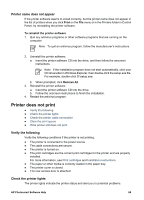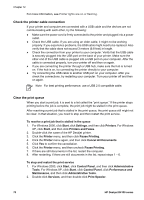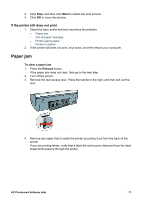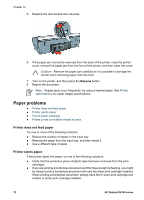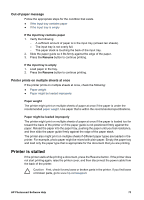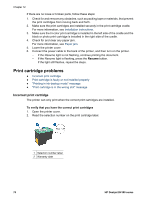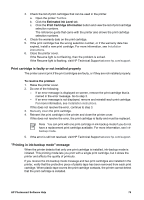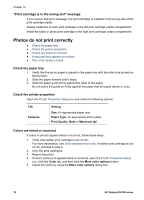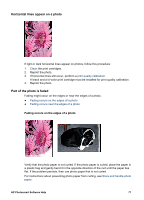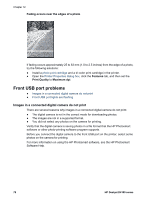HP Deskjet D4100 User Guide - Microsoft Windows 2000 - Page 75
Out-of-paper message, Printer prints on multiple sheets at once, Printer is stalled
 |
View all HP Deskjet D4100 manuals
Add to My Manuals
Save this manual to your list of manuals |
Page 75 highlights
Out-of-paper message Follow the appropriate steps for the condition that exists. ● If the input tray contains paper ● If the input tray is empty If the input tray contains paper 1. Verify the following: - A sufficient amount of paper is in the input tray (at least ten sheets). - The input tray is not overly full. - The paper stack is touching the back of the input tray. 2. Slide the paper guide so it fits firmly against the edge of the paper. 3. Press the Resume button to continue printing. If the input tray is empty 1. Load paper in the tray. 2. Press the Resume button to continue printing. Printer prints on multiple sheets at once If the printer prints on multiple sheets at once, check the following: ● Paper weight ● Paper might be loaded improperly Paper weight The printer might print on multiple sheets of paper at once if the paper is under the recommended paper weight. Use paper that is within the recommended specifications. Paper might be loaded improperly The printer might print on multiple sheets of paper at once if the paper is loaded too far toward the back of the printer or if the paper guide is not positioned firmly against the paper. Reload the paper into the paper tray, pushing the paper until you feel resistance, and then slide the paper guide firmly against the edge of the paper stack. The printer also might print on multiple sheets if different paper types are loaded in the printer. For example, photo paper might be mixed with plain paper. Empty the paper tray and load only the paper type that is appropriate for the document that you are printing. Printer is stalled If the printer stalls while printing a document, press the Resume button. If the printer does not start printing again, raise the printer cover, and then disconnect the power cable from the back of the printer. Caution First, check for any loose or broken parts in the printer. If you find loose or broken parts, go to www.hp.com/support. HP Photosmart Software Help 73