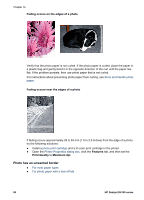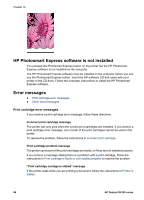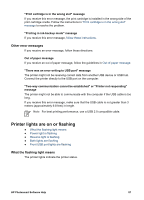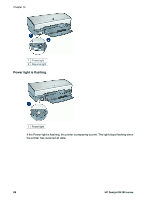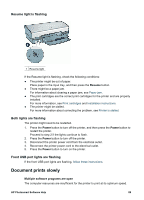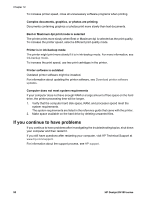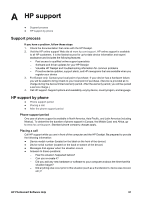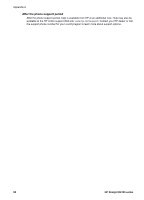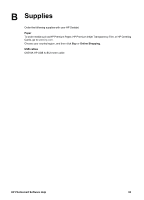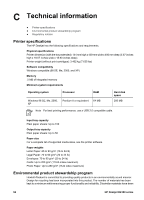HP Deskjet D4100 User Guide - Microsoft Windows 2000 - Page 91
Resume light is flashing, Both lights are flashing, Front USB port lights are flashing
 |
View all HP Deskjet D4100 manuals
Add to My Manuals
Save this manual to your list of manuals |
Page 91 highlights
Resume light is flashing 1 Resume light If the Resume light is flashing, check the following conditions: ● The printer might be out of paper. Place paper in the input tray, and then press the Resume button. ● There might be a paper jam. For information about clearing a paper jam, see Paper jam. ● The print cartridges are the correct print cartridges for the printer and are properly installed. For more information, see Print cartridges and Installation instructions. ● The printer might be stalled. For more information about correcting the problem, see Printer is stalled. Both lights are flashing The printer might need to be restarted. 1. Press the Power button to turn off the printer, and then press the Power button to restart the printer. Proceed to step 2 if the lights continue to flash. 2. Press the Power button to turn off the printer. 3. Disconnect the printer power cord from the electrical outlet. 4. Reconnect the printer power cord to the electrical outlet. 5. Press the Power button to turn on the printer. Front USB port lights are flashing If the front USB port lights are flashing, follow these instructions. Document prints slowly Multiple software programs are open The computer resources are insufficient for the printer to print at its optimum speed. HP Photosmart Software Help 89