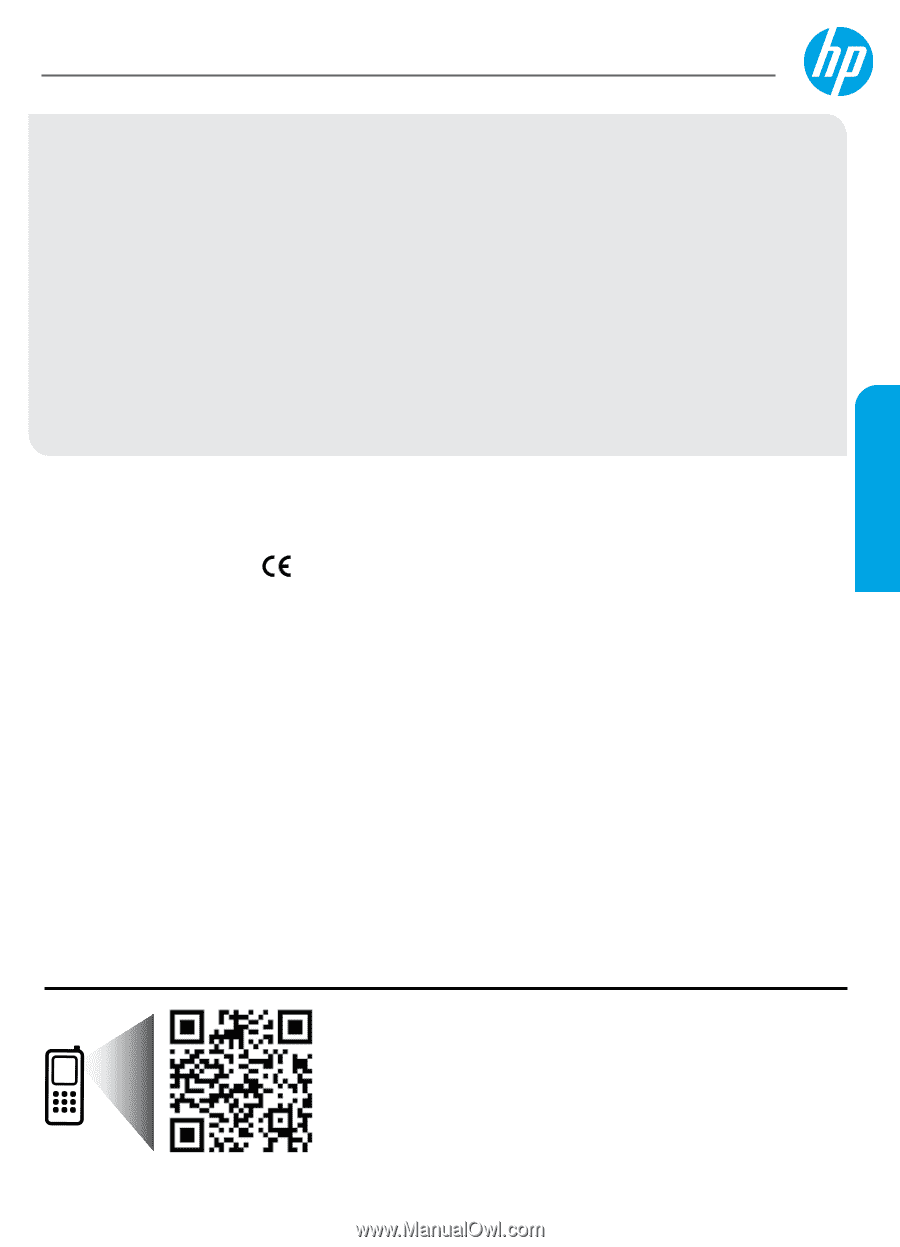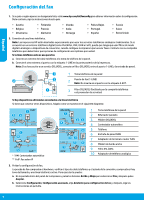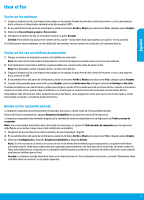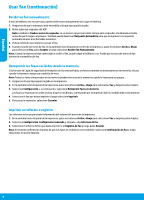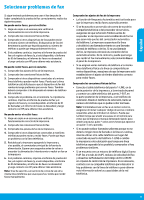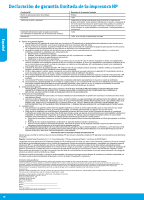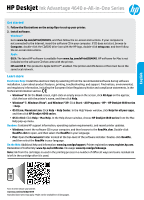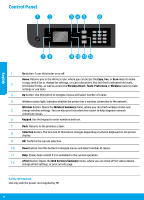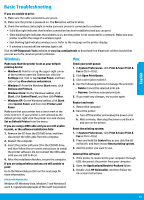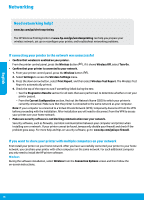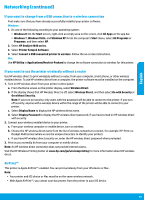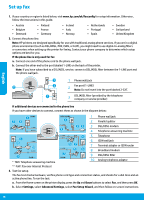HP Deskjet Ink Advantage 4640 Reference Guide - Page 11
Ink Advantage 4640 e-All-in-One Series
 |
View all HP Deskjet Ink Advantage 4640 manuals
Add to My Manuals
Save this manual to your list of manuals |
Page 11 highlights
English HP Deskjet Ink Advantage 4640 e-All-in-One Series Get started 1. Follow the illustrations on the setup flyer to set up your printer. 2. Install software. Windows® Go to www.hp.com/ePrint/DJ4645, and then follow the on-screen instructions. If your computer is not connected to the Internet, insert the software CD in your computer. If CD does not start, browse to Computer, double-click the CD/DVD drive icon with the HP logo, double-click setup.exe, and then follow the on-screen instructions. Apple OS X: The latest HP software is available from www.hp.com/ePrint/DJ4645. HP software for Mac is not included on the software CD that came with the printer. iOS and OS X: This product is Apple AirPrint™-enabled. The printer and iOS device or Mac must be on the same local network. Learn more Electronic Help: Install the electronic Help by selecting it from the recommended software during software installation. Learn about product features, printing, troubleshooting, and support. Find notices, environmental, and regulatory information, including the European Union Regulatory Notice and compliance statements, in the Technical Information section. •• Windows® 8: On the Start screen, right-click an empty area on the screen, click All Apps on the app bar, click the icon with the printer's name, and then click Help. •• Windows® 7, Windows Vista®, and Windows® XP: Click Start > All Programs > HP > HP Deskjet 4640 series > Help. •• OS X Lion, Mountain Lion: Click Help > Help Center. In the Help Viewer window, click Help for all your apps, and then click HP Deskjet 4640 series. •• OS X v10.6: Click Help > Mac Help. In the Help Viewer window, choose HP Deskjet 4640 series from the Mac Help pop-up menu. Readme: Contains HP support information, operating system requirements, and recent printer updates. •• Windows: Insert the software CD in your computer, and then browse to the ReadMe.chm. Double-click ReadMe.chm to open, and then select the ReadMe in your language. •• Mac: Open the Documents folder located at the top-level of the software installer. Double-click ReadMe, and then select the ReadMe in your language. On the Web: Additional help and information: www.hp.com/go/support. Printer registration: www.register.hp.com. Declaration of Conformity: www.hp.eu/certificates. Ink usage: www.hp.com/go/inkusage. Note: Ink from the cartridges is used in the printing process in a number of different ways and some residual ink is left in the cartridge after it is used. Scan to learn about your printer. www.hp.com/lar/m/djia4645 Standard data rates may apply. Might not be available in all languages.