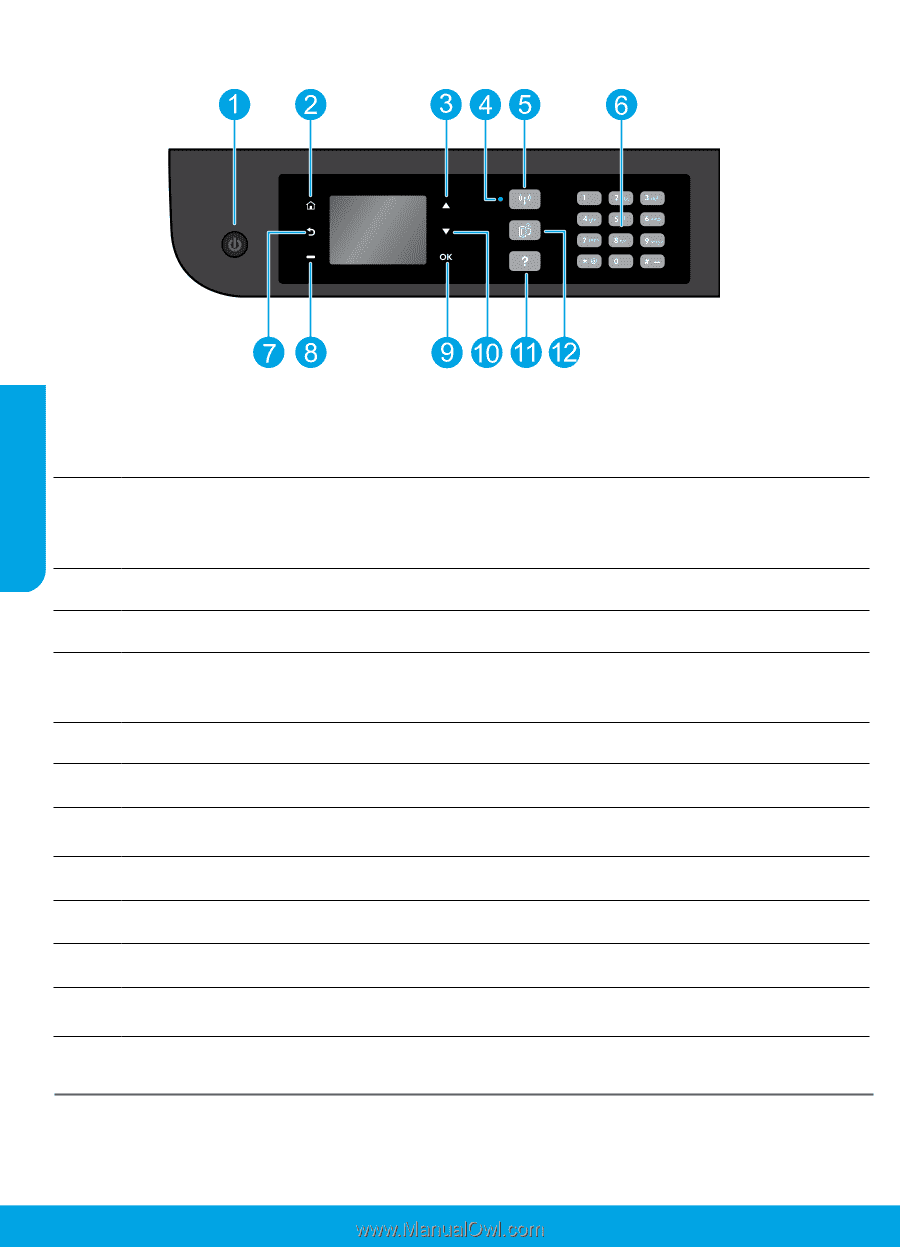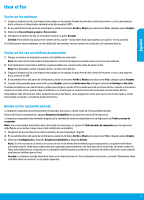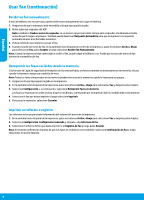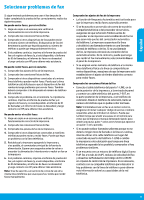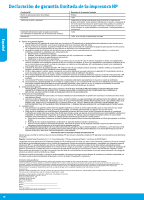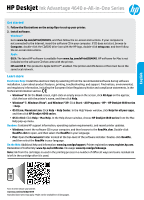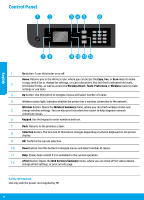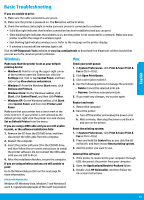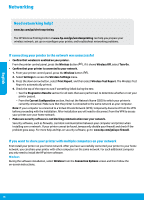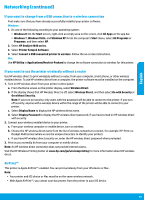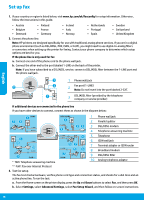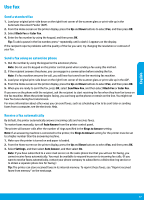HP Deskjet Ink Advantage 4640 Reference Guide - Page 12
Control Panel
 |
View all HP Deskjet Ink Advantage 4640 manuals
Add to My Manuals
Save this manual to your list of manuals |
Page 12 highlights
Control Panel English 1 On button: Turns the printer on or off. Home: Returns you to the Home screen, where you can access the Copy, Fax, or Scan menu to make 2 a copy, send a fax or change fax settings, or scan a document. You can check estimated ink levels, print Quick Forms, as well as access the Wireless Direct, Tools, Preference or Wireless menu to make settings or use tools. 3 Up button: Use this button to navigate menus and select number of copies. 4 Wireless status light: Indicates whether the printer has a wireless connection to the network. Wireless button: Opens the Wireless Summary menu, where you can check wireless status and 5 change wireless settings. You can also print a wireless test report to help diagnose network connection issues. 6 Keypad: Use the keypad to enter numbers and text. 7 Back: Returns to the previous screen. 8 Selection button: The function of this button changes depending on what is displayed on the printer display. 9 OK: Confirms the current selection. 10 Down button: Use this button to navigate menus and select number of copies. 11 Help: Shows help content if it is available for the current operation. 12 ePrint button: Opens the Web Services Summary menu, where you can check ePrint status details, change ePrint settings, or print an Info page. Safety information Use only with the power cord supplied by HP. 12