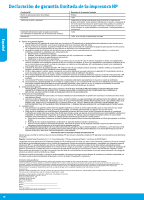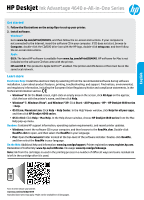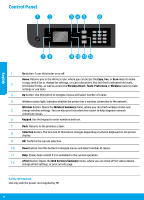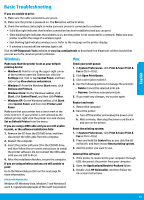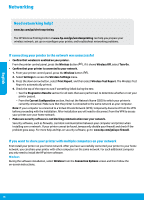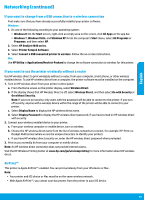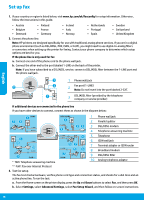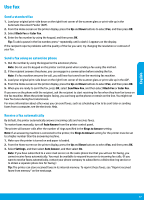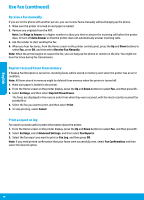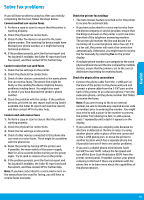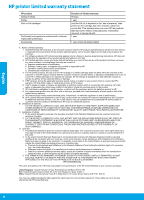HP Deskjet Ink Advantage 4640 Reference Guide - Page 15
Networking continued
 |
View all HP Deskjet Ink Advantage 4640 manuals
Add to My Manuals
Save this manual to your list of manuals |
Page 15 highlights
English Networking (continued) If you want to change from a USB connection to a wireless connection First make sure that you have already successfully installed your printer software. Windows 1. Do one of the following according to your operating system: •• Windows 8: On the Start screen, right-click an empty area on the screen, click All Apps on the app bar. •• Windows 7, Windows Vista, and Windows XP: From the computer's Start menu, select All Programs or Programs, and then select HP. 2. Select HP Deskjet 4640 series. 3. Select Printer Setup & Software. 4. Select Convert a USB connected printer to wireless. Follow the on-screen instructions. Mac Use HP Utility in Applications/Hewlett-Packard to change the software connection to wireless for this printer. If you want to use the printer wirelessly without a router Use HP wireless direct to print wirelessly without a router, from your computer, smart phone, or other wireless enabled device. To use HP wireless direct from a computer, the printer software must be installed on the computer. 1. Turn on HP wireless direct from your printer control panel: a. From the Home screen on the printer display, select Wireless Direct. b. If the display shows that HP Wireless Direct is off, select Wireless Direct, and then select On with Security or On without Security. Note: If you turn on security, only users with the password will be able to connect to the printer. If you turn off security, anyone with a wireless device within the range of the printer will be able to connect to your printer. c. Select Display Name to display the HP wireless direct name. d. Select Display Password to display the HP wireless direct password, if you have turned on HP wireless direct with security. 2. Connect your wireless enabled device to your printer: a. From your wireless computer or mobile device, turn on wireless. b. Choose the HP wireless direct name from the list of wireless networks to connect, for example: HP-Print-xxDeskjet 4640 series (where xx are the unique characters to identify your printer). c. If you have HP wireless direct security on, enter the HP wireless direct password when prompted. 3. Print as you normally do from your computer or mobile device. Note: An HP wireless direct connection does not provide Internet access. Visit the HP Wireless Printing Center at www.hp.com/go/wirelessprinting for more information about HP wireless direct. AirPrint™ This printer is Apple AirPrint™-enabled. You can print wirelessly from your iOS device or Mac. Note: •• Your printer and iOS device or Mac must be on the same wireless network. •• With Apple AirPrint™, you cannot scan documents from the printer to your iOS device. 15