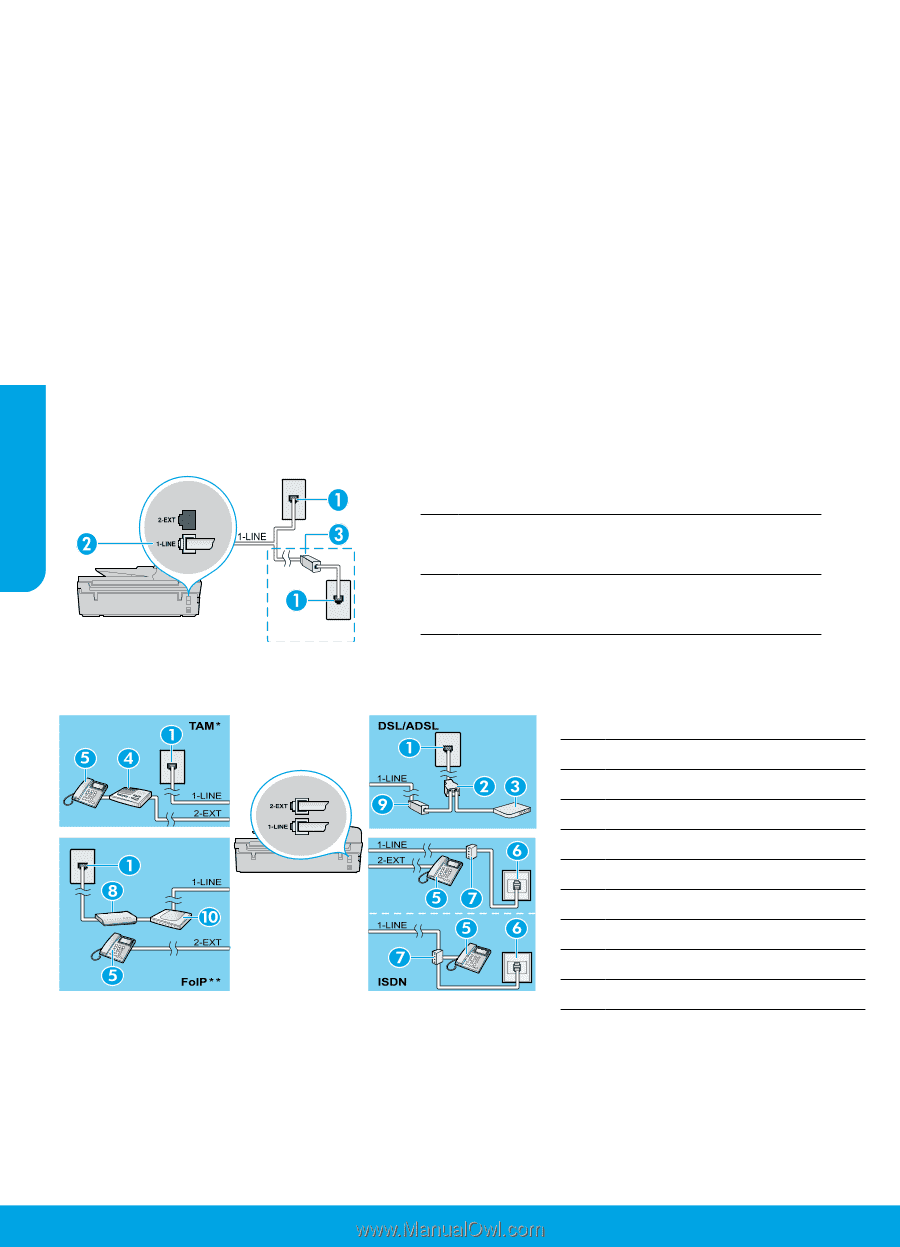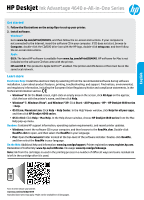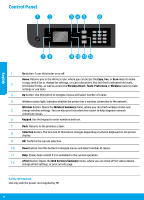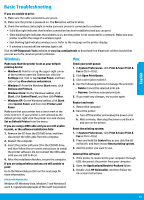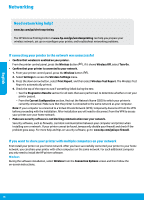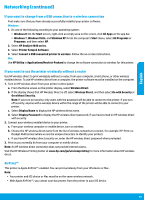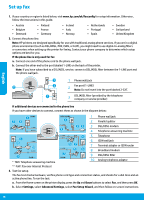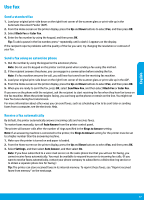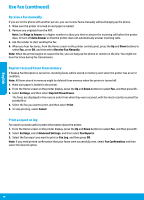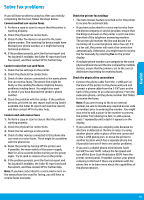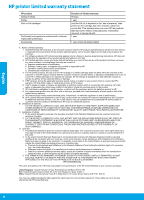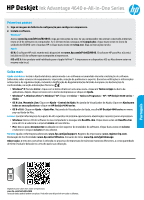HP Deskjet Ink Advantage 4640 Reference Guide - Page 16
Set up fax
 |
View all HP Deskjet Ink Advantage 4640 manuals
Add to My Manuals
Save this manual to your list of manuals |
Page 16 highlights
English Set up fax 1. If your country or region is listed below, visit www.hp.com/uk/faxconfig for setup information. Otherwise, follow the instructions in this guide. •• Austria •• Belgium •• Finland •• France •• Ireland •• Italy •• Netherlands •• Portugal •• Sweden •• Switzerland •• Denmark •• Germany •• Norway •• Spain •• United Kingdom 2. Connect the phone line. Note: HP printers are designed specifically for use with traditional analog phone services. If you are in a digital phone environment (such as DSL/ADSL, PBX, ISDN, or FoIP), you might need to use digital-to-analog filters or converters when setting up the printer for faxing. Contact your phone company to determine which setup options are best for you. If the phone line is only used for fax a. Connect one end of the phone cord to the phone wall jack. b. Connect the other end to the port labeled 1-LINE on the back of the printer. Note: If you have subscribed to a DSL/ADSL service, connect a DSL/ADSL filter between the 1-LINE port and the phone wall jack. 1 Phone wall jack Fax port (1-LINE) 2 Note: Do not insert into the port labeled 2-EXT. 3 DSL/ADSL filter (provided by the telephone company or service provider) If additional devices are connected to the phone line If you have other devices to connect, connect them as shown in the diagram below: 1 Phone wall jack 2 Parallel splitter 3 DSL/ADSL modem 4 Telephone answering machine 5 Telephone 6 ISDN wall jack 7 Terminal adapter or ISDN router 8 Broadband modem 9 DSL/ADSL filter * TAM: Telephone answering machine 10 Analog telephone adaptor ** FoIP: Fax over Internet Protocol 3. Test fax setup. The fax test checks hardware, verifies phone cord type and connection status, and checks for a dial tone and an active phone line. To run the test: a. From the Home screen on the printer display, press the Up and Down buttons to select Fax, and then press OK. b. Select Settings, select Advanced Settings, select Fax Setup Wizard, and then follow on-screen instructions. 16