HP Desktop Pro A 300 G3 Maintenance and Service Guide - Page 45
Fan sink, Loosen the four captive Torx screws
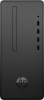 |
View all HP Desktop Pro A 300 G3 manuals
Add to My Manuals
Save this manual to your list of manuals |
Page 45 highlights
Fan sink CAUTION: The bond between the fan sink and the processor may be very tight. If the computer will power on, before removing the fan sink, turn on the computer until it warms the fan sink. Warming the fan sink lessens the bond between the fan sink and the processor, thereby making separating them easier. Make sure not to pull the processor out of the socket when you lift the fan sink, especially if you cannot warm the fan sink prior to removal. Inadvertently removing the processor can damage the pins. 1. Prepare the computer for disassembly (Preparation for disassembly on page 16). 2. Remove the access panel (Access panel on page 17). 3. Remove the front bezel (Front bezel on page 23). 4. If installed, remove the optical drive (Removing the optical drive on page 25) 5. Remove the drive cage (Removing the drive cage on page 28) 6. Remove the fan duct (Fan duct on page 36) 7. Disconnect the fan cable from the system board connector labeled CPU_FAN (1). 8. Loosen the four captive Torx screws (2) that secure the fan sink to the system board. CAUTION: Remove fan sink retaining screws in diagonally opposite pairs (as in an X) to even the downward forces on the processor. The pins on the socket are very fragile and any damage to them may require replacing the system board. 9. Lift the fan sink from atop the processor (3). Fan sink 37















