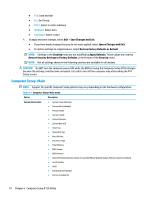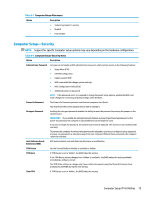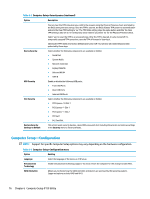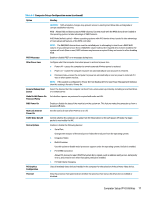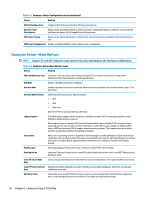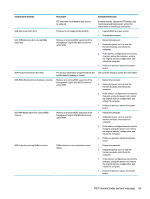HP Desktop Pro A 300 G3 Maintenance and Service Guide - Page 87
Computer Setup—Exit, Computer Setup-Boot Options menu continued
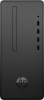 |
View all HP Desktop Pro A 300 G3 manuals
Add to My Manuals
Save this manual to your list of manuals |
Page 87 highlights
Table 6-4 Computer Setup-Boot Options menu (continued) Option Heading Up and Down arrow keys select a device. F5 and F6 keys move the device up or down. Boot capability is disabled if the device is marked with an exclamation mark. When Legacy Support is enabled, UEFI boot order and Legacy boot order are both available and UEFI boot order has higher priority than Legacy boot order. Legacy Boot Order Specify the order in which legacy boot sources (such as a network interface card, internal hard drive, USB optical drive, or internal optical drive) are checked for a bootable operating system image. Each device on the list may be individually excluded from or included for consideration as a bootable operating system source. This option is grayed out if Legacy Support is set to disabled. NOTE: To drag a device to a preferred place, press Enter. To remove the device from consideration as a bootable device, press F5. Computer Setup-Exit NOTE: Support for specific Computer Setup options may vary depending on the hardware configuration. Table 6-5 Computer Setup-Exit menu Option Heading Save Changes and Exit Exit System Setup and save your changes. Ignore Changes and Exit Exit without saving changes. Load Setup Defaults Load setup default values for all setup items. Apply Defaults and Exit Load default values for all setup items and exit setup and save your changes. Save Current Settings as Save current setup settings as the default settings. Default Restore Factory Settings Restore factory settings as the default settings as Default Computer Setup (F10) Utilities 79