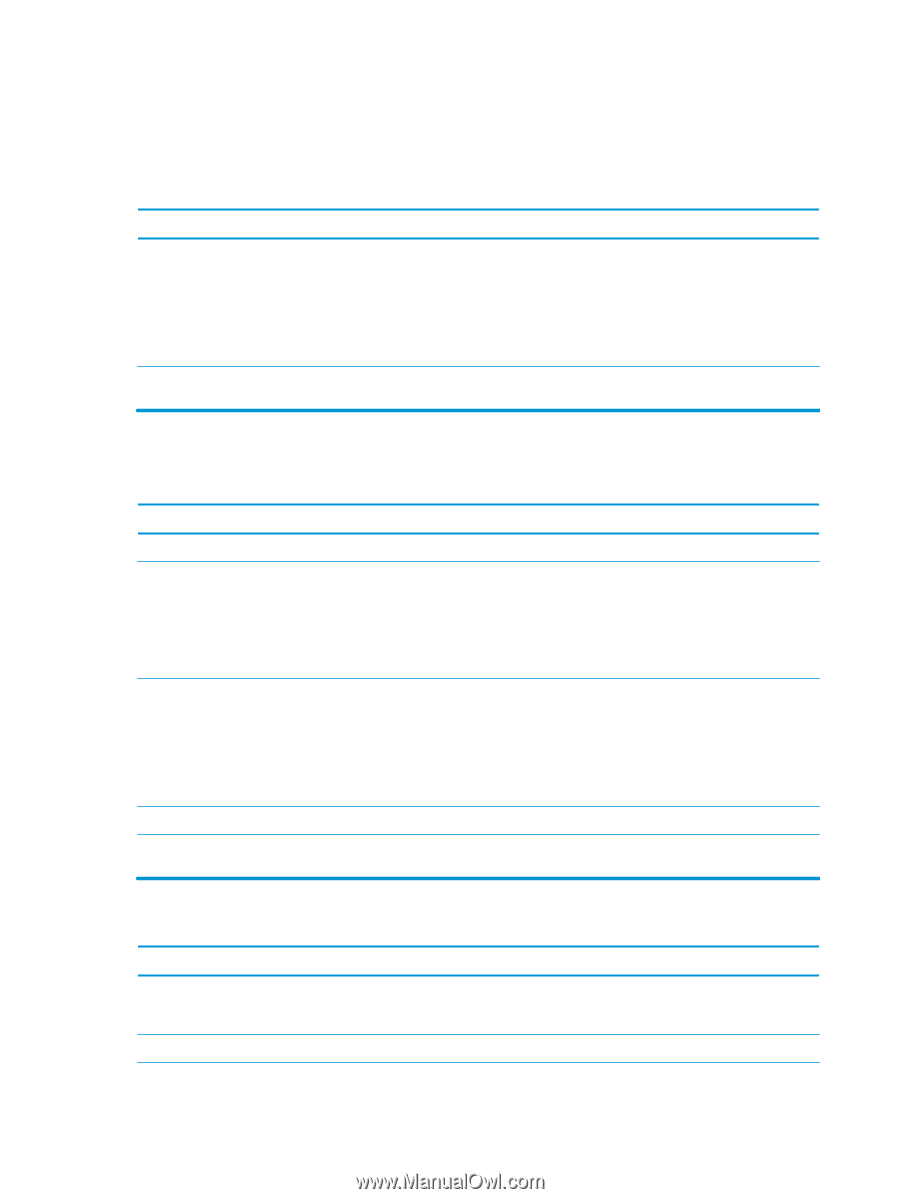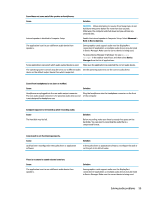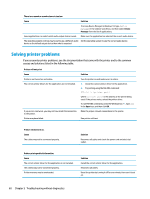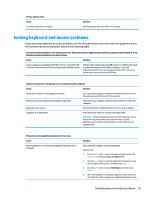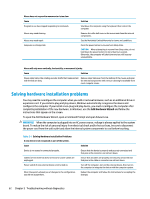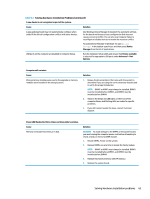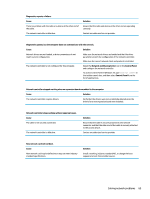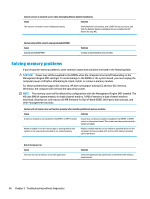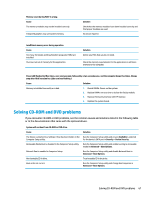HP Desktop Pro A 300 G3 Maintenance and Service Guide - Page 72
Solving network problems
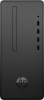 |
View all HP Desktop Pro A 300 G3 manuals
Add to My Manuals
Save this manual to your list of manuals |
Page 72 highlights
Solving network problems Some common causes and solutions for network problems are listed in the following table. These guidelines do not discuss the process of debugging the network cabling. Network driver does not detect network controller. Cause Network controller is disabled. Incorrect network driver. Solution 1. Run Computer Setup and enable network controller. 2. Enable the network controller in the operating system using Device Manager. To access Device Manager in Windows 10, type device manager in the taskbar search box, and then select Device Manager from the list of applications. Check the network controller documentation for the correct driver or obtain the latest driver from the manufacturer's Web site. Network status link light never flashes. NOTE: The network status light is supposed to flash when there is network activity. Cause Solution No active network is detected. Check cabling and network equipment for proper connection. Network controller is not set up properly. Check for the device status within Windows, such as Device Manager for driver load and the Network Connections applet within Windows for link status. To access Device Manager in Windows 10, type device manager in the taskbar search box, and then select Device Manager from the list of applications. Network controller is disabled. 1. Run Computer Setup and enable network controller. 2. Enable the network controller in the operating system using Device Manager. To access Device Manager in Windows 10, type device manager in the taskbar search box, and then select Device Manager from the list of applications. Network driver is not properly loaded. Reinstall network drivers. System cannot autosense the network. Disable auto-sensing capabilities and force the system into the correct operating mode. Diagnostics reports a failure. Cause The cable is not securely connected. The cable is attached to the incorrect connector. Solution Ensure that the cable is securely attached to the network connector and that the other end of the cable is securely attached to the correct device. Ensure that the cable is attached to the correct connector. 64 Chapter 5 Troubleshooting without diagnostics