HP Desktop Pro A 300 G3 Maintenance and Service Guide - Page 48
Power supply
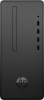 |
View all HP Desktop Pro A 300 G3 manuals
Add to My Manuals
Save this manual to your list of manuals |
Page 48 highlights
Power supply For a list of available power supplies, see Computer major components on page 5. The power supply is secured to the rear of the chassis with four screws. Two cables connect the power supply to the system board. 1. Prepare the computer for disassembly (Preparation for disassembly on page 16). 2. Remove the access panel (Access panel on page 17). 3. Remove the front bezel (Front bezel on page 23). 4. If installed, remove the optical drive (Removing the optical drive on page 25) 5. Remove the drive cage (Removing the drive cage on page 28) 6. Remove the four Torx T15 screws that connect the power supply to the rear of the chassis. 7. Disconnect the power supply cables from the PWRCPU and PWR system board connectors (1). 40 Chapter 4 Removal and replacement procedures















