HP Desktop Pro A 300 G3 Maintenance and Service Guide - Page 60
POST Hotkey Delay sec, File Backup Program
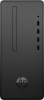 |
View all HP Desktop Pro A 300 G3 manuals
Add to My Manuals
Save this manual to your list of manuals |
Page 60 highlights
Drive not found (identified). Cause The device is attached to a SATA port that has been hidden in Computer Setup. Drive responds slowly immediately after power-up. Solution Computer Setup. If it is listed, the probable cause is a driver problem. If it is not listed, the probable cause is a hardware problem. If this is a newly installed drive, run the Computer Setup utility and try adding a POST delay under Boot Options > POST Hotkey Delay (sec). Run the Computer Setup utility and ensure Available is selected for the device's SATA port in Security > Device Security. Run Computer Setup and increase the POST Delay in Boot Options > POST Hotkey Delay (sec). Nonsystem disk/NTLDR missing message. Cause The system is trying to start from the hard drive but the hard drive may have been damaged. System files missing or not properly installed. Hard drive boot has been disabled in Computer Setup. Bootable hard drive is not attached as first in a multi-hard drive configuration. Bootable hard drive is not listed first in the Boot Order. Solution ▲ Perform Drive Protection System (DPS) testing in system ROM. 1. Insert bootable media and restart the computer. 2. Boot to the windows installation media and select the recovery option. If only a restore kit is available, then select the File Backup Program option, and then restore the system. 3. Install system files for the appropriate operating system. Run the Computer Setup utility and enable the hard drive entry in the Advanced > Boot Options list. If attempting to boot from a hard drive, ensure it is attached to the system board dark blue SATA connector. Run the Computer Setup utility and select Boot Options and ensure the bootable hard drive is listed first in the boot sources list. Computer will not boot from hard drive. Cause The device is attached to a SATA port that has been hidden in Computer Setup. Boot order is not correct. Hard drive is damaged. Solution 1. Check SATA cable connections. 2. Run the Computer Setup utility and ensure Available is selected for the device's SATA port in Security > Device Security. Run the Computer Setup utility and change boot sequence in Advanced > Boot Options. Observe if the front panel Power LED is blinking RED and if any beeps are heard. See POST error messages and diagnostic front panel LEDs and audible codes on page 82 to determine possible causes for the blinking red and beep codes. See the Worldwide Limited Warranty for terms and conditions. 52 Chapter 5 Troubleshooting without diagnostics















