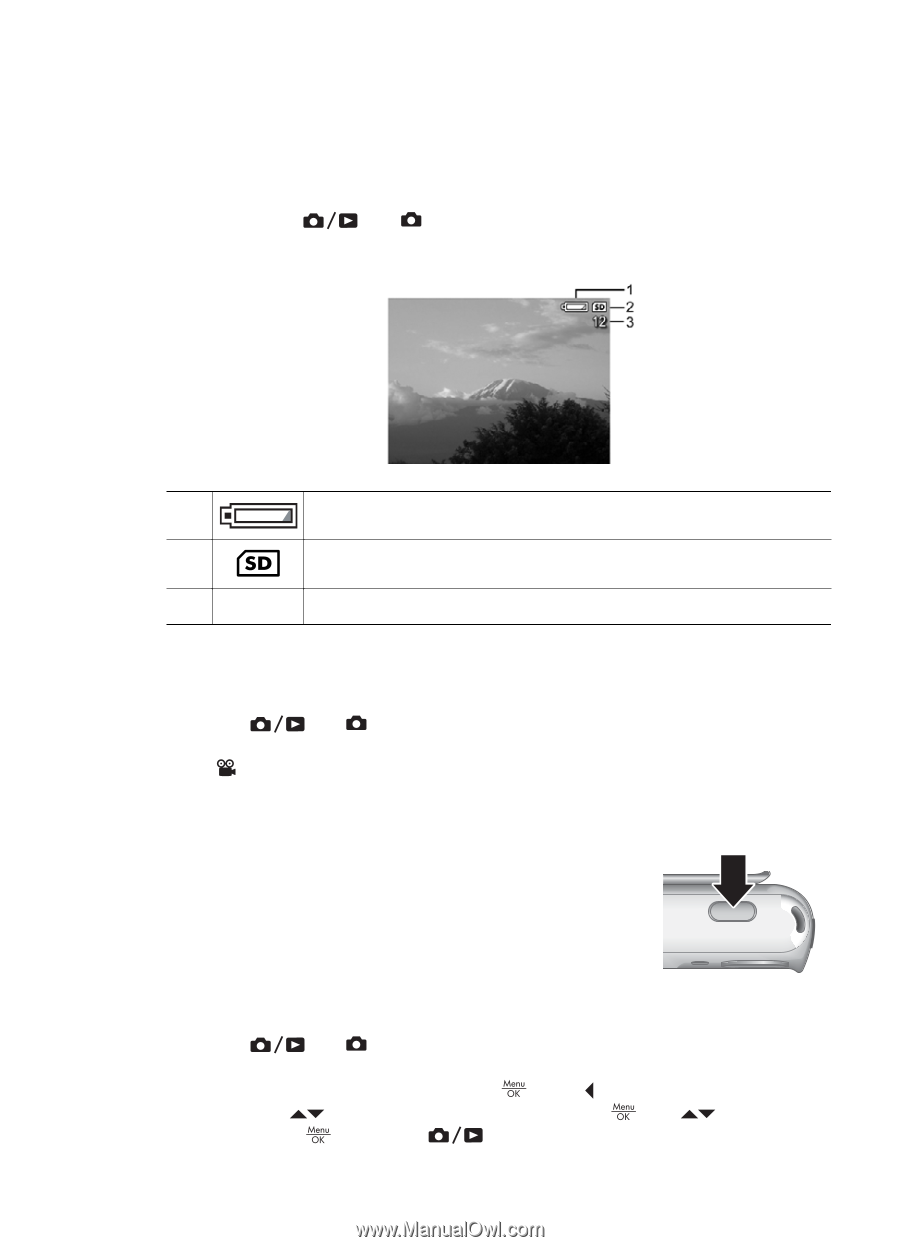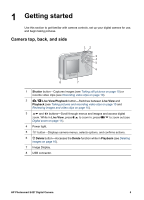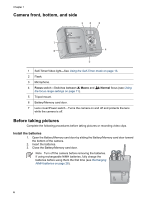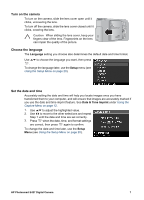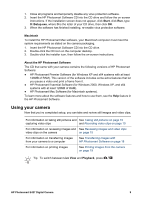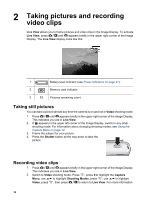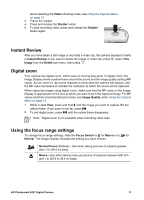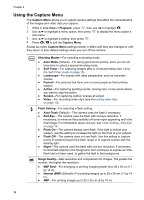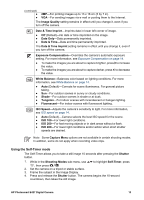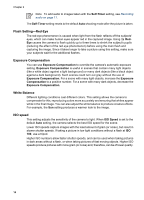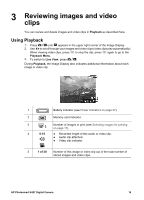HP E427 User Guide - Page 10
Taking pictures and recording video clips, Taking still pictures, Recording video clips - memory card
 |
UPC - 882780503250
View all HP E427 manuals
Add to My Manuals
Save this manual to your list of manuals |
Page 10 highlights
2 Taking pictures and recording video clips Live View allows you to frame pictures and video clips in the Image Display. To activate Live View, press until appears briefly in the upper right corner of the Image Display. The Live View display looks like this: 1 Battery level indicator (see Power indicators on page 27). 2 Memory card indicator. 3 12 Pictures remaining count. Taking still pictures You can take a picture almost any time the camera is on and not in Video shooting mode. 1. Press until appears briefly in the upper right corner of the Image Display. This indicates you are in Live View. 2. If appears in the upper left corner of the Image Display, switch to any other shooting mode. For information about changing shooting modes, see Using the Capture Menu on page 12. 3. Frame the subject for your picture. 4. Press the Shutter button all the way down to take the picture. Recording video clips 1. Press until appears briefly in the upper right corner of the Image Display. This indicates you are in Live View. 2. Switch to Video shooting mode. Press , press to highlight the Capture Menu, use to highlight Shooting Modes, press , use to highlight Video, press , then press to return to Live View. For more information 10