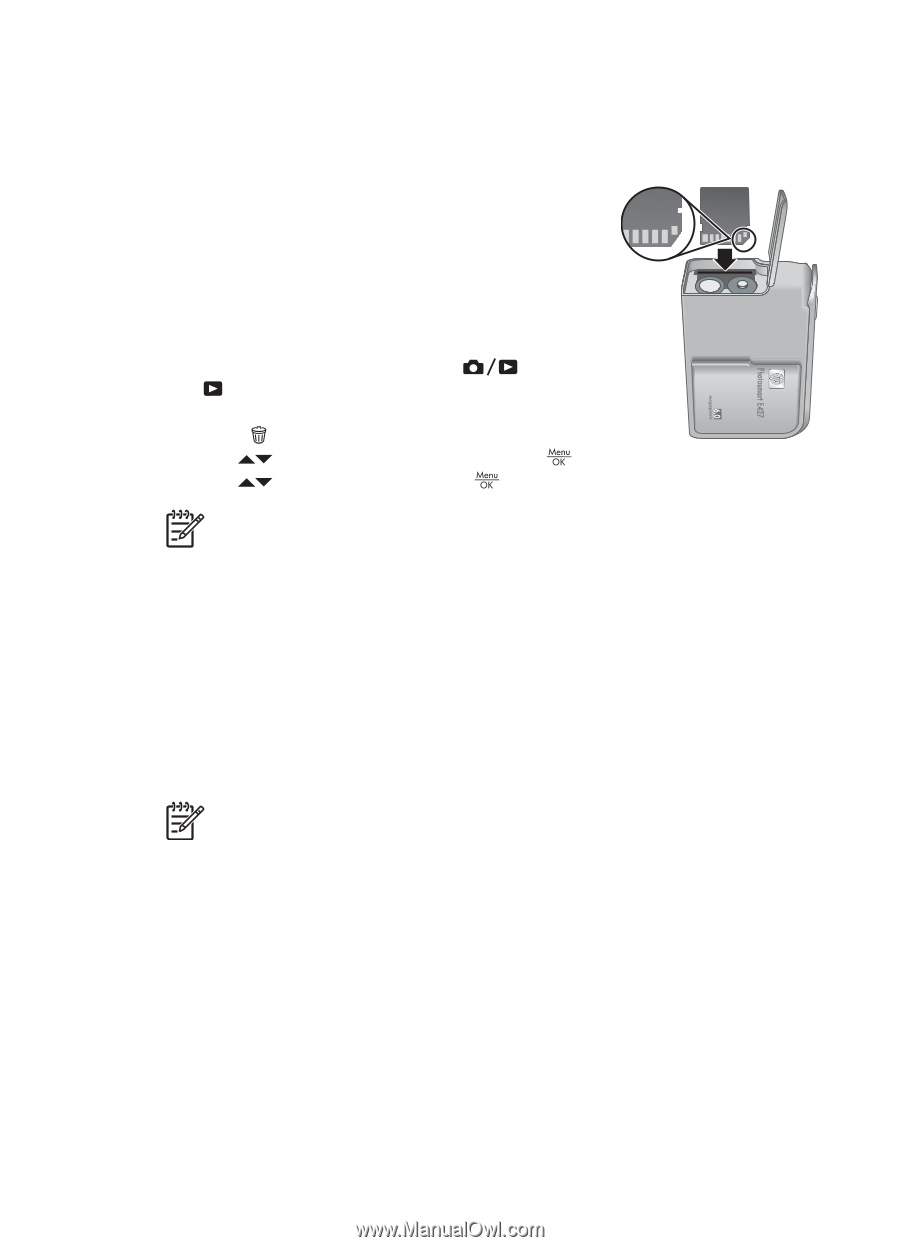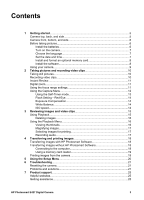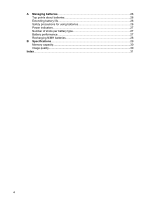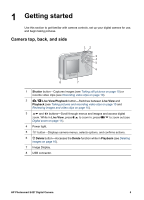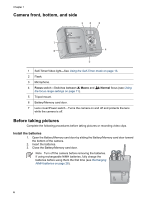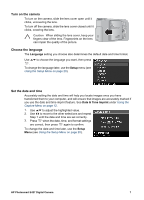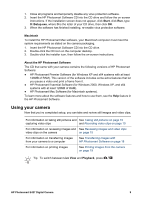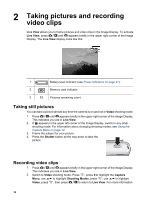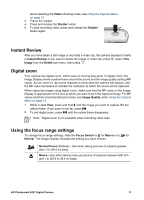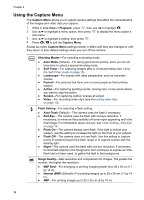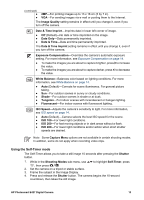HP E427 User Guide - Page 8
Install and format an optional memory card, Install the software, Windows, Playback, Format Card - photosmart software
 |
UPC - 882780503250
View all HP E427 manuals
Add to My Manuals
Save this manual to your list of manuals |
Page 8 highlights
Chapter 1 Install and format an optional memory card This camera supports standard and high speed, HP-branded Secure Digital (SD) memory cards, 16MB to 1GB. 1. Turn off the camera and open the Battery/Memory card door. 2. Insert the optional memory card in the small slot as shown. Make sure the memory card snaps into place. 3. Close the Battery/Memory card door and turn on the camera. Always format new memory cards before first use. Formatting removes all images from the memory card, so make sure to transfer existing images before formatting (see Transferring and printing images on page 18). 1. With the camera turned on, press until appears briefly in the upper right corner of the Image Display. This indicates you are in Playback. 2. Press . 3. Use to select Format Card, then press . 4. Use to select Yes, then press to format the card. Note Once you install a memory card, all new images and video clips are stored on the card, rather than in internal memory. To use internal memory and view images stored there, remove the memory card. To transfer images from internal memory to an optional memory card, see Move Images to Card under Using the Playback Menu on page 16. For information about supported memory cards, see Storage on page 29. Install the software The HP Photosmart Software provides features for transferring images and video clips to your computer, as well as features for modifying stored images (remove red eyes, rotate, crop, resize, adjust image quality, and more). See the Help feature in the HP Photosmart Software. Note If you have trouble installing or using the HP Photosmart Software, see the HP Customer Care website for more information: www.hp.com/support. Windows If your Windows computer: ● Has a minimum of 128MB of RAM, Windows XP or x64, and Internet Explorer 5.5 Service Pack 2 or higher (Internet Explorer 6 is recommended), you have the option to install either HP Photosmart Premier or HP Photosmart Essential. ● Has a minimum of 128MB of RAM, Windows 2000, and Internet Explorer 5.5 Service Pack 2 or higher (Internet Explorer 6 is recommended), HP Photosmart Essential is installed. 8