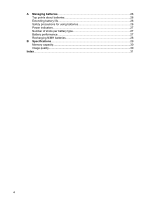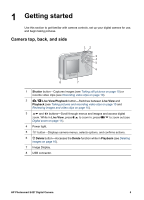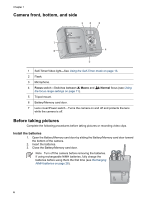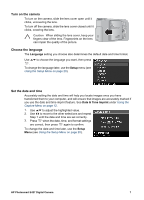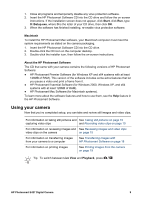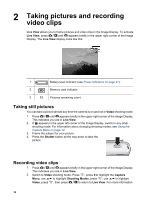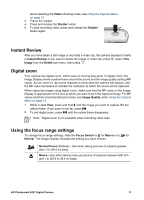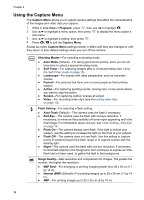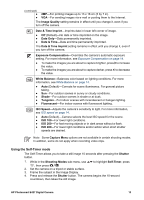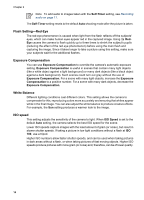HP E427 User Guide - Page 9
Macintosh, About the HP Photosmart Software, Using your camera - digital camera
 |
UPC - 882780503250
View all HP E427 manuals
Add to My Manuals
Save this manual to your list of manuals |
Page 9 highlights
1. Close all programs and temporarily disable any virus protection software. 2. Insert the HP Photosmart Software CD into the CD drive and follow the on-screen instructions. If the installation screen does not appear, click Start, click Run, type D:\Setup.exe, where D is the letter of your CD drive, then click OK. 3. When the software has finished installing, re-enable virus protection software. Macintosh To install the HP Photosmart Mac software, your Macintosh computer must meet the system requirements as stated on the camera packaging. 1. Insert the HP Photosmart Software CD into the CD drive. 2. Double-click the CD icon on the computer desktop. 3. Double-click the installer icon, then follow the on-screen instructions. About the HP Photosmart Software The CD that came with your camera contains the following versions of HP Photosmart Software: ● HP Photosmart Premier Software (for Windows XP and x64 systems with at least 128MB of RAM). This version of the software includes some extra features that let you pause a video and print a frame from it. ● HP Photosmart Essential Software (for Windows 2000, Windows XP, and x64 systems with at least 128MB of RAM). ● HP Photosmart Mac Software (for Macintosh systems). To learn more about the software features and how to use them, see the Help feature in the HP Photosmart Software. Using your camera Now that you've completed setup, you can take and review still images and video clips. For information on taking still pictures and See Taking still pictures on page 10 capturing video clips and Recording video clips on page 10 For information on reviewing images and See Reviewing images and video clips video clips on the camera on page 15 For information on transferring images from your camera to a computer See Transferring images with HP Photosmart Software on page 18 For information on printing images See Printing images from the camera on page 19 Tip To switch between Live View and Playback, press . HP Photosmart E427 Digital Camera 9