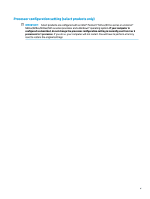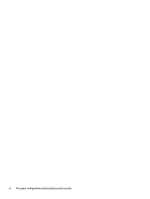Downloading HP PC Hardware Diagnostics Windows
.......................................................................
45
Downloading the latest HP PC Hardware Diagnostics Windows version
.......................
46
Downloading HP Hardware Diagnostics Windows by product name or number
(select products only)
.....................................................................................................
46
Installing HP PC Hardware Diagnostics Windows
.............................................................................
46
Using HP PC Hardware Diagnostics UEFI
.............................................................................................................
46
Starting HP PC Hardware Diagnostics UEFI
.......................................................................................
47
Downloading HP PC Hardware Diagnostics UEFI to a USB flash drive
..............................................
47
Downloading the latest HP PC Hardware Diagnostics UEFI version
..............................
47
Downloading HP PC Hardware Diagnostics UEFI by product name or number
(select products only)
.....................................................................................................
48
Using Remote HP PC Hardware Diagnostics UEFI settings (select products only)
.............................................
48
Downloading Remote HP PC Hardware Diagnostics UEFI
.................................................................
48
Downloading the latest Remote HP PC Hardware Diagnostics UEFI version
.................
48
Downloading Remote HP PC Hardware Diagnostics UEFI by product name or
number
............................................................................................................................
48
Customizing Remote HP PC Hardware Diagnostics UEFI settings
....................................................
48
11
Backing up, restoring, and recovering
..........................................................................................................
50
Backing up information and creating recovery media
........................................................................................
50
Using Windows tools
.........................................................................................................................
50
Using the HP Cloud Recovery Download Tool to create recovery media (select products only)
.....
50
Restoring and recovery
........................................................................................................................................
51
Restoring, resetting, and refreshing using Windows tools
..............................................................
51
Recovering using HP Recovery media
...............................................................................................
51
Changing the computer boot order
...................................................................................................
51
Using HP Sure Recover (select products only)
..................................................................................
52
12
Specifications
............................................................................................................................................
53
Input power
..........................................................................................................................................................
53
Operating environment
.......................................................................................................................................
54
13
Electrostatic discharge
...............................................................................................................................
55
14
Accessibility
..............................................................................................................................................
56
HP and accessibility
.............................................................................................................................................
56
Finding the technology tools you need
............................................................................................
56
The HP commitment
.........................................................................................................................
56
International Association of Accessibility Professionals (IAAP)
.......................................................
56
Finding the best assistive technology
..............................................................................................
57
Assessing your needs
.....................................................................................................
57
x