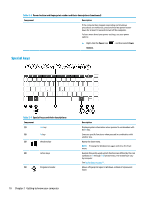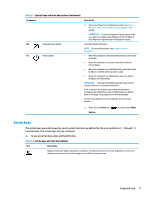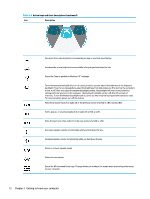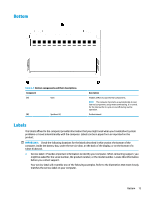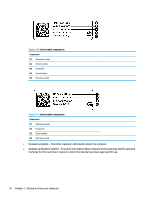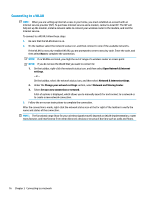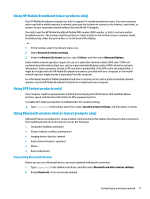HP ENVY 13-ay0000 User Guide - Page 24
Getting to know your computer
 |
View all HP ENVY 13-ay0000 manuals
Add to My Manuals
Save this manual to your list of manuals |
Page 24 highlights
Table 2-8 Action keys and their descriptions (continued) Icon Description Decreases the screen brightness incrementally as long as you hold down the key. Increases the screen brightness incrementally as long as you hold down the key. Opens the "How to get help in Windows 10" webpage. Turns the keyboard backlight off or on. On select products, you can adjust the brightness of the keyboard backlight. Press the key repeatedly to adjust the brightness from high (when you first start up the computer), to low, to off. After you adjust the keyboard backlight setting, the backlight will revert to your previous setting each time you turn on the computer. The keyboard backlight will turn off after 30 seconds of inactivity. To turn the keyboard backlight back on, press any key or tap the touchpad (select products only). To conserve battery power, turn off this feature. Plays the previous track of an audio CD or the previous section of a DVD or a Blu-ray Disc (BD). Starts, pauses, or resumes playback of an audio CD, a DVD, or a BD. Plays the next track of an audio CD or the next section of a DVD or a BD. Decreases speaker volume incrementally while you hold down the key. Increases speaker volume incrementally while you hold down the key. Mutes or restores speaker sound. Mutes the microphone. Opens the HP Command Center app. This app allows you to adjust the temperature and cooling preferences on your computer. 12 Chapter 2 Getting to know your computer