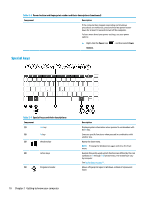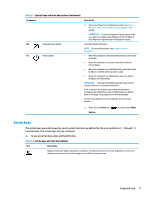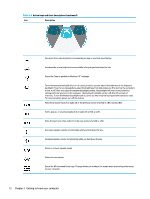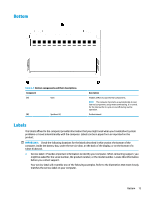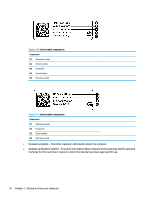HP ENVY 13-ay0000 User Guide - Page 21
Power button and fingerprint reader
 |
View all HP ENVY 13-ay0000 manuals
Add to My Manuals
Save this manual to your list of manuals |
Page 21 highlights
Table 2-5 Lights and their descriptions (continued) Component Power button and fingerprint reader Description ● Off: Depending on your computer model, the computer is off, in Hibernation, or in Sleep. Hibernation is the powersaving state that uses the least amount of power. Table 2-6 Power button and fingerprint reader and their descriptions Component Description (1) Fingerprint reader (2) Power button Allows a fingerprint logon to Windows, instead of a password logon. ▲ Touch your finger to the fingerprint reader. See Using Windows Hello (select products only) on page 41 for details. IMPORTANT: To prevent fingerprint logon issues, make sure when you register your fingerprint that all sides of your finger are registered by the fingerprint reader. ● When the computer is off, press the button to turn on the computer. ● When the computer is on, press the button briefly to initiate Sleep. ● When the computer is in the Sleep state, press the button briefly to exit Sleep (select products only). ● When the computer is in Hibernation, press the button briefly to exit Hibernation. IMPORTANT: Pressing and holding down the power button results in the loss of unsaved information. Keyboard area 9