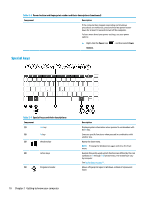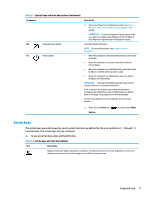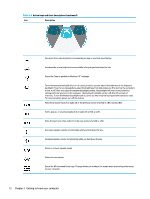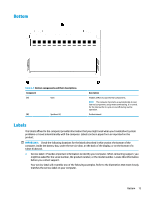HP ENVY 13-ay0000 User Guide - Page 20
Lights
 |
View all HP ENVY 13-ay0000 manuals
Add to My Manuals
Save this manual to your list of manuals |
Page 20 highlights
Table 2-4 Touchpad components and their descriptions Component (1) Touchpad zone (2) Left touchpad button (3) Right touchpad button Description Reads your finger gestures to move the pointer or activate items on the screen. NOTE: For more information, see Using touchpad and touch screen gestures on page 23. Functions like the left button on an external mouse. Functions like the right button on an external mouse. Lights Table 2-5 Lights and their descriptions Component (1) Caps lock light (2) Mute light (3) Microphone mute light (4) Camera privacy light (5) Power light 8 Chapter 2 Getting to know your computer Description On: Caps lock is on, which switches the key input to all capital letters. ● On: Computer sound is off. ● Off: Computer sound is on. ● On: Microphone is off. ● Off: Microphone is on. ● On. The camera is off. ● Off. The camera is on. ● On: The computer is on. ● Blinking (select products only): The computer is in the Sleep state, a power-saving state. The computer shuts off power to the display and other unnecessary components.