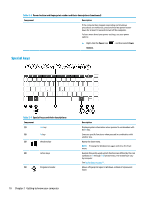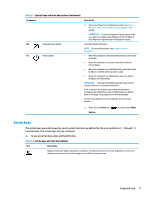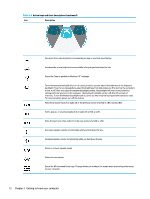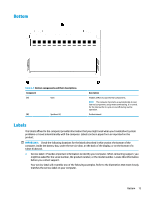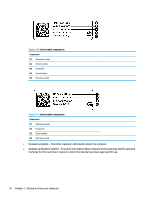HP ENVY 13-ay0000 User Guide - Page 22
Special keys
 |
View all HP ENVY 13-ay0000 manuals
Add to My Manuals
Save this manual to your list of manuals |
Page 22 highlights
Table 2-6 Power button and fingerprint reader and their descriptions (continued) Component Description If the computer has stopped responding and shutdown procedures are ineffective, press and hold the power button down for at least 10 seconds to turn off the computer. To learn more about your power settings, see your power options: ▲ Right-click the Power icon Options. , and then select Power Special keys Table 2-7 Special keys and their descriptions Component (1) esc key (2) fn key (3) Windows key (4) Action keys (5) Fingerprint reader Description Displays system information when pressed in combination with the fn key. Executes specific functions when pressed in combination with another key. Opens the Start menu. NOTE: Pressing the Windows key again will close the Start menu. Execute frequently used system functions as defined by the icon symbols on f1 through f12 function keys. The action keys vary by computer. See Action keys on page 11. Allows a fingerprint logon to Windows, instead of a password logon. 10 Chapter 2 Getting to know your computer