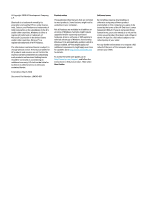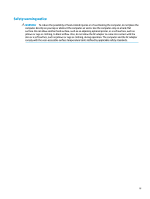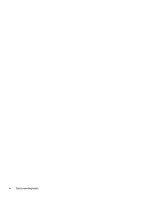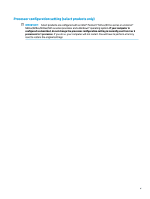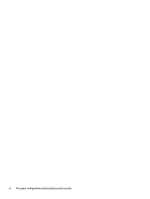Table of contents
1
Getting started
.............................................................................................................................................
1
Best practices
.........................................................................................................................................................
1
More HP resources
.................................................................................................................................................
2
2
Getting to know your computer
......................................................................................................................
3
Locating hardware
.................................................................................................................................................
3
Locating software
..................................................................................................................................................
3
Right side
...............................................................................................................................................................
4
Left side
.................................................................................................................................................................
5
Display
....................................................................................................................................................................
6
Low blue light mode (select products only)
........................................................................................
6
Keyboard area
........................................................................................................................................................
7
Touchpad
.............................................................................................................................................
7
Touchpad settings
.............................................................................................................
7
Lights
...................................................................................................................................................
8
Power button and fingerprint reader
..................................................................................................
9
Special keys
.......................................................................................................................................
10
Action keys
........................................................................................................................................
11
Bottom
.................................................................................................................................................................
13
Labels
...................................................................................................................................................................
13
3
Connecting to a network
..............................................................................................................................
15
Connecting to a wireless network
.......................................................................................................................
15
Using the wireless controls
...............................................................................................................
15
Airplane mode key
..........................................................................................................
15
Operating system controls
.............................................................................................
15
Connecting to a WLAN
.......................................................................................................................
16
Using HP Mobile Broadband (select products only)
..........................................................................
17
Using GPS (select products only)
......................................................................................................
17
Using Bluetooth wireless devices (select products only)
.................................................................
17
Connecting Bluetooth devices
........................................................................................
17
Connecting to a wired network—LAN (select products only)
.............................................................................
18
4
Enjoying entertainment features
..................................................................................................................
19
Using the camera
.................................................................................................................................................
19
Using audio
..........................................................................................................................................................
19
vii