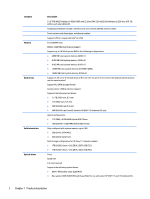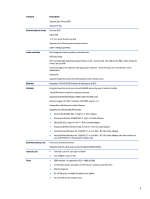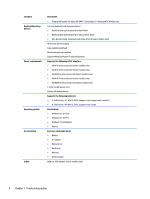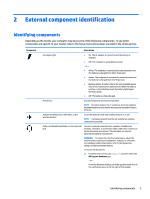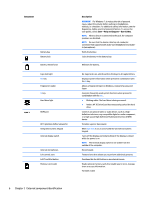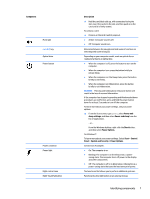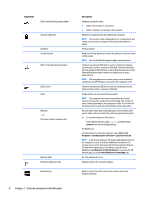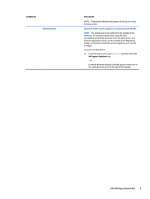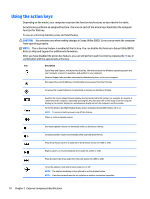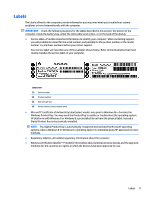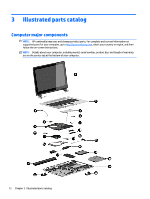HP ENVY 15-k300 Maintenance and Service Guide - Page 17
Component, Description, Power and, sleep settings, Power and sleep, Start, Power Options, Control
 |
View all HP ENVY 15-k300 manuals
Add to My Manuals
Save this manual to your list of manuals |
Page 17 highlights
Component Mute light num lock key Optical drive Power button Power connector Power light Right control zone Right TouchPad button Description ▲ Hold the card label-side up, with connectors facing the slot, insert the card into the slot, and then push in on the card until it is firmly seated. To remove a card: ▲ Press in on the card it until it pops out. ● Amber: Computer sound is off. ● Off: Computer sound is on. Alternates between the navigational and numeric functions on the integrated numeric keypad. Depending on your computer model, reads an optical disc or reads and writes to an optical disc. ● When the computer is off, press the button to turn on the computer. ● When the computer is on, press the button briefly to initiate Sleep. ● When the computer is in the Sleep state, press the button briefly to exit Sleep. ● When the computer is in Hibernation, press the button briefly to exit Hibernation. CAUTION: Pressing and holding down the power button will result in the loss of unsaved information. If the computer has stopped responding and Windows shutdown procedures are ineffective, press and hold the power button down for at least 5 seconds to turn off the computer. To learn more about your power settings, see your power options. ▲ From the Start screen, type power, select Power and sleep settings, and then select Power and sleep from the list of applications. ‒ or - From the Windows desktop, right-click the Start button, and then select Power Options. For Windows 7: To learn more about your power settings: Select Start > Control Panel > System and Security > Power Options. Connects an AC adapter. ● On: The computer is on. ● Blinking: The computer is in the Sleep state, a power- saving state. The computer shuts off power to the display and other components. ● Off: The computer is off or in Hibernation. Hibernation is a power-saving state that uses the least amount of power. Textured area that allows you to perform additional gestures. Functions like the right button on an external mouse. Identifying components 7