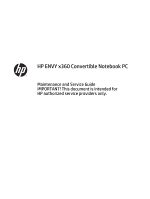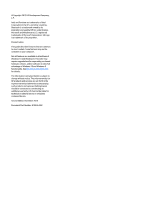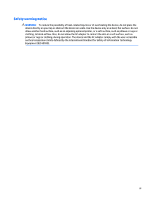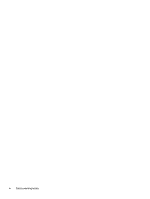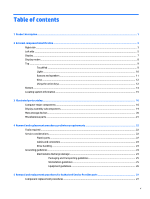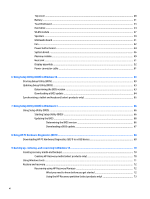HP ENVY 15-u400 Maintenance and Service Guide
HP ENVY 15-u400 Manual
 |
View all HP ENVY 15-u400 manuals
Add to My Manuals
Save this manual to your list of manuals |
HP ENVY 15-u400 manual content summary:
- HP ENVY 15-u400 | Maintenance and Service Guide - Page 1
HP ENVY x360 Convertible Notebook PC Maintenance and Service Guide IMPORTANT! This document is intended for HP authorized service providers only. - HP ENVY 15-u400 | Maintenance and Service Guide - Page 2
Corporation. SD Logo is a trademark of its proprietor. Product notice This guide describes features that are common to most models. Some features may not be for HP products and services are set forth in the express warranty statements accompanying such products and services. Nothing herein should be - HP ENVY 15-u400 | Maintenance and Service Guide - Page 3
Safety warning notice WARNING! To reduce the possibility of heat-related injuries or of overheating the device, do not place the device directly on your lap or obstruct the device air vents. Use the device only on a hard, flat surface. Do not allow another hard surface, such as an adjoining optional - HP ENVY 15-u400 | Maintenance and Service Guide - Page 4
iv Safety warning notice - HP ENVY 15-u400 | Maintenance and Service Guide - Page 5
19 Mass storage devices ...20 Miscellaneous parts ...21 4 Removal and replacement procedures preliminary requirements 22 Tools required ...22 Service considerations ...22 Plastic parts ...22 Cables and connectors ...23 Drive handling ...23 Grounding guidelines ...24 Electrostatic discharge damage - HP ENVY 15-u400 | Maintenance and Service Guide - Page 6
Top cover ...28 Battery ...31 TouchPad board ...33 Hard drive ...34 WLAN module ...37 Speakers ...39 USB/audio board ...41 Fan ...42 Power button board ...44 System board ...46 Memory module ...49 Heat sink ...51 Display assembly ...52 Power connector cable ...61 6 Using Setup Utility (BIOS) in - HP ENVY 15-u400 | Maintenance and Service Guide - Page 7
Using HP Recovery media to recover 73 Changing the computer boot order 74 Removing the HP Recovery partition (select products only 75 10 Backing up, restoring, and recovering in Windows 8.1 76 Creating recovery media and backups ...76 Creating HP Recovery media (select models only 76 Using - HP ENVY 15-u400 | Maintenance and Service Guide - Page 8
viii - HP ENVY 15-u400 | Maintenance and Service Guide - Page 9
MB (8192 MB + 8192 MB) ● 12288 MB (8192 MB + 4096 MB) ● 8192 MB (8192 MB x 1) ● 8192 MB (4096 MB x 2) ● 6144 MB (2048 MB x 1 + 4096 MB x 1) Supports 6.35-cm (2.5-in) hard drives in 7.2-mm (.28-in) and 7.0-mm (.28-in) thicknesses (all hard drives use the same bracket) Serial ATA Accelerometer/hard - HP ENVY 15-u400 | Maintenance and Service Guide - Page 10
plug) with localized cable plug support 1 meter power cord Supports the following batteries: ● Prismatic 3-cell, 43.5-Wh, Li-ion battery Security Kensington Lock slot TPM 2.0 support (5th generation processors) Operating system Preinstalled: Windows 10 Serviceability End user replaceable parts - HP ENVY 15-u400 | Maintenance and Service Guide - Page 11
2 External component identification Right side Component (1) Hard drive light (2) Memory card reader (3) USB 3.0 ports (4) HDMI port (5) RJ-45 (network) jack/status lights (6) AC adapter and battery light Description ● Blinking white: The hard drive is being accessed. ● Amber: HP 3D - HP ENVY 15-u400 | Maintenance and Service Guide - Page 12
Component (7) Power connector (8) Security cable slot Description ● Off: The battery is not charging. Connects an AC adapter. Attaches an optional security cable to the computer. NOTE: The security cable is designed to act as a deterrent, but it may not prevent the computer from being - HP ENVY 15-u400 | Maintenance and Service Guide - Page 13
(microphone) combo jack Connects optional powered stereo speakers, headphones, earbuds, a headset, or a television audio cable. Also connects an optional headset microphone. This jack does not support optional microphone-only devices. Left side 5 - HP ENVY 15-u400 | Maintenance and Service Guide - Page 14
, Safety, and Environmental Notices. Windows 10: Select the Start button, select All apps, select HP Help and Support, and then select HP Documentation. - or - To access the user guides, select the Start button, select All apps, select HP, and then select HP Documentation. Windows 8: Select the - HP ENVY 15-u400 | Maintenance and Service Guide - Page 15
applies to your country or region. Windows 10: Select the Start button, select All apps, select HP Help and Support, and then select HP Documentation. - or - To access the user guides, select the Start button, select All apps, select HP, and then select HP Documentation. Windows 8: Select the HP - HP ENVY 15-u400 | Maintenance and Service Guide - Page 16
Display modes Your computer has a hinge that allows you to rotate the display 360 degrees. This allows you to use your computer in three modes: productivity mode, entertainment mode, or tablet mode. Mode Productivity mode Description To use the notebook in productivity mode, raise the display - HP ENVY 15-u400 | Maintenance and Service Guide - Page 17
Top TouchPad Component (1) (2) (3) TouchPad zone Left TouchPad button Right TouchPad button Description Reads your finger gestures to move the pointer or activate items on the screen. Functions like the left button on an external mouse. Functions like the right button on an external mouse. Top 9 - HP ENVY 15-u400 | Maintenance and Service Guide - Page 18
Lights Component (1) Power light (2) Caps lock light (3) Mute light Description ● On: The computer is on. ● Blinking: The computer is in the Sleep state, a powersaving state. The computer shuts off power to the display and other unneeded components. ● Off: The computer is off or in - HP ENVY 15-u400 | Maintenance and Service Guide - Page 19
Buttons and speakers Component (1) Power button (2) Speakers Description ● When the computer is off, press the button to turn on the computer. ● When the computer is on, press the button briefly to initiate Sleep. ● When the computer is in the Sleep state, press the button briefly to exit Sleep - HP ENVY 15-u400 | Maintenance and Service Guide - Page 20
Keys Component (1) (2) (3) esc key fn key Windows key (4) Action keys (5) num lock key (6) Integrated numeric keypad Description Displays system information when pressed in combination with the fn key. Executes frequently used system functions when pressed in combination with the esc key. - HP ENVY 15-u400 | Maintenance and Service Guide - Page 21
Icon Description Switches the screen image between display devices connected to the system. For example, if a monitor is connected to the computer, repeatedly pressing this key alternates the screen image from the computer display to the monitor display to a simultaneous display on both the - HP ENVY 15-u400 | Maintenance and Service Guide - Page 22
Bottom Component (1) Vents (2) Speakers Description Enable airflow to cool internal components. NOTE: The computer fan starts up automatically to cool internal components and prevent overheating. It is normal for the internal fan to cycle on and off during routine operation. Produce sound. 14 - HP ENVY 15-u400 | Maintenance and Service Guide - Page 23
you may need when you troubleshoot system problems or travel internationally with the computer. IMPORTANT: The labels described in this section are on the bottom of the computer. ● Service label-Provides important information to identify your computer. When contacting support, you will probably be - HP ENVY 15-u400 | Maintenance and Service Guide - Page 24
current information on supported parts for your computer, go to http://partsurfer.hp.com, select your country or region, and then follow the on-screen instructions. NOTE: Details about your computer, including model, serial number, product key, and length of warranty, are on the service tag at the - HP ENVY 15-u400 | Maintenance and Service Guide - Page 25
Item Component (1) Display assembly (2) TouchPad board (includes cable) (3) Top cover (includes keyboard for use in the United States) (4) Battery(3-cell, 43-Wh, 2.83-Ah, Li-ion) (5) Hard drive (does not include hard drive bracket or hard drive connector cable): 1-TB, 5400-rpm, 7.2-mm - HP ENVY 15-u400 | Maintenance and Service Guide - Page 26
Item (6) (7) (8) (9) (10) (11) (12) (13) (14) (15) (16) Component Spare part number 500-GB, 5400-rpm, 7.0-mm 778186-005 500-GB, 5400-rpm, 8 GB hybrid SSD, 7.0-mm 732000-005 Hard Drive Hardware Kit (not illustrated, includes hard drive bracket and hard drive connector cable) 768020-001 Solid - HP ENVY 15-u400 | Maintenance and Service Guide - Page 27
Display assembly subcomponents Item Component (1) Display enclosure (2) Display hinges (includes left and right hinges) (3) Display hinge covers (4) Antenna (5) Webcam and microphone module (6a) Display cable kit(includes display and webcam cable) ● FHD models Spare part number - HP ENVY 15-u400 | Maintenance and Service Guide - Page 28
Item (7) (8) Component Display panel kit, includes: Bezel/glass Raw display panel Fix bracket, touch control board, and backlight cable (not illustrated) ● FHD models Mass storage devices Spare part number 809386-001 Component Spare part number (1) Hard drive (does not include hard drive - HP ENVY 15-u400 | Maintenance and Service Guide - Page 29
Miscellaneous parts Component HP Smart AC adapter, 45-W, non-PFC, 4.5-mm, non-slim Power cord (For use in North America, 3-pin, black, 1.0-m): Rubber Feet Kit Screw Kit HDMI to VGA adapter Spare part number 741727-001 755530-021 768019-001 774604-001 701943-001 Miscellaneous parts 21 - HP ENVY 15-u400 | Maintenance and Service Guide - Page 30
need the following tools to complete the removal and replacement procedures: ● Flat-bladed screwdriver ● Magnetic screwdriver ● Phillips P0 and P1 screwdrivers Service considerations The following sections include some of the considerations that you must keep in mind during disassembly and assembly - HP ENVY 15-u400 | Maintenance and Service Guide - Page 31
Cables and connectors CAUTION: When servicing the computer, be sure that cables are placed in their proper locations during the reassembly process. Improper the drive in a bubble pack mailer or other suitable form of protective packaging and label the package "FRAGILE." Service considerations 23 - HP ENVY 15-u400 | Maintenance and Service Guide - Page 32
Grounding guidelines Electrostatic discharge damage Electronic components are sensitive to electrostatic discharge (ESD). Circuitry design and structure determine the degree of sensitivity. Networks built into many integrated circuits provide some protection, but in many cases, ESD contains enough - HP ENVY 15-u400 | Maintenance and Service Guide - Page 33
material. ● Use a wrist strap connected to a properly grounded work surface and use properly grounded tools and equipment. ● Use conductive field service tools, such as cutters, screwdrivers, and vacuums. ● When fixtures must directly contact dissipative surfaces, use fixtures made only of static - HP ENVY 15-u400 | Maintenance and Service Guide - Page 34
with ground cords of one megohm resistance ● Static-dissipative tables or floor mats with hard ties to the ground ● Field service kits ● Static awareness labels ● Material-handling packages ● Nonconductive plastic bags, tubes, or boxes ● Metal tote boxes ● Electrostatic voltage levels and - HP ENVY 15-u400 | Maintenance and Service Guide - Page 35
current information on supported parts for your computer, go to http://partsurfer.hp.com, select your country or region, and then follow the on-screen instructions. There are as many as 76 screws that must be removed, replaced, and/or loosened when servicing Authorized Service Provider only parts - HP ENVY 15-u400 | Maintenance and Service Guide - Page 36
top cover: 1. Position the computer upside-down. 2. Pry the two rear rubber feet off the top cover. 28 Chapter 5 Removal and replacement procedures for Authorized Service Provider parts - HP ENVY 15-u400 | Maintenance and Service Guide - Page 37
3. Remove the 12 Phillips PM2.5×6.0 screws (1) that secure the top cover to the computer. 4. Separate the top cover from the computer by lifting up on the front of the top cover (starting near the touchpad) (1), and then lifting the cover up and off the computer (2) far enough to access the keyboard - HP ENVY 15-u400 | Maintenance and Service Guide - Page 38
5. Disconnect the keyboard cable (1) and the touchpad cable (2) from the system board. 6. Remove the top cover from the computer. Reverse this procedure to install the top cover. 30 Chapter 5 Removal and replacement procedures for Authorized Service Provider parts - HP ENVY 15-u400 | Maintenance and Service Guide - Page 39
Battery NOTE: You do not have to remove the battery to remove most computer components. Be sure to disconnect the battery cable from the system board before removing any components. Description 3-cell, 43-Wh, 2.83-Ah, Li-ion battery Spare part number 761230-005 Before removing the battery, follow - HP ENVY 15-u400 | Maintenance and Service Guide - Page 40
2. Remove the battery (2). Reverse this procedure to install the battery. 32 Chapter 5 Removal and replacement procedures for Authorized Service Provider parts - HP ENVY 15-u400 | Maintenance and Service Guide - Page 41
TouchPad board Description Touchpad board (includes cable) Spare part number 809387-001 Before removing the touchpad board, follow these steps: 1. Turn off the computer. If you are unsure whether the computer is off or in Hibernation, turn the computer on, and then shut it down through the - HP ENVY 15-u400 | Maintenance and Service Guide - Page 42
the system board. 2. Remove the two Phillips PM2.5×4.0 screws (2) that secure the hard drive to the computer. 34 Chapter 5 Removal and replacement procedures for Authorized Service Provider parts - HP ENVY 15-u400 | Maintenance and Service Guide - Page 43
3. Lift the hard drive out of the computer (3). 4. If it is necessary to disassemble the hard drive, perform the following steps: a. Disconnect the hard drive connector cable (1) from the hard drive. b. Flex the sides of the bracket to remove the pegs from the holes in the hard drive (2). c. Remove - HP ENVY 15-u400 | Maintenance and Service Guide - Page 44
Reverse this procedure to install the hard drive. 36 Chapter 5 Removal and replacement procedures for Authorized Service Provider parts - HP ENVY 15-u400 | Maintenance and Service Guide - Page 45
country or region. If you replace the module and then receive a warning message, remove the module to restore device functionality, and then contact technical support. Before removing the WLAN module, follow these steps: 1. Turn off the computer. If you are unsure whether the computer is off or in - HP ENVY 15-u400 | Maintenance and Service Guide - Page 46
the antenna connectors, as shown in the following illustration. Reverse this procedure to install the WLAN module. 38 Chapter 5 Removal and replacement procedures for Authorized Service Provider parts - HP ENVY 15-u400 | Maintenance and Service Guide - Page 47
Speakers Description Speaker Kit (includes left and right speakers and cable) Spare part number 774605-001 Before removing the speakers, follow these steps: 1. Turn off the computer. If you are unsure whether the computer is off or in Hibernation, turn the computer on, and then shut it down - HP ENVY 15-u400 | Maintenance and Service Guide - Page 48
4. Remove the speakers (4) from the computer. Reverse this procedure to install the speakers. 40 Chapter 5 Removal and replacement procedures for Authorized Service Provider parts - HP ENVY 15-u400 | Maintenance and Service Guide - Page 49
USB/audio board Description USB/audio board (includes cable) Spare part number 774600-001 Before removing the USB/audio board, follow these steps: 1. Shut down the computer. If you are unsure whether the computer is off or in Hibernation, turn the computer on, and then shut it down through the - HP ENVY 15-u400 | Maintenance and Service Guide - Page 50
(1) from the system board. 2. Remove the three Phillips PM2.5×4.0 screws (2) that secure the fan to the computer. 42 Chapter 5 Removal and replacement procedures for Authorized Service Provider parts - HP ENVY 15-u400 | Maintenance and Service Guide - Page 51
3. Remove the fan (3). Reverse this procedure to install the fan. Component replacement procedures 43 - HP ENVY 15-u400 | Maintenance and Service Guide - Page 52
the system board. 2. Remove the Phillips PM2.5×4.0 screw (2) that secures the power button board to the computer. 44 Chapter 5 Removal and replacement procedures for Authorized Service Provider parts - HP ENVY 15-u400 | Maintenance and Service Guide - Page 53
3. Remove the power button board and cable (3). Reverse this procedure to install the power button board. Component replacement procedures 45 - HP ENVY 15-u400 | Maintenance and Service Guide - Page 54
37) ● Memory module (see Memory module on page 49) ● Heat sink (see Heat sink on page 51) 46 Chapter 5 Removal and replacement procedures for Authorized Service Provider parts - HP ENVY 15-u400 | Maintenance and Service Guide - Page 55
Remove the system board: 1. Disconnect the following cables from the system board: (1): Power button board cable (2): Left display cable (3): Power connector cable (4): Right display cable (5): Fan cable (6): USB/audio cable (7): Hard drive cable 2. Remove the two nuts (1) that secure the system - HP ENVY 15-u400 | Maintenance and Service Guide - Page 56
the side connectors and remove it from the computer. Reverse this procedure to install the system board. 48 Chapter 5 Removal and replacement procedures for Authorized Service Provider parts - HP ENVY 15-u400 | Maintenance and Service Guide - Page 57
memory may result in various system problems. To update BIOS: 1. Navigate to www.hp.com. 2. Click Support & Drivers > click Drivers & Software recent BIOS. 8. Click the Download button, and then follow the on-screen instructions. Before removing a memory module, follow these steps: 1. Turn off the - HP ENVY 15-u400 | Maintenance and Service Guide - Page 58
tilts up.) 3. Remove the memory module (2) by pulling the module away from the slot at an angle. 50 Chapter 5 Removal and replacement procedures for Authorized Service Provider parts - HP ENVY 15-u400 | Maintenance and Service Guide - Page 59
Reverse this procedure to install a memory module. Heat sink Description Heat sink (includes replacement thermal material) Spare part number 774595-001 Before removing the heat sink, follow these steps: 1. Turn off the computer. If you are unsure whether the computer is off or in Hibernation, turn - HP ENVY 15-u400 | Maintenance and Service Guide - Page 60
system board components each time the heat sink is removed. Thermal paste is used on the processor (1) and the heat sink section (2) that services it Reverse this procedure to install the heat sink. Display assembly Before removing the display assembly, follow these steps: 1. Shut down the computer - HP ENVY 15-u400 | Maintenance and Service Guide - Page 61
5. Disconnect the battery. To remove the display assembly: 1. Disconnect the left display panel cable (1) from the system board. 2. Disconnect the antenna cables (2) from the WLAN module. 3. Disconnect the right display panel cable (3) from the system board. 4. Remove two Phillips PM2.5×5.5 screws - HP ENVY 15-u400 | Maintenance and Service Guide - Page 62
the display assembly when removing the screws. Failure to support the display assembly can result in damage to the display assembly and other computer components. that secure the enclosure to the display panel. 54 Chapter 5 Removal and replacement procedures for Authorized Service Provider parts - HP ENVY 15-u400 | Maintenance and Service Guide - Page 63
c. Pry to separate the enclosure from the display (3). 2. The webcam and microphone module is mounted on the inside of the bezel. To remove the webcam and microphone module: NOTE: The webcam is available using spare part number 768040-001. a. Position the display bezel/display panel assembly upside- - HP ENVY 15-u400 | Maintenance and Service Guide - Page 64
(2). d. Remove the cable from the routing path and clips along the right side of the display bezel (3). 56 Chapter 5 Removal and replacement procedures for Authorized Service Provider parts - HP ENVY 15-u400 | Maintenance and Service Guide - Page 65
e. Remove the display/webcam cable (4). 5. To remove the display panel from the bezel: NOTE: The display panel and bezel are available using spare part number 809386-001 for FHD panels. a. Position the display bezel/display panel assembly upside-down. b. If necessary, disconnect the display/webcam - HP ENVY 15-u400 | Maintenance and Service Guide - Page 66
of the hinges that secure the hinges to the display enclosure. c. Remove the hinges from the display (3). 58 Chapter 5 Removal and replacement procedures for Authorized Service Provider parts - HP ENVY 15-u400 | Maintenance and Service Guide - Page 67
7. The hinge covers are installed on the display hinges. To remove the display hinge covers: NOTE: The display hinge covers are available using spare part number 774597-001. a. From the inside of the hinge covers, remove the two Phillips PM2.0×3.0 screws (one per hinge) (1) that secure the hinge - HP ENVY 15-u400 | Maintenance and Service Guide - Page 68
Reverse this procedure to reassemble and install the display assembly. 60 Chapter 5 Removal and replacement procedures for Authorized Service Provider parts - HP ENVY 15-u400 | Maintenance and Service Guide - Page 69
Power connector cable Description Power connector cable Spare part number 768012-001 Before removing the power connector cable, follow these steps: 1. Turn off the computer. If you are unsure whether the computer is off or in Hibernation, turn the computer on, and then shut it down through the - HP ENVY 15-u400 | Maintenance and Service Guide - Page 70
2. Remove the power connector (2) from the computer. Reverse this procedure to install the power connector cable. 62 Chapter 5 Removal and replacement procedures for Authorized Service Provider parts - HP ENVY 15-u400 | Maintenance and Service Guide - Page 71
file named Readme.txt, which contains information regarding installing and troubleshooting the file. Determining the BIOS version To decide whether you date and System BIOS): 1. Type support in the taskbar search box, and then select the HP Support Assistant app. - or - Starting Setup Utility (BIOS) - HP ENVY 15-u400 | Maintenance and Service Guide - Page 72
in the taskbar search box, and then select the HP Support Assistant app. - or - Click the question mark icon in the taskbar. 2. Click Updates, and then click Check for updates and messages. 3. Follow the on-screen instructions. 4. At the download area, follow these steps: a. Identify the most - HP ENVY 15-u400 | Maintenance and Service Guide - Page 73
that has an .exe extension (for example, filename.exe). The BIOS installation begins. 5. Complete the installation by following the on-screen instructions. NOTE: After a message on the screen reports a successful installation, you can delete the downloaded file from your hard drive. Synchronizing - HP ENVY 15-u400 | Maintenance and Service Guide - Page 74
which contains information regarding installing and troubleshooting the file. Determining the BIOS be revealed from the Start screen by typing support, selecting the HP Support Assistant app, selecting My computer, and then instructions. 66 Chapter 7 Using Setup Utility (BIOS) in Windows 8.1 - HP ENVY 15-u400 | Maintenance and Service Guide - Page 75
, and then select the HP Support Assistant app. ‒ or - From the Windows desktop, click the question mark icon in the taskbar area of the Windows desktop. 2. Click Updates and tune-ups, and then click Check for HP updates now. 3. Follow the on-screen instructions. 4. At the download area, follow - HP ENVY 15-u400 | Maintenance and Service Guide - Page 76
This ID code can then be provided to support to help determine how to correct the problem. NOTE: To start diagnostics on a convertible the type of diagnostic test you want to run, and then follow the on-screen instructions. NOTE: If you need to stop a diagnostic test, press esc. Downloading HP - HP ENVY 15-u400 | Maintenance and Service Guide - Page 77
Now to let HP automatically detect your product. 4. Select your computer, and then select your operating system. 5. In the Diagnostic section, follow the on-screen instructions to select and download the UEFI version you want. Downloading HP PC Hardware Diagnostics (UEFI) to a USB device 69 - HP ENVY 15-u400 | Maintenance and Service Guide - Page 78
the Worldwide Telephone Numbers booklet included with the computer. You can also find contact information on the HP website. Go to http://www.hp.com/ support, select your country or region, and follow the on-screen instructions. 70 Chapter 9 Backing up, restoring, and recovering in Windows 10 - HP ENVY 15-u400 | Maintenance and Service Guide - Page 79
with the computer. You can also find contact information on the HP website. Go to http://www.hp.com/ support, select your country or region, and follow the on-screen instructions. ◦ Be sure that the computer is connected to AC power before you begin creating the recovery media. ◦ The creation - HP ENVY 15-u400 | Maintenance and Service Guide - Page 80
app. ● If you need to correct a problem with a preinstalled application or driver, use the applications, and then follow the on-screen instructions. ● If you want to recover the you can obtain recovery media for your system from support. See the Worldwide Telephone Numbers booklet included with - HP ENVY 15-u400 | Maintenance and Service Guide - Page 81
to http://www.hp.com/support, select your country or region, and follow the on-screen instructions. IMPORTANT: HP Recovery Manager then select f11. 2. Select Troubleshoot from the boot options menu. 3. Select Recovery Manager, and then follow the on-screen instructions. Using HP Recovery media to - HP ENVY 15-u400 | Maintenance and Service Guide - Page 82
down the Windows button; then select f9. 3. Select the optical drive or USB flash drive from which you want to boot. 4. Follow the on-screen instructions. 74 Chapter 9 Backing up, restoring, and recovering in Windows 10 - HP ENVY 15-u400 | Maintenance and Service Guide - Page 83
; see Creating HP Recovery media (select products only) on page 70. NOTE: The Remove Recovery Partition option is only available on products that support this function. Follow these steps to remove the HP Recovery partition: 1. Type recovery in the taskbar search box, and then select HP Recovery - HP ENVY 15-u400 | Maintenance and Service Guide - Page 84
with the computer. You can also find contact information from the HP website. Go to http://www.hp.com/support, select your country or region, and follow the on-screen instructions. HP Recovery Manager is a software program that allows you to create recovery media after you successfully set up the - HP ENVY 15-u400 | Maintenance and Service Guide - Page 85
included with the computer. You can also find contact information from the HP website. Go to http://www.hp.com/support, select your country or region, and follow the on-screen instructions. If you use an external optical drive, it must be connected directly to a USB port on the computer; the drive - HP ENVY 15-u400 | Maintenance and Service Guide - Page 86
Help and Support. ▲ From the Start screen, type help, and then select the Help and Support. ● If you need to correct a problem with a Manager, select Reinstall drivers and/or applications, and then follow the on-screen instructions. ● On select models, if you want to reset your computer using - HP ENVY 15-u400 | Maintenance and Service Guide - Page 87
does not work, you can obtain recovery media for your system from support. See the Worldwide Telephone Numbers booklet included with the computer. You button. 2. Select Troubleshoot from the boot options menu. 3. Select Recovery Manager, and then follow the on-screen instructions. Using HP Recovery - HP ENVY 15-u400 | Maintenance and Service Guide - Page 88
then tap f9 for boot options. 3. Select the optical drive or USB flash drive from which you want to boot. 4. Follow the on-screen instructions. Removing the HP Recovery partition (select models only) HP Recovery Manager software allows you to remove the HP Recovery partition to free up hard drive - HP ENVY 15-u400 | Maintenance and Service Guide - Page 89
11 Specifications Computer specifications Metric U.S. Dimensions Width 38.37 cm 15.11 in Depth 25.85 cm 10.18 in Height (front to back) 2.36 cm .93 in Weight 2.29 kg 5.07 lb Input power Operating voltage and current 19.5 V dc @ 2.31 - 45 W (select models only) Temperature - HP ENVY 15-u400 | Maintenance and Service Guide - Page 90
°F) *Size refers to hard drive storage capacity. Actual accessible capacity is less. Actual drive specifications may differ slightly. NOTE: Certain restrictions and exclusions apply. Contact support for details. 82 Chapter 11 Specifications - HP ENVY 15-u400 | Maintenance and Service Guide - Page 91
12 Power cord set requirements The wide-range input feature of the computer permits it to operate from any line voltage from 100 to 120 volts AC, or from 220 to 240 volts AC. The 3-conductor power cord set included with the computer meets the requirements for use in the country or region where the - HP ENVY 15-u400 | Maintenance and Service Guide - Page 92
Country/region Accredited agency Applicable note number South Korea EK 4 Sweden CEMKO 1 Switzerland SEV 1 Taiwan BSMI 4 The United Kingdom BSI 1 The United States UL 2 1. The flexible cord must be Type HO5VV-F, 3-conductor, 1.0-mm² conductor size. Power cord set fittings ( - HP ENVY 15-u400 | Maintenance and Service Guide - Page 93
13 Recycling When a non-rechargeable or rechargeable battery has reached the end of its useful life, do not dispose of the battery in general household waste. Follow the local laws and regulations in your area for battery disposal. HP encourages customers to recycle used electronic hardware, HP - HP ENVY 15-u400 | Maintenance and Service Guide - Page 94
heat sink removal 51 spare part number 18, 51 hinge covers removing 59 HP PC Hardware Diagnostics (UEFI) using 68 HP Recovery Manager correcting boot problems 74, 80 starting 73, 79 HP Recovery media creating 70, 76 recovery 73, 79 HP Recovery partition recovery 73 removing 75 HP Recovery partition - HP ENVY 15-u400 | Maintenance and Service Guide - Page 95
esc 12 fn 12 Windows 12 L labels Bluetooth 15 regulatory 15 serial number 15 service 15 wireless certification 15 WLAN 15 lights AC adapter 3 caps lock 10 hard HP Recovery Manager 72, 78 media 73, 79 options 78 starting 73, 79 supported discs 71, 77 system 72, 78 USB flash drive 73, 79 using HP - HP ENVY 15-u400 | Maintenance and Service Guide - Page 96
Speaker Kit spare part number 18 speakers identifying 11 removal 39 spare part number 39 specifications computer 81 display 81 hard drive 82 supported discs, recovery 71, 77 system board removal 46 spare part number 18, 46 system recovery 72, 78 system restore point creating 71 system restore point,
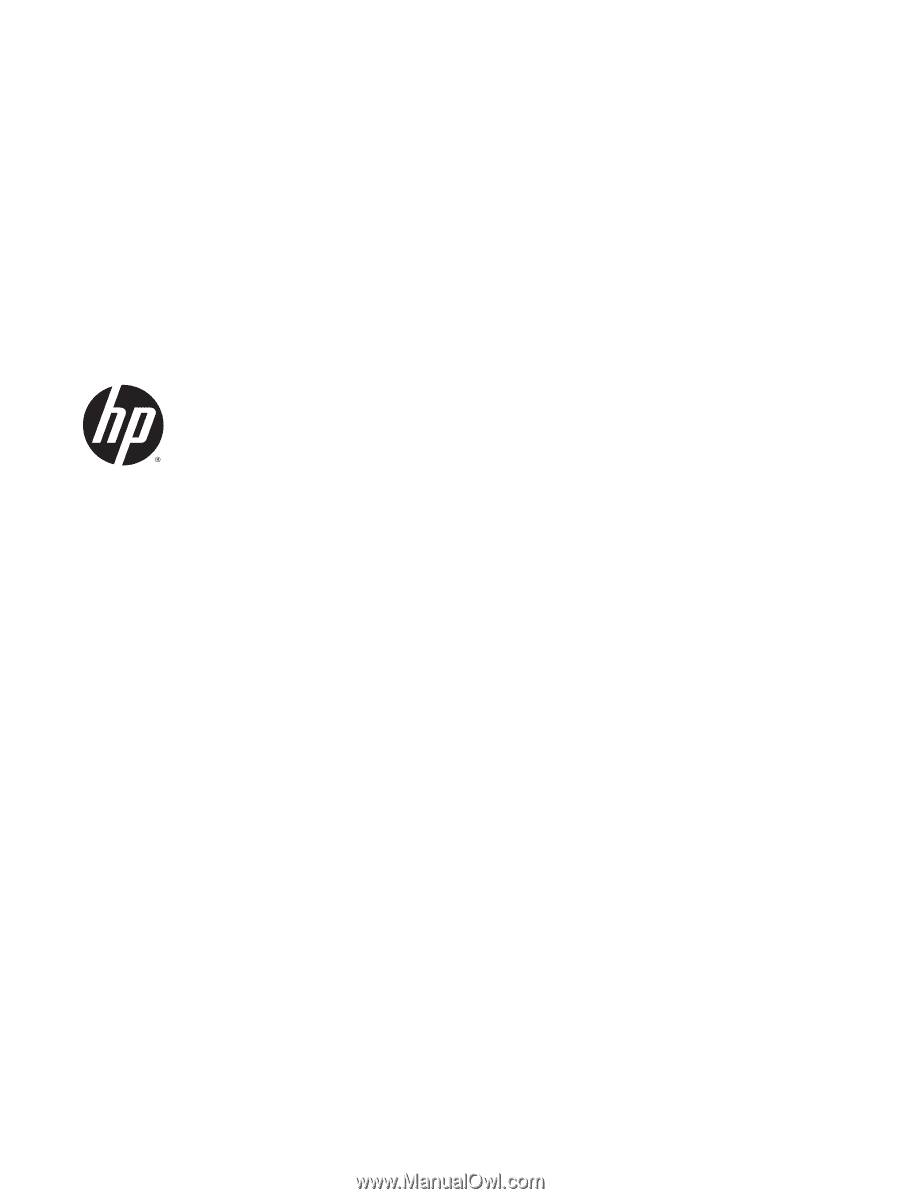
HP ENVY x360 Convertible Notebook PC
Maintenance and Service Guide
IMPORTANT! This document is intended for
HP authorized service providers only.