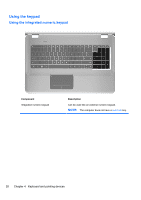HP ENVY 17-2090nr HP ENVY17 Getting Started - Windows 7 - Page 37
Action, Description, Keyboard and pointing devices
 |
View all HP ENVY 17-2090nr manuals
Add to My Manuals
Save this manual to your list of manuals |
Page 37 highlights
Icon Action Switch screen image Keyboard backlight Web Volume down Description Switches the screen image among display devices connected to the system. For example, if a monitor is connected to the computer, this key alternates the screen image from computer display to monitor display to simultaneous display on both the computer and the monitor. Most external monitors receive video information from the computer using the external VGA video standard. The switch screen image key can also alternate images among other devices that are receiving video information from the computer. The computer also supports multiple display outputs. When you press the switch screen image key, you can select from four different video outputs: ● Computer only mode ● Duplicate mode ● Extend mode ● Projector only mode Turns the keyboard backlight on and off. NOTE: The keyboard backlight is turned on at the factory. To extend battery power, turn off the keyboard backlight. Opens a Web browser. NOTE: Until you set up your Internet or network services, this key opens the Internet Connection Wizard. Decreases speaker volume. Volume up Increases speaker volume. Mute Mutes or restores speaker sound. Wireless prt sc Print screen Turns the wireless feature on or off. NOTE: This key does not establish a wireless connection. To establish a wireless connection, a wireless network must be set up. Takes a snapshot or picture of your computer screen and copies it to the clipboard. 26 Chapter 4 Keyboard and pointing devices