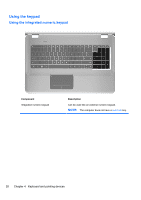HP ENVY 17-2090nr HP ENVY17 Getting Started - Windows 7 - Page 42
Using TouchPad gestures, Click a gesture to activate the demonstration.
 |
View all HP ENVY 17-2090nr manuals
Add to My Manuals
Save this manual to your list of manuals |
Page 42 highlights
Using TouchPad gestures The TouchPad supports a variety of gestures. To use TouchPad gestures, place two fingers on the TouchPad at the same time. NOTE: TouchPad gestures are not supported in all programs. To view the demonstration of a gesture: 1. Right-click the Synaptics icon in the notification area, at the far right of the taskbar, and then click TouchPad Properties. 2. Click a gesture to activate the demonstration. To turn the gestures on and off: 1. Right-click the Synaptics icon in the notification area, at the far right of the taskbar, and then click TouchPad Properties. 2. Select the gesture that you want to turn on or off. 3. Click Apply, and then click OK. Using pointing devices 31

Using TouchPad gestures
The TouchPad supports a variety of gestures. To use TouchPad
gestures, place two fingers on the TouchPad at the same time.
NOTE:
TouchPad gestures are not supported in all programs.
To view the demonstration of a gesture:
1.
Right-click the Synaptics icon
in the notification area, at the far
right of the taskbar, and then click
TouchPad Properties
.
2.
Click a gesture to activate the demonstration.
To turn the gestures on and off:
1.
Right-click the Synaptics icon
in the notification area, at the far
right of the taskbar, and then click
TouchPad Properties
.
2.
Select the gesture that you want to turn on or off.
3.
Click
Apply
, and then click
OK
.
Using pointing devices
31