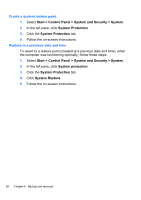HP ENVY 17-2090nr HP ENVY17 Getting Started - Windows 7 - Page 64
Performing a system restore, Purchase high-quality DVD-R, DVD+R, DVD-R DL, or DVD+R DL
 |
View all HP ENVY 17-2090nr manuals
Add to My Manuals
Save this manual to your list of manuals |
Page 64 highlights
● Purchase high-quality DVD-R, DVD+R, DVD-R DL, or DVD+R DL discs. NOTE: Read-write discs, such as CD-RW, DVD±RW, double-layer DVD±RW, and BD-RE (rewritable Blu-ray) discs, are not compatible with the Recovery Manager software. ● The computer must be connected to AC power during this process. ● Only one set of recovery discs or one recovery flash drive can be created per computer. NOTE: If you are creating recovery discs, number each disc before inserting it into the optical drive. ● If necessary, you can exit the program before you have finished creating the recovery discs or recovery flash drive. The next time you open Recovery Manager, you will be prompted to continue the backup creation process. To create a set of recovery discs or a recovery flash drive: 1. Select Start > All Programs > Recovery Manager > Recovery Media Creation. 2. Follow the on-screen instructions. Performing a system restore Recovery Manager software allows you to repair or restore the computer to its original factory state. Recovery Manager works from recovery discs or a recovery flash drive, or from a dedicated recovery partition (select models only) on the hard drive. NOTE: A system restore needs to be performed if the computer hard drive has failed or if all attempts to correct any functional computer issues fail. A system restore should be used as a final attempt to correct computer issues. Note the following when performing a system restore: Performing a system restore 53