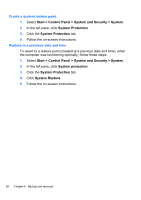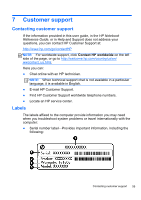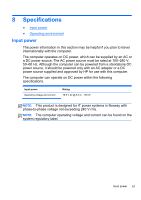HP ENVY 17-2090nr HP ENVY17 Getting Started - Windows 7 - Page 67
saver if you have to re-enter your preferences., To create a screen shot
 |
View all HP ENVY 17-2090nr manuals
Add to My Manuals
Save this manual to your list of manuals |
Page 67 highlights
NOTE: A recovery from your most recent backup needs to be performed if the computer has a virus attack or if any major system components fail. In order to correct computer issues, a recovery should first be attempted before a system restore is attempted. You can back up your information to an optional external hard drive, a network drive, or discs. Back up your system at the following times: ● At regularly scheduled times TIP: Set reminders to back up your information periodically. ● Before the computer is repaired or restored ● Before you add or modify hardware or software Guidelines: ● Create system restore points using the Windows® System Restore feature, and periodically copy them to an optical disc or an external hard drive. For more information on using system restore points, refer to Using Windows system restore points on page 57. ● Store personal files in the Documents library and back up this folder periodically. ● Save customized settings in a window, toolbar, or menu bar by taking a screen shot of your settings. The screen shot can be a timesaver if you have to re-enter your preferences. To create a screen shot: 1. Display the screen you want to save. 2. Copy the screen image: To copy only the active window, press alt+fn+prt sc. To copy the entire screen, press fn+prt sc. 3. Open a word-processing document, and then select Edit > Paste. The screen image is added to the document. 4. Save and print the document. 56 Chapter 6 Backup and recovery