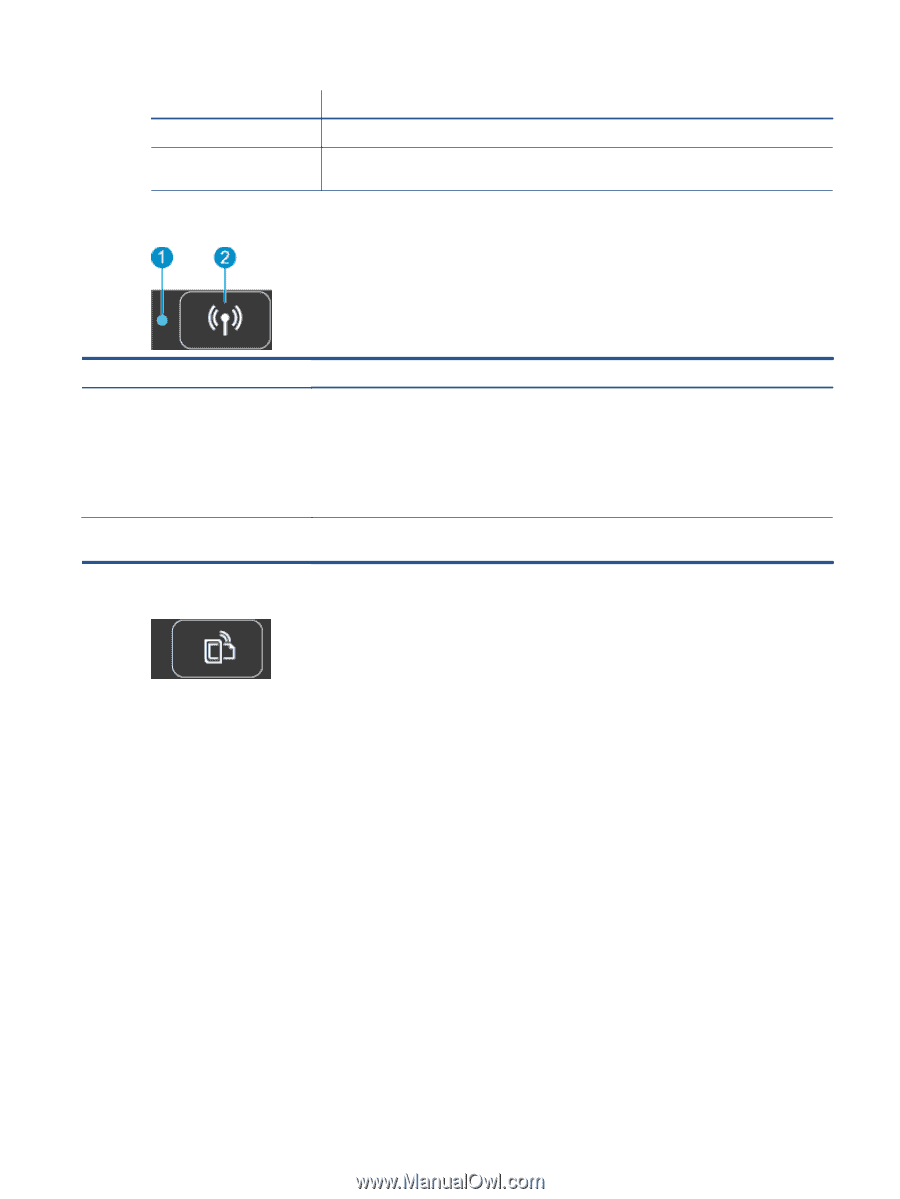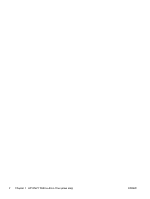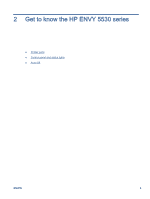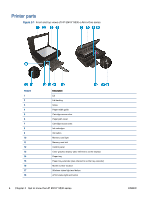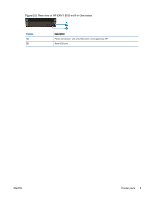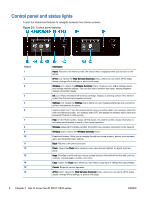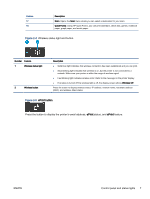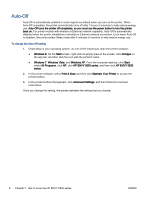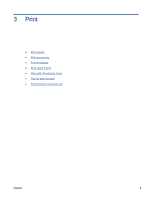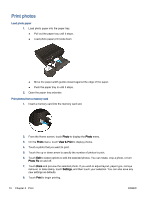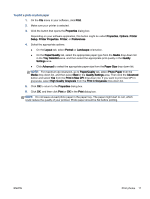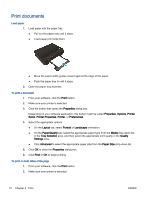HP ENVY 5530 User Guide - Page 11
Wireless status light and button, Press the button to display the printer's email address - will not print
 |
View all HP ENVY 5530 manuals
Add to My Manuals
Save this manual to your list of manuals |
Page 11 highlights
Feature 17 18 Description Scan: Opens the Scan menu where you can select a destination for your scan. Quick Forms: Using HP Quick Forms, you can print calendars, check lists, games, notebook paper, graph paper, and music paper. Figure 2-4 Wireless status light and button Number Feature 1 Wireless status light 2 Wireless button Description ● Solid blue light indicates that wireless connection has been established and you can print. ● Slow blinking light indicates that wireless is on, but the printer is not connected to a network. Make sure your printer is within the range of wireless signal. ● Fast blinking light indicates wireless error. Refer to the message on the printer display. ● If wireless is turned off the wireless light is off, the display screen shows Wireless Off. Press the button to display wireless status, IP address, network name, hardware address (MAC), and wireless direct status. Figure 2-5 ePrint button Press the button to display the printer's email address, ePrint status, and ePrint feature. ENWW Control panel and status lights 7