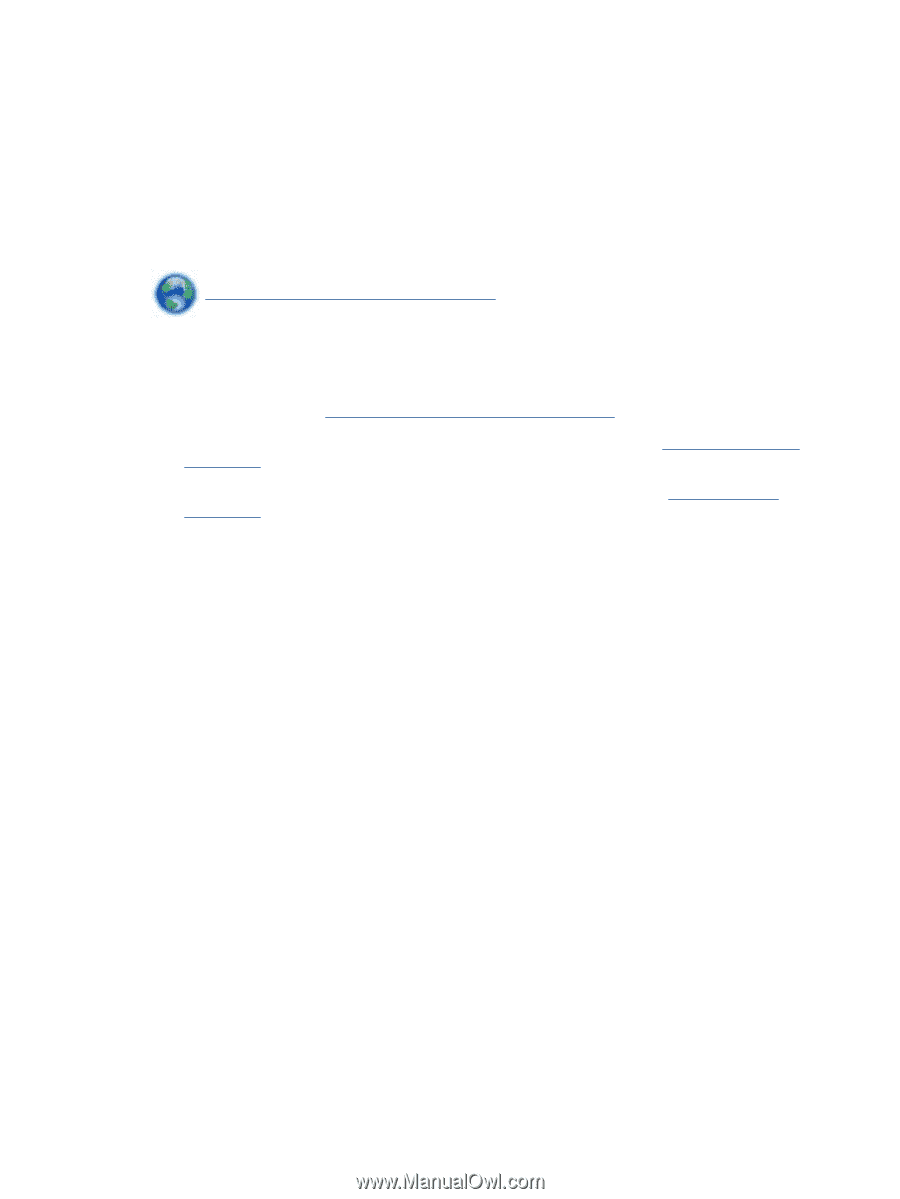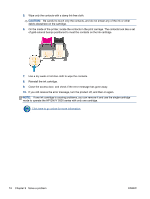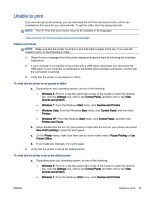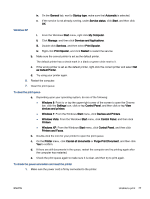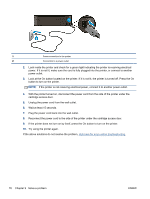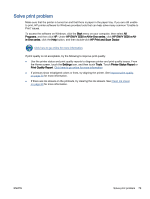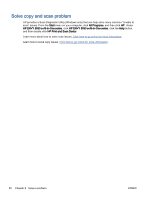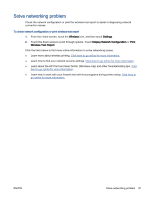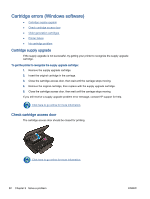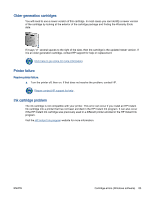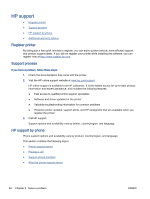HP ENVY 5530 User Guide - Page 83
Solve print problem, HP ENVY 5530 e-All
 |
View all HP ENVY 5530 manuals
Add to My Manuals
Save this manual to your list of manuals |
Page 83 highlights
Solve print problem Make sure that the printer is turned on and that there is paper in the paper tray. If you are still unable to print, HP printer software for Windows provides tools that can help solve many common "Unable to Print" issues. To access the software on Windows, click the Start menu on your computer, then select All Programs, and then click HP. Under HP ENVY 5530 e-All-in-One series, click HP ENVY 5530 e-Allin-One series, click the Help button, and then double-click HP Print and Scan Doctor. Click here to go online for more information. If print quality is not acceptable, try the following to improve print quality: ● Use the printer status and print quality reports to diagnose printer and print quality issues. From the Home screen, touch the Settings icon, and then touch Tools. Touch Printer Status Report or Print Quality Report. Click here to go online for more information ● If printouts show misaligned colors or lines, try aligning the printer. See Improve print quality on page 70 for more information. ● If there are ink smears on the printouts, try clearing the ink smears. See Clean ink smear on page 69 for more information. ENWW Solve print problem 79