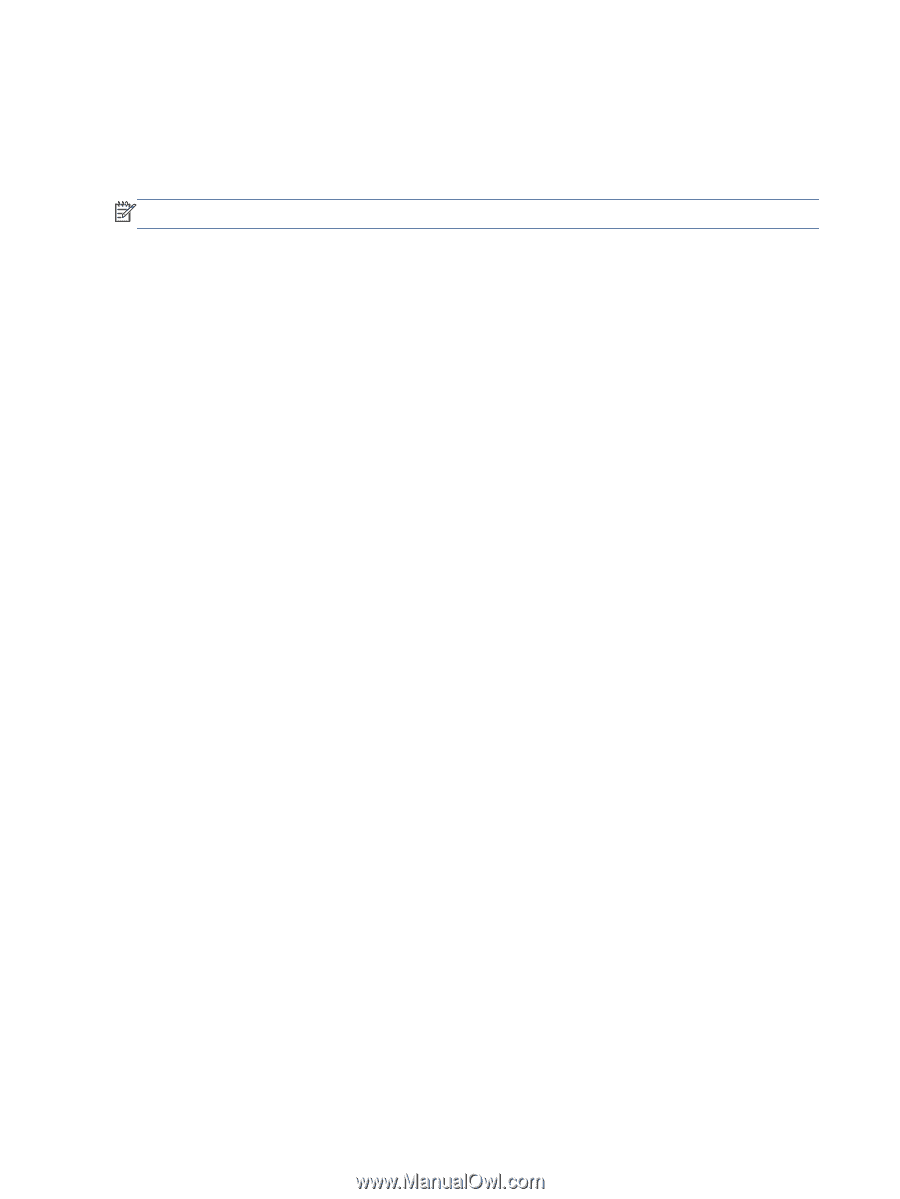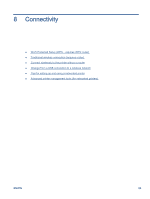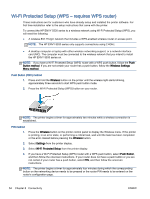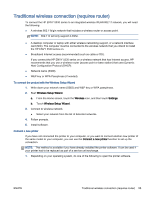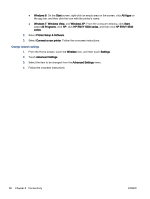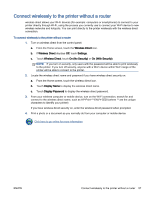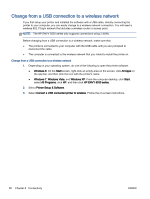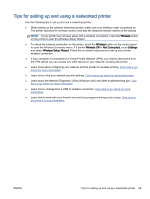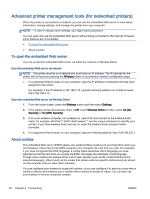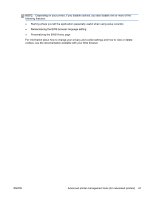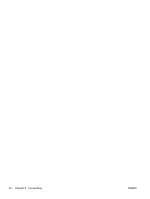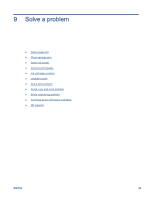HP ENVY 5530 User Guide - Page 62
Change from a USB connection to a wireless network, Windows Vista - usb cable
 |
View all HP ENVY 5530 manuals
Add to My Manuals
Save this manual to your list of manuals |
Page 62 highlights
Change from a USB connection to a wireless network If you first setup your printer and installed the software with a USB cable, directly connecting the printer to your computer, you can easily change to a wireless network connection. You will need a wireless 802.11b/g/n network that includes a wireless router or access point. NOTE: The HP ENVY 5530 series only supports connections using 2.4GHz. Before changing from a USB connection to a wireless network, make sure that: ● The printer is connected to your computer with the USB cable until you are prompted to disconnect the cable. ● The computer is connected to the wireless network that you intend to install the printer on. Change from a USB connection to a wireless network 1. Depending on your operating system, do one of the following to open the printer software. ● Windows 8: On the Start screen, right-click an empty area on the screen, click All Apps on the app bar, and then click the icon with the printer's name. ● Windows 7, Windows Vista, and Windows XP: From the computer desktop, click Start, select All Programs, click HP, and then click HP ENVY 5530 series. 2. Select Printer Setup & Software. 3. Select Convert a USB connected printer to wireless. Follow the on-screen instructions. 58 Chapter 8 Connectivity ENWW