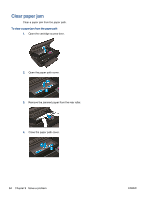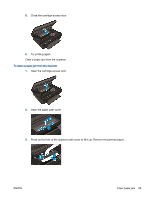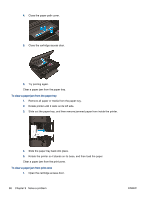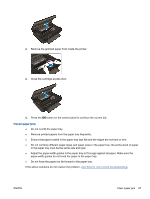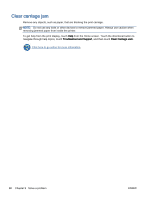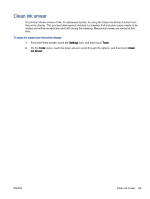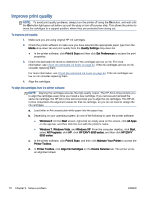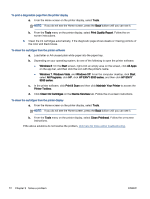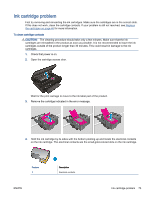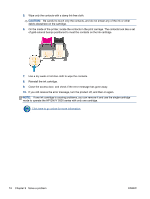HP ENVY 5530 User Guide - Page 73
Clean ink smear - printer ink
 |
View all HP ENVY 5530 manuals
Add to My Manuals
Save this manual to your list of manuals |
Page 73 highlights
Clean ink smear If a printout shows smears of ink, for subsequent prints, try using the Clean Ink Smear function from the printer display. This process takes several minutes to complete. Full-size plain paper needs to be loaded and will be moved back and forth during the cleaning. Mechanical noises are normal at this time. To clean ink smear from the printer display 1. From the Home screen, touch the Settings icon, and then touch Tools. 2. On the Tools menu, touch the down arrow to scroll through the options, and then touch Clean Ink Smear. ENWW Clean ink smear 69
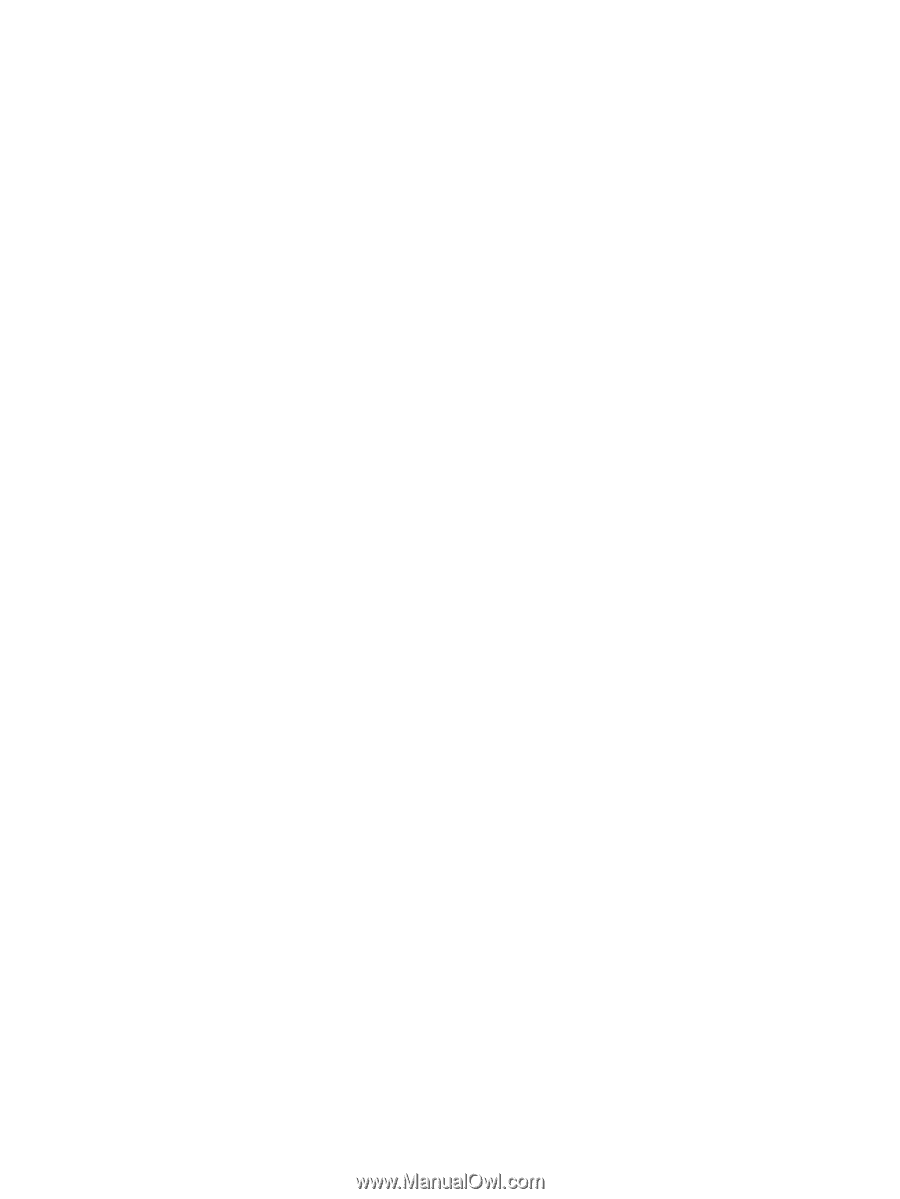
Clean ink smear
If a printout shows smears of ink, for subsequent prints, try using the Clean Ink Smear function from
the printer display. This process takes several minutes to complete. Full-size plain paper needs to be
loaded and will be moved back and forth during the cleaning. Mechanical noises are normal at this
time.
To clean ink smear from the printer display
1.
From the Home screen, touch the
Settings
icon, and then touch
Tools
.
2.
On the
Tools
menu, touch the down arrow to scroll through the options, and then touch
Clean
Ink Smear
.
ENWW
Clean ink smear
69