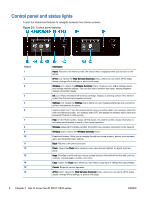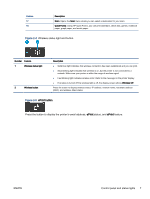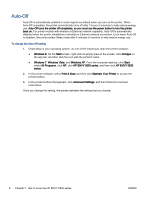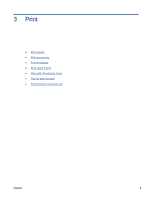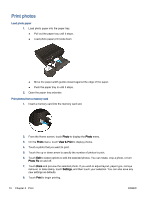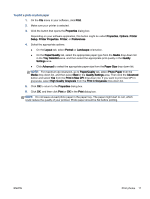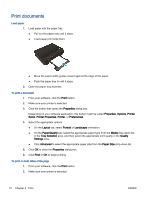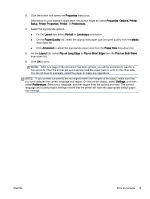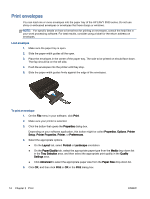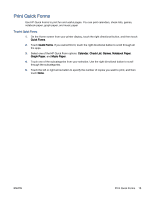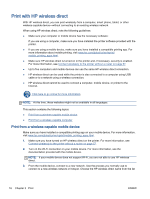HP ENVY 5530 User Guide - Page 15
Print in Max DPI, High Quality Grayscale - setup
 |
View all HP ENVY 5530 manuals
Add to My Manuals
Save this manual to your list of manuals |
Page 15 highlights
To print a photo on photo paper 1. On the File menu in your software, click Print. 2. Make sure your printer is selected. 3. Click the button that opens the Properties dialog box. Depending on your software application, this button might be called Properties, Options, Printer Setup, Printer Properties, Printer, or Preferences. 4. Select the appropriate options. ● On the Layout tab, select Portrait or Landscape orientation. ● On the Paper/Quality tab, select the appropriate paper type from the Media drop-down list in the Tray Selection area, and then select the appropriate print quality in the Quality Settings area. ● Click Advanced to select the appropriate paper size from the Paper Size drop-down list. NOTE: For maximum dpi resolution, go to Paper/Quality tab, select Photo Paper from the Media drop-down list, and then select Best in the Quality Settings area. Then click the Advanced button and select Yes from the Print in Max DPI drop-down list. If you want to print max DPI in grayscale, select High Quality Grayscale from the Print in Grayscale drop-down list. 5. Click OK to return to the Properties dialog box. 6. Click OK, and then click Print or OK in the Print dialog box. NOTE: Do not leave unused photo paper in the paper tray. The paper might start to curl, which could reduce the quality of your printout. Photo paper should be flat before printing. ENWW Print photos 11