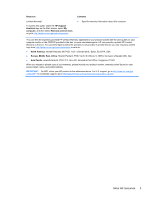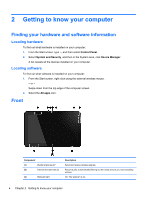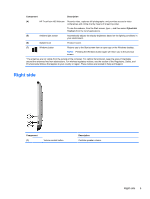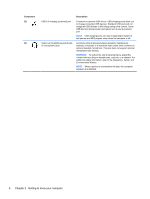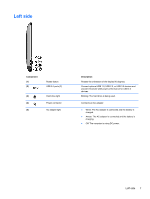HP ENVY Rove 20-k014us User Guide - Page 16
Back, Top, CAUTION - power button
 |
View all HP ENVY Rove 20-k014us manuals
Add to My Manuals
Save this manual to your list of manuals |
Page 16 highlights
Back Component (1) (2) (3) Stand release button Display stand Vent Top Description Releases the display stand. Allows the display to be positioned at different angles. Enables airflow to cool internal components. NOTE: The computer fan starts up automatically to cool internal components and prevent overheating. It is normal for the internal fan to cycle on and off during routine operation. Component (1) Power button Description ● When the computer is off, press the button to turn on the computer. ● When the computer is in the Sleep state, press the button briefly to exit Sleep. ● When the computer is in Hibernation, press the button down briefly to exit Hibernation. CAUTION: Pressing and holding down the power button will cause unsaved information to be lost. If the computer has stopped responding and Windows® shutdown procedures aren't working, press and hold the power button for at least 5 seconds to turn off the computer. To learn more about your power settings, from the Start screen, type p. In the search box, type power, select Settings, and then select Power options. 8 Chapter 2 Getting to know your computer