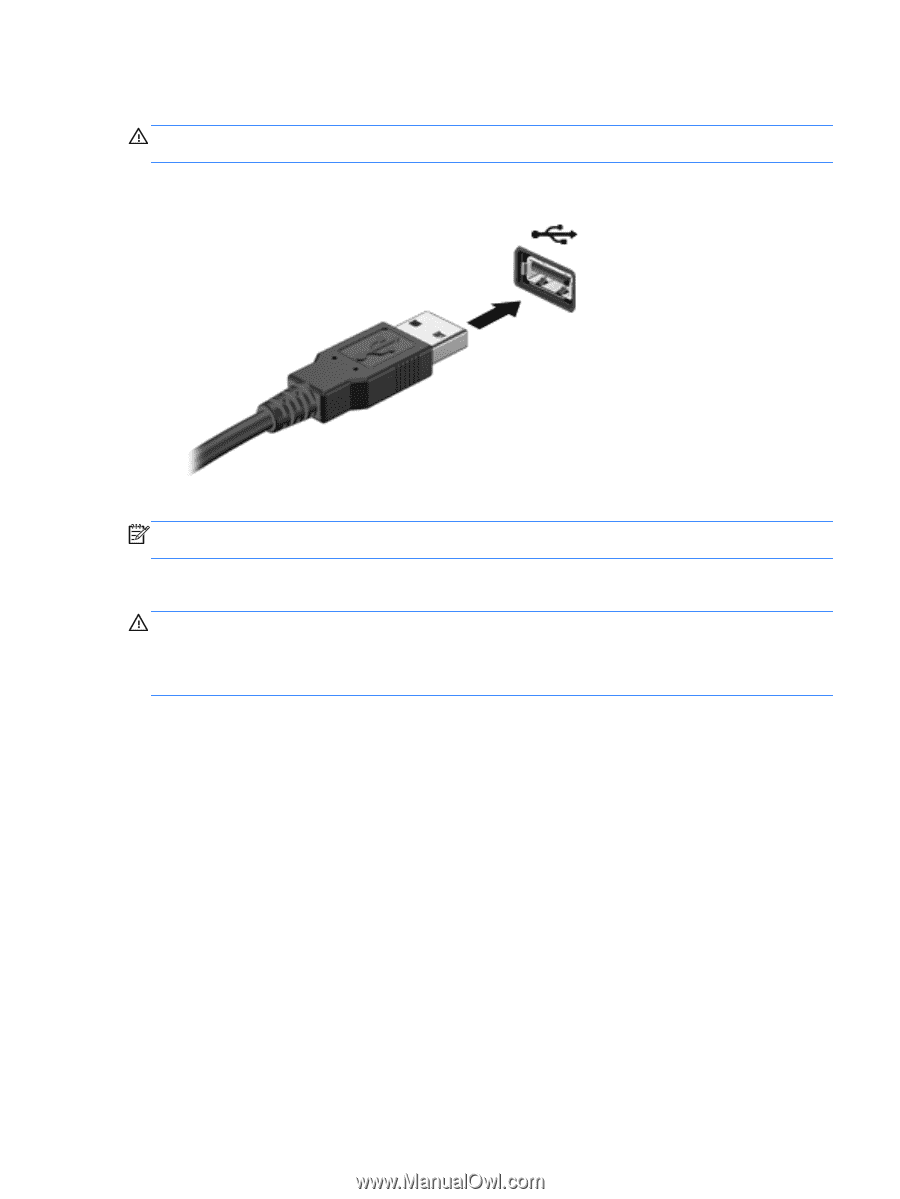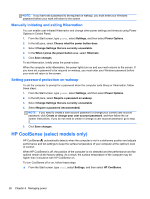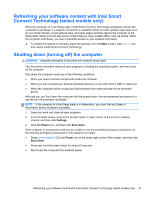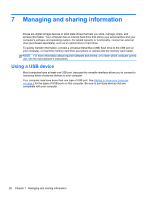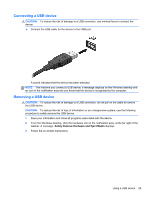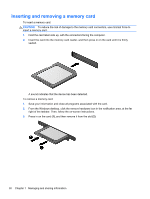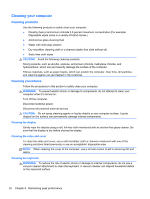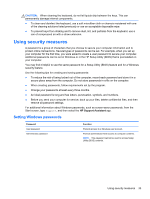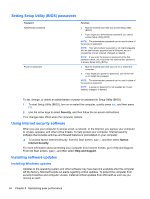HP ENVY Rove 20-k014us User Guide - Page 37
Connecting a USB device, Removing a USB device, Safely Remove Hardware and Eject Media
 |
View all HP ENVY Rove 20-k014us manuals
Add to My Manuals
Save this manual to your list of manuals |
Page 37 highlights
Connecting a USB device CAUTION: To reduce the risk of damage to a USB connector, use minimal force to connect the device. ▲ Connect the USB cable for the device to the USB port. A sound indicates that the device has been detected. NOTE: The first time you connect a USB device, a message displays on the Windows desktop and an icon in the notification area lets you know that the device is recognized by the computer. Removing a USB device CAUTION: To reduce the risk of damage to a USB connector, do not pull on the cable to remove the USB device. CAUTION: To reduce the risk of loss of information or an unresponsive system, use the following procedure to safely remove the USB device. 1. Save your information and close all programs associated with the device. 2. From the Windows desktop, click the hardware icon in the notification area, at the far right of the taskbar. A message, Safely Remove Hardware and Eject Media displays. 3. Follow the on-screen instructions. Using a USB device 29