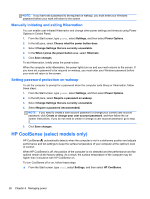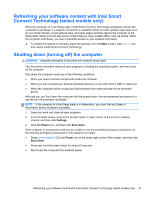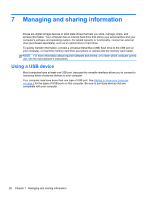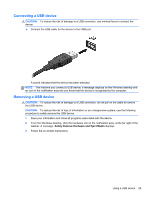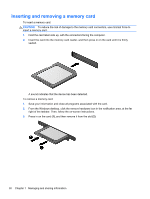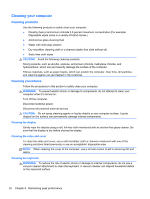HP ENVY Rove 20-k014us User Guide - Page 35
Refreshing your software content with Intel Smart Connect Technology (select models only)
 |
View all HP ENVY Rove 20-k014us manuals
Add to My Manuals
Save this manual to your list of manuals |
Page 35 highlights
Refreshing your software content with Intel Smart Connect Technology (select models only) When the computer is in the Sleep state, Intel® Smart Connect Technology periodically causes the computer to exit Sleep. If a network connection is available, Smart Connect updates open apps such as your email inboxes, social network sites, and news pages and then returns the computer to the Sleep state. Smart Connect also syncs content that you have created offline, such as emails. When the computer exits Sleep, you have immediate access to your updated information. ▲ To enable this feature or manually adjust the settings, from the Start screen, type smart, and then select Intel® Smart Connect Technology. Shutting down (turning off) the computer CAUTION: Unsaved information is lost when the computer shuts down. The Shut down command closes all open programs, including the operating system, and then turns off the computer. Shut down the computer under any of the following conditions: ● When you need to access components inside the computer ● When you are connecting an external hardware device to a port other than a USB or video port ● When the computer will be unused and disconnected from external power for an extended period Although you can Shut down the computer with the power button, the recommended procedure is to use the turn off command, as follows: NOTE: If the computer is in the Sleep state or in Hibernation, you must first exit Sleep or Hibernation before shutdown is possible. 1. Save your work and close all open programs. 2. From the Start screen, point to the far-right upper or lower corner of the screen to display charms, and then click Settings. 3. Click the Power icon, and then click Shut down. If the computer is unresponsive and you are unable to use the preceding shutdown procedures, try the following emergency procedures in the sequence provided: ● Press ctrl+alt+delete. Click the Power icon in the lower-right corner of the screen, and then click Shut Down. ● Press and hold the power button for at least 5 seconds. ● Disconnect the computer from external power. Refreshing your software content with Intel Smart Connect Technology (select models only) 27