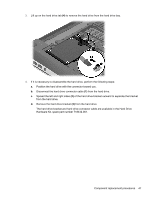HP ENVY TouchSmart 15-j119wm HP ENVY 15 Notebook PC and HP ENVY TouchSmart 15 - Page 54
WLAN module, Before removing the WLAN module, follow these steps
 |
View all HP ENVY TouchSmart 15-j119wm manuals
Add to My Manuals
Save this manual to your list of manuals |
Page 54 highlights
3. Remove the mSATA SSD (2) by pulling the drive away from the slot at an angle. Reverse this procedure to install the mSATA SSD. WLAN module Description Spare part number Broadcom BCM 4352 802.11 ac 2×2 WiFi + Bluetooth 4.0 Combo Adapter (for use on computer 724935-001 models with an Intel processor, select models only) Intel Dual Band Wireless-AC 3160 802.11 ac 1×1 WiFi + Bluetooth 4.0 Combo Adapter (for use 710662-001 on computer models with an Intel processor, select models only) Intel Dual Band Wireless 7260 802.11 bgn 2×2 WiFi + Bluetooth 4.0 Combo Adapter (for use on 717384-001 computer models with an Intel processor) Qualcomm Atheros AR9485 802.11bgn 1×1 WiFi Adapter (select models only) 675794-001 Qualcomm QCA9565 802.11bgn 1×1 WiFi + Bluetooth 4.0 Combo Adapter (select models only) 733476-001 Ralink RT3290LE 802.11bgn 1×1 WiFi + Bluetooth 4.0 Combo Adapter (select models only) 690020-001 Realtek RTL8188EE 802.11bgn 1×1 WiFi Adapter (select models only) 709848-001 CAUTION: To prevent an unresponsive system, replace the wireless module only with a wireless module authorized for use in the computer by the governmental agency that regulates wireless devices in your country or region. If you replace the module and then receive a warning message, remove the module to restore device functionality, and then contact technical support. Before removing the WLAN module, follow these steps: 1. Turn off the computer. If you are unsure whether the computer is off or in Hibernation, turn the computer on, and then shut it down through the operating system. 2. Disconnect the power from the computer by unplugging the power cord from the computer. 44 Chapter 5 Removal and replacement procedures for Customer Self-Repair parts