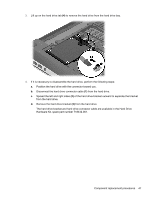HP ENVY TouchSmart 15-j119wm HP ENVY 15 Notebook PC and HP ENVY TouchSmart 15 - Page 61
Removal and replacement procedures for Authorized Service Provider parts, Component replacement
 |
View all HP ENVY TouchSmart 15-j119wm manuals
Add to My Manuals
Save this manual to your list of manuals |
Page 61 highlights
6 Removal and replacement procedures for Authorized Service Provider parts CAUTION: Components described in this chapter should only be accessed by an authorized service provider. Accessing these parts can damage the computer or void the warranty. Component replacement procedures This chapter provides removal and replacement procedures for Authorized Service Provider only parts. There are as many as 94 screws that must be removed, replaced, and/or loosened when servicing the computer. Make special note of each screw size and location during removal and replacement. RTC battery Description For use only on computer models equipped with an AMD processor For use only on computer models equipped with an Intel processor Spare part number 651948-001 718440-001 Before removing the RTC battery, follow these steps: 1. Turn off the computer. If you are unsure whether the computer is off or in Hibernation, turn the computer on, and then shut it down through the operating system. 2. Disconnect the power from the computer by unplugging the power cord from the computer. 3. Disconnect all external devices from the computer. 4. Remove the battery (see Battery on page 41). 5. Remove the service door (see Service door on page 42). Remove the RTC battery: NOTE: If the computer is equipped with an AMD processor, complete steps 1 through 3 to remove the RTC battery. If the computer is equipped with an Intel processor, complete step 4 to remove the RTC battery. 1. Disconnect the RTC battery cable (1) from the system board. Component replacement procedures 51