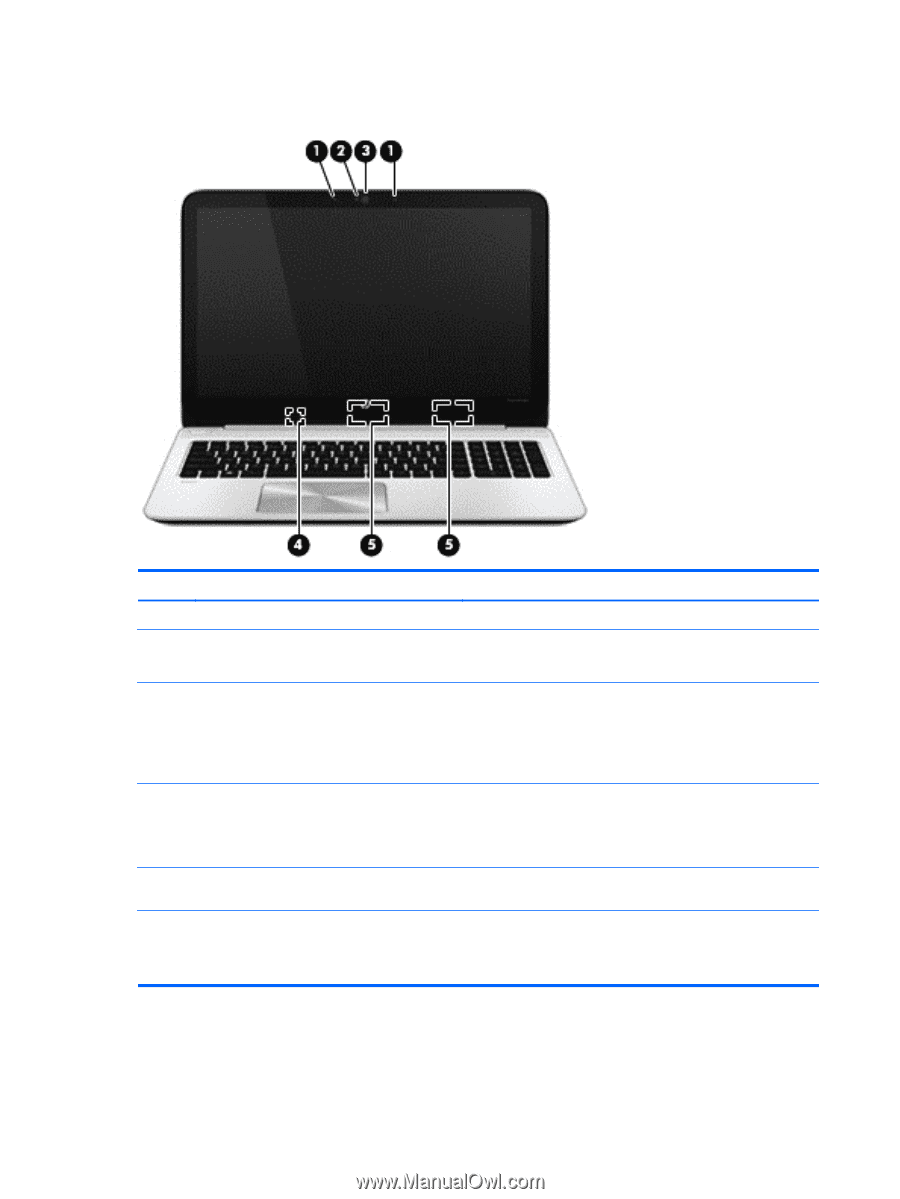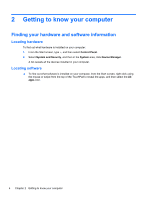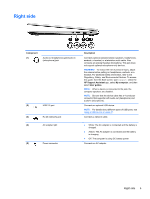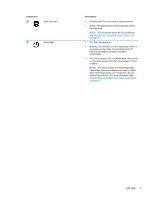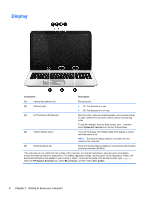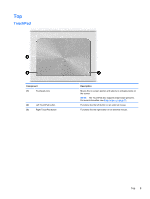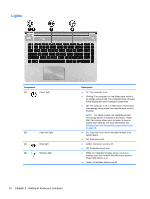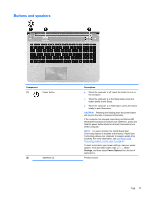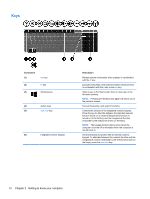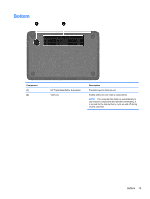HP ENVY m6-k010dx User Guide - Page 18
Display - not turning on
 |
View all HP ENVY m6-k010dx manuals
Add to My Manuals
Save this manual to your list of manuals |
Page 18 highlights
Display Component Description (1) Internal microphones (2) Record sound. (2) Webcam light ● On: The webcam is in use. ● Off: The webcam is not in use. (3) HP TrueVision HD Webcam Records video, captures still photographs, and provides access to video conferences and online chat by means of streaming video. To use the webcam, from the Start screen, type c, and then select CyberLink YouCam from the list of applications. (4) Internal display switch Turns off the display and initiates Sleep if the display is closed while the power is on. NOTE: The internal display switch is not visible from the outside of the computer. (5) WLAN antennas (2)* Send and receive wireless signals to communicate with wireless local area networks (WLANs). *The antennas are not visible from the outside of the computer. For optimal transmission, keep the areas immediately around the antennas free from obstructions. For wireless regulatory notices, see the section of the Regulatory, Safety, and Environmental Notices that applies to your country or region. To access this guide, from the Start screen, type support, select the HP Support Assistant app, select My computer, and then select User guides. 8 Chapter 2 Getting to know your computer