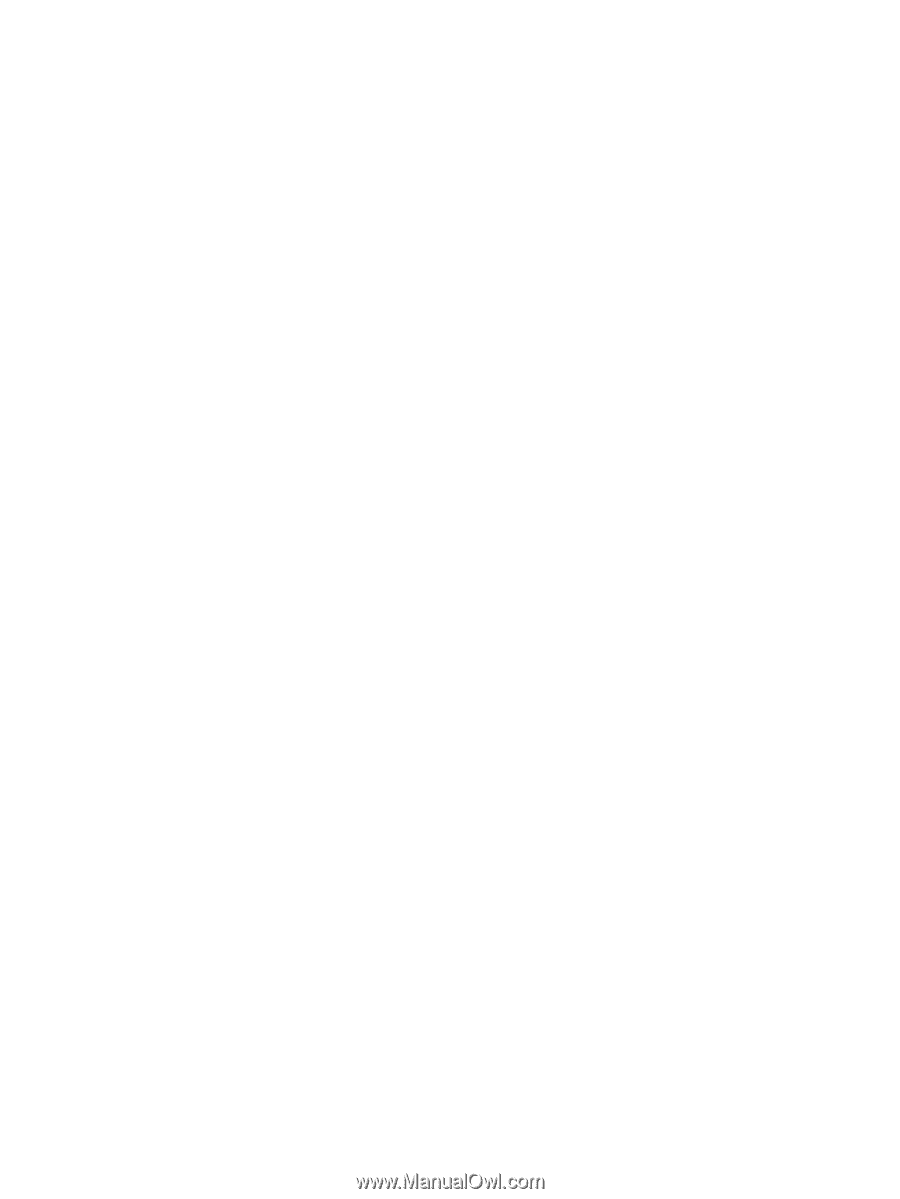4
Enjoying entertainment features
.................................................................................................................
20
Using the webcam
..............................................................................................................................
21
Using audio
........................................................................................................................................
22
Connecting speakers
.........................................................................................................
22
Connecting headphones
....................................................................................................
22
Connecting a microphone
..................................................................................................
22
Using Beats Audio
.............................................................................................................
22
Accessing Beats Audio Control Panel
...............................................................
22
Enabling and disabling Beats Audio
..................................................................
22
Checking the sound
...........................................................................................................
23
Using video
.........................................................................................................................................
23
Connecting an HDMI device
..............................................................................................
24
Configuring HDMI audio settings
......................................................................
24
Using Intel Wireless Display and Wireless Music (select models only)
.............................
25
Managing your audio and video files (select models only)
.................................................................
25
5
Navigating using touch gestures, pointing devices and the keyboard
...................................................
26
Using the TouchPad
...........................................................................................................................
26
Using TouchPad gestures
..................................................................................................................
26
Tapping
..............................................................................................................................
27
Scrolling
.............................................................................................................................
28
Pinching/zooming
..............................................................................................................
28
Rotating (select models only)
............................................................................................
29
2-finger click (select models only)
......................................................................................
29
Flicking (select models only)
..............................................................................................
30
Edge swipes
......................................................................................................................
30
Right-edge swipe
..............................................................................................
30
Top-edge swipe
.................................................................................................
31
Left-edge swipe
.................................................................................................
31
Using touch screen gestures (select models only)
.............................................................................
32
One-finger slide
.................................................................................................................
32
Tapping
..............................................................................................................................
33
Pinching/stretching
............................................................................................................
34
Rotating (select models only)
............................................................................................
34
Edge swipes
......................................................................................................................
35
Right-edge swipe
..............................................................................................
35
Left-edge swipe
.................................................................................................
35
Top-edge swipe and bottom-edge swipe
..........................................................
36
Using the keyboard and mouse
..........................................................................................................
36
Using the keys
...................................................................................................................
36
Using the action keys
........................................................................................
36
vi