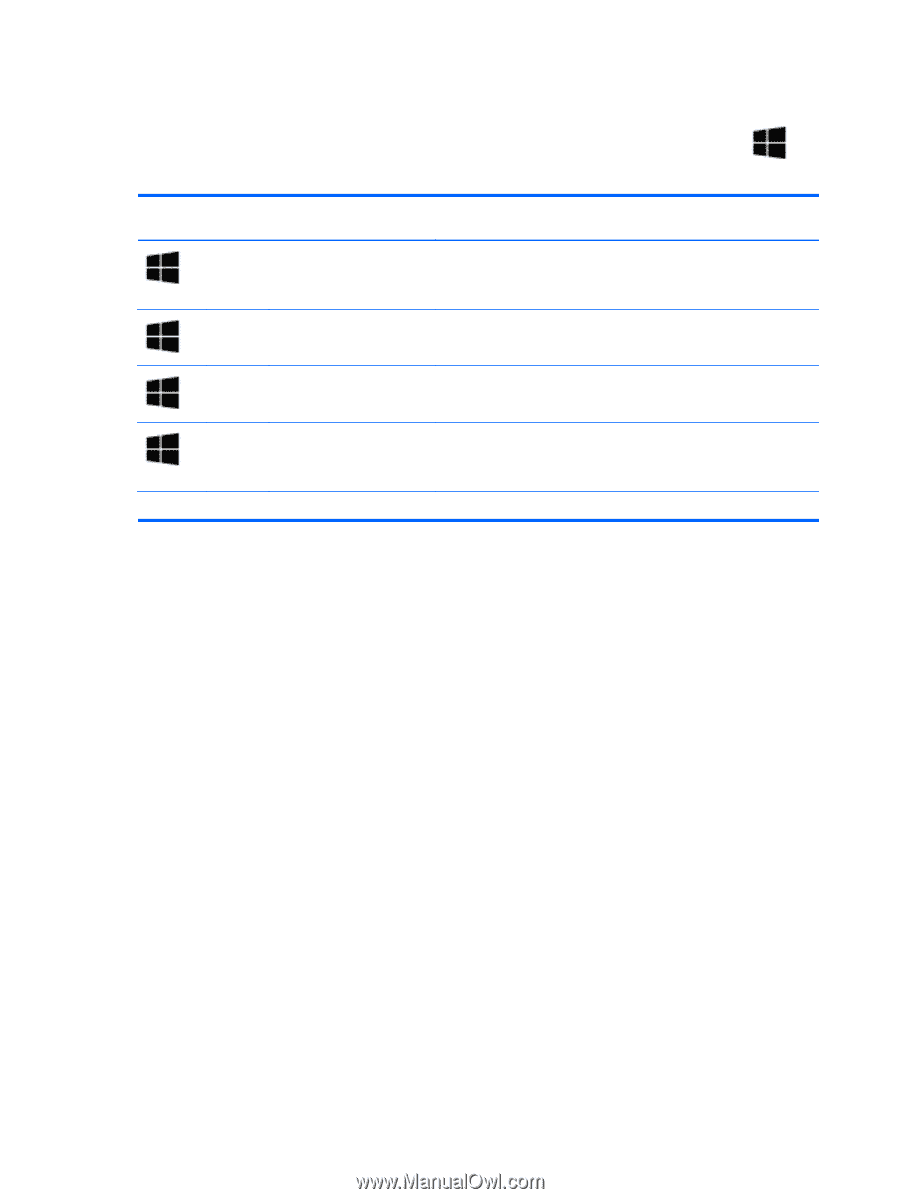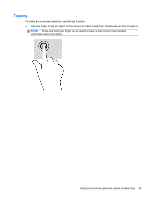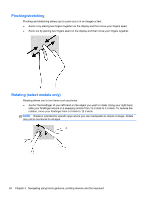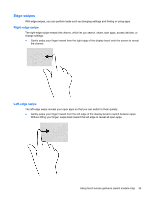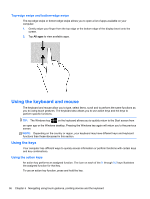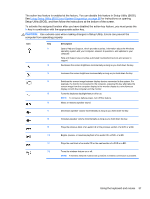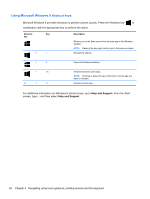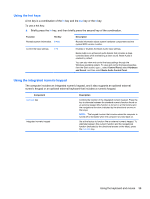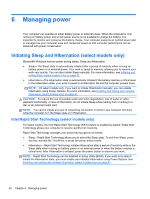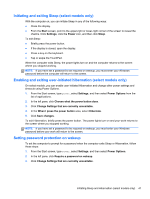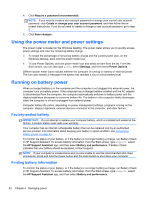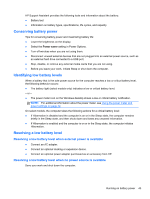HP ENVY m6-k010dx User Guide - Page 48
Using Microsoft Windows 8 shortcut keys, Help and Support
 |
View all HP ENVY m6-k010dx manuals
Add to My Manuals
Save this manual to your list of manuals |
Page 48 highlights
Using Microsoft Windows 8 shortcut keys Microsoft Windows 8 provides shortcuts to perform actions quickly. Press the Windows key in combination with the appropriate key to perform the action. Shortcut Key key + c Description Returns you to the Start screen from an open app or the Windows desktop. NOTE: Pressing the key again returns you to the previous screen. Reveals the charms. + d Opens the Windows desktop. + tab alt + f4 Switches between open apps. NOTE: Continue to press this key combination until the app you want is revealed. Closes an active app. For additional information on Windows 8 shortcut keys, go to Help and Support. From the Start screen, type h, and then select Help and Support. 38 Chapter 5 Navigating using touch gestures, pointing devices and the keyboard