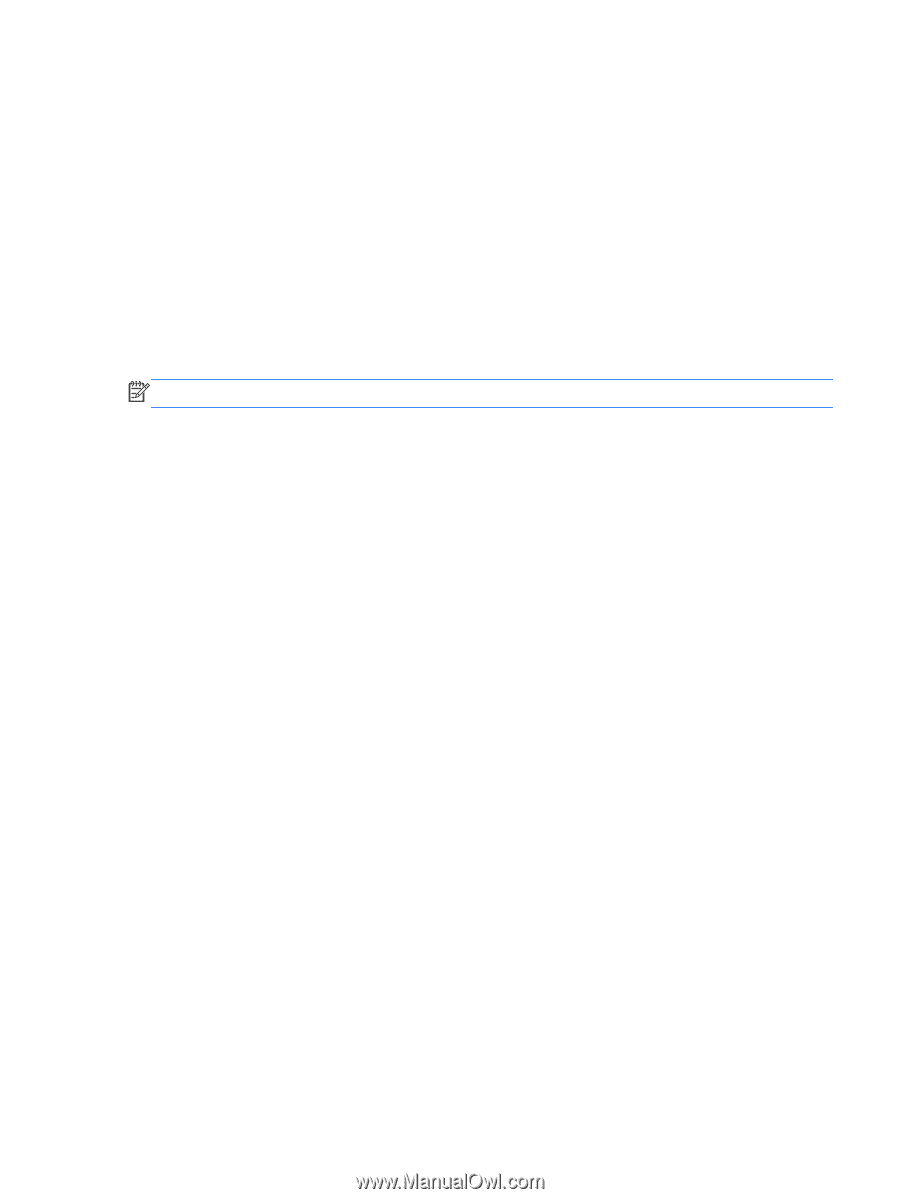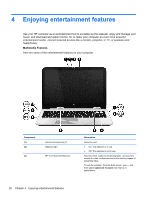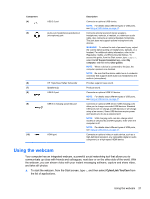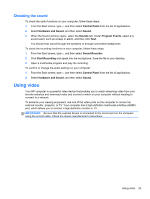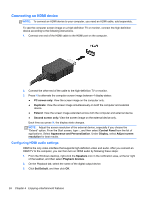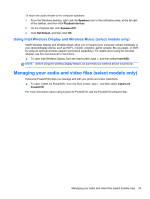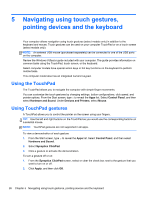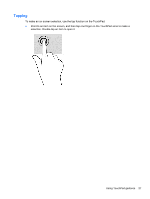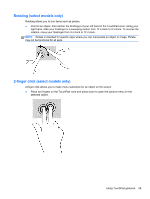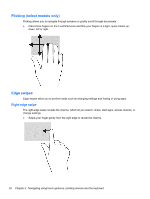HP ENVY m6-k010dx User Guide - Page 35
Using Intel Wireless Display and Wireless Music (select models only)
 |
View all HP ENVY m6-k010dx manuals
Add to My Manuals
Save this manual to your list of manuals |
Page 35 highlights
To return the audio stream to the computer speakers: 1. From the Windows desktop, right-click the Speakers icon in the notification area, at the far right of the taskbar, and then click Playback devices. 2. On the Playback tab, click Speakers/HP. 3. Click Set Default, and then click OK. Using Intel Wireless Display and Wireless Music (select models only) Intel® Wireless Display and Wireless Music allow you to transmit your computer content wirelessly to your receive/display device, such as HDTV, monitor, projector, game console, Blu-ray player, or DVR, by using an optional wireless adapter (purchased separately). For details about using the wireless adapter, see the manufacturer's instructions. ▲ To open Intel Wireless Display, from the Start screen, type w, and then select Intel WiDi. NOTE: Before using the wireless display feature, be sure that your wireless device is turned on. Managing your audio and video files (select models only) CyberLink PowerDVD helps you manage and edit your photo and video collections. ▲ To open CyberLink PowerDVD, from the Start screen, type c, and then select CyberLink PowerDVD. For more information about using CyberLink PowerDVD, see the PowerDVD software Help. Managing your audio and video files (select models only) 25