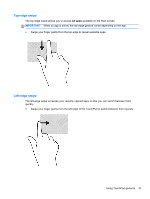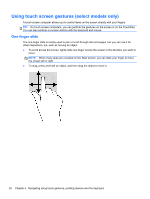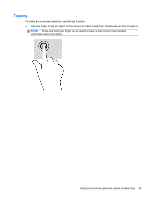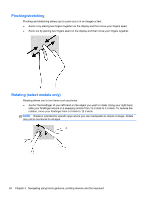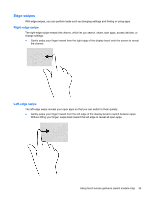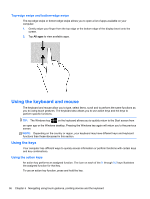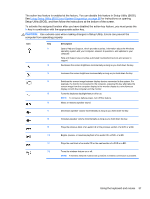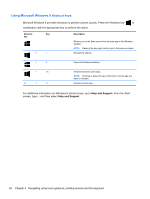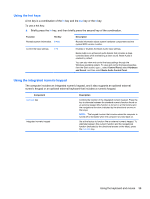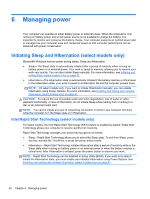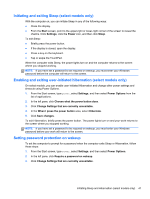HP ENVY m6-k010dx User Guide - Page 46
Top-edge swipe and bottom-edge swipe, Using the keyboard and mouse, Using the keys
 |
View all HP ENVY m6-k010dx manuals
Add to My Manuals
Save this manual to your list of manuals |
Page 46 highlights
Top-edge swipe and bottom-edge swipe The top-edge swipe or bottom-edge swipe allows you to open a list of apps available on your computer. 1. Gently swipe your finger from the top edge or the bottom edge of the display bezel onto the screen. 2. Tap All apps to view available apps. Using the keyboard and mouse The keyboard and mouse allow you to type, select items, scroll and to perform the same functions as you do using touch gestures. The keyboard also allows you to use action keys and hot keys to perform specific functions. TIP: The Windows key on the keyboard allows you to quickly return to the Start screen from an open app or the Windows desktop. Pressing the Windows key again will return you to the previous screen. NOTE: Depending on the country or region, your keyboard may have different keys and keyboard functions than those discussed in this section. Using the keys Your computer has different ways to quickly access information or perform functions with certain keys and key combinations. Using the action keys An action key performs an assigned function. The icon on each of the f1 through f12 keys illustrates the assigned function for that key. To use an action key function, press and hold the key. 36 Chapter 5 Navigating using touch gestures, pointing devices and the keyboard