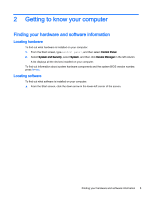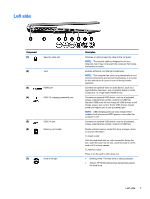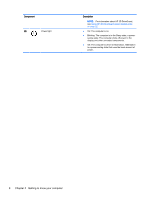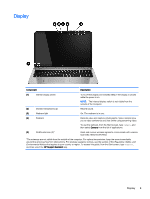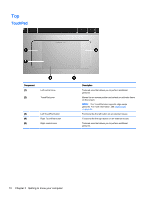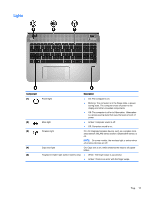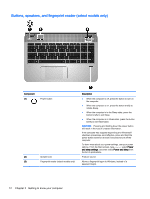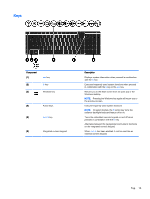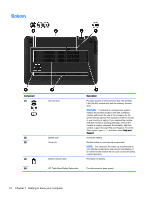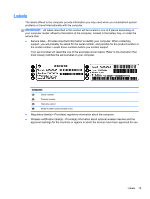HP ENVY m6-n113dx User Guide - Windows 8.1 - Page 20
Top, TouchPad
 |
View all HP ENVY m6-n113dx manuals
Add to My Manuals
Save this manual to your list of manuals |
Page 20 highlights
Top TouchPad Component (1) (2) Left control zone TouchPad zone (3) Left TouchPad button (4) Right TouchPad button (5) Right control zone Description Textured area that allows you to perform additional gestures. Moves the on-screen pointer and selects or activates items on the screen. NOTE: The TouchPad also supports edge-swipe gestures. For more information, see Edge swipes on page 34. Functions like the left button on an external mouse. Functions like the right button on an external mouse. Textured area that allows you to perform additional gestures. 10 Chapter 2 Getting to know your computer
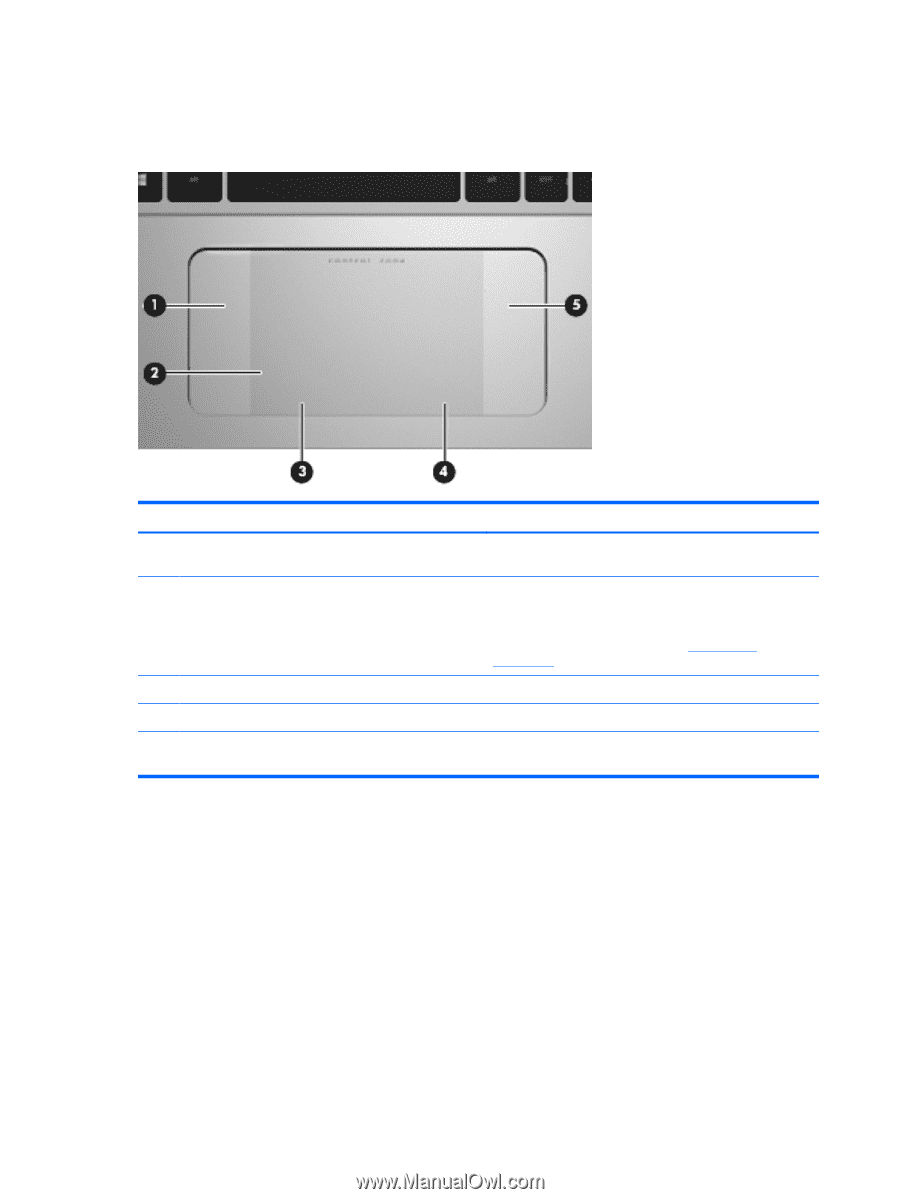
Top
TouchPad
Component
Description
(1)
Left control zone
Textured area that allows you to perform additional
gestures.
(2)
TouchPad zone
Moves the on-screen pointer and selects or activates items
on the screen.
NOTE:
The TouchPad also supports edge-swipe
gestures. For more information, see
Edge swipes
on page
34
.
(3)
Left TouchPad button
Functions like the left button on an external mouse.
(4)
Right TouchPad button
Functions like the right button on an external mouse.
(5)
Right control zone
Textured area that allows you to perform additional
gestures.
10
Chapter 2
Getting to know your computer