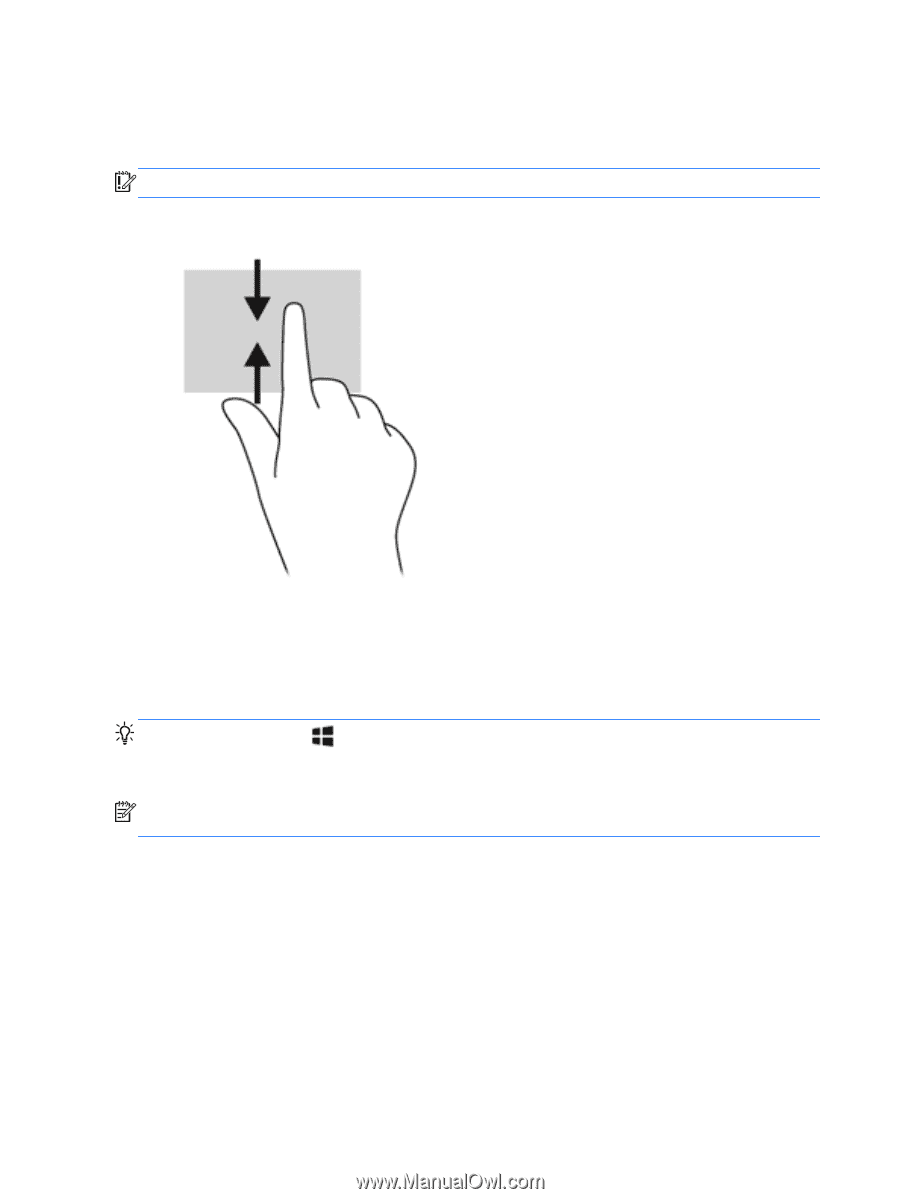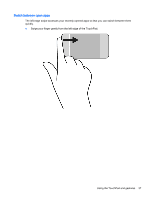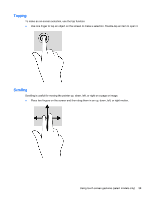HP ENVY m6-n113dx User Guide - Windows 8.1 - Page 52
Top-edge swipe and bottom-edge swipe, Using the keyboard and mouse
 |
View all HP ENVY m6-n113dx manuals
Add to My Manuals
Save this manual to your list of manuals |
Page 52 highlights
Top-edge swipe and bottom-edge swipe The top-edge swipe or bottom-edge swipe displays app command options that allow you to customize apps. IMPORTANT: When an app is open, the top-edge gesture varies depending on the app. ● Gently swipe your finger from the top edge or the bottom edge to reveal the app command options. Using the keyboard and mouse The keyboard and mouse allow you to type, select items, scroll and to perform the same functions as you do using touch gestures. The keyboard also allows you to use action keys and hot keys to perform specific functions. TIP: The Windows key on the keyboard allows you to quickly return to the Start screen from an open app or the Windows desktop. Pressing the Windows key again will return you to the previous screen. NOTE: Depending on the country or region, your keyboard may have different keys and keyboard functions than those discussed in this section. 42 Chapter 5 Navigating the screen