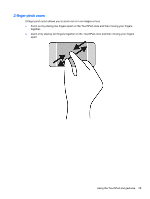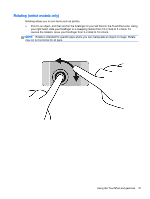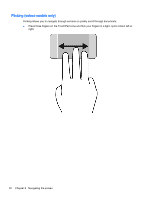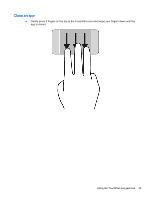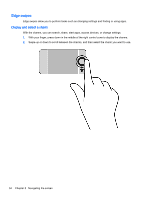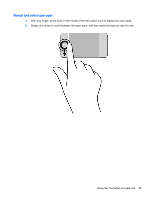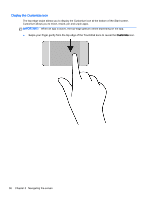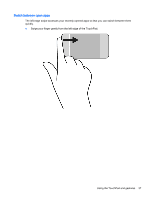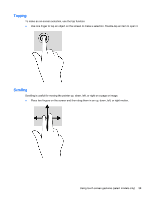HP ENVY m6-n113dx User Guide - Windows 8.1 - Page 44
Edge swipes, Display and select a charm
 |
View all HP ENVY m6-n113dx manuals
Add to My Manuals
Save this manual to your list of manuals |
Page 44 highlights
Edge swipes Edge swipes allow you to perform tasks such as changing settings and finding or using apps. Display and select a charm With the charms, you can search, share, start apps, access devices, or change settings. 1. With your finger, press down in the middle of the right control zone to display the charms. 2. Swipe up or down to scroll between the charms, and then select the charm you want to use. 34 Chapter 5 Navigating the screen
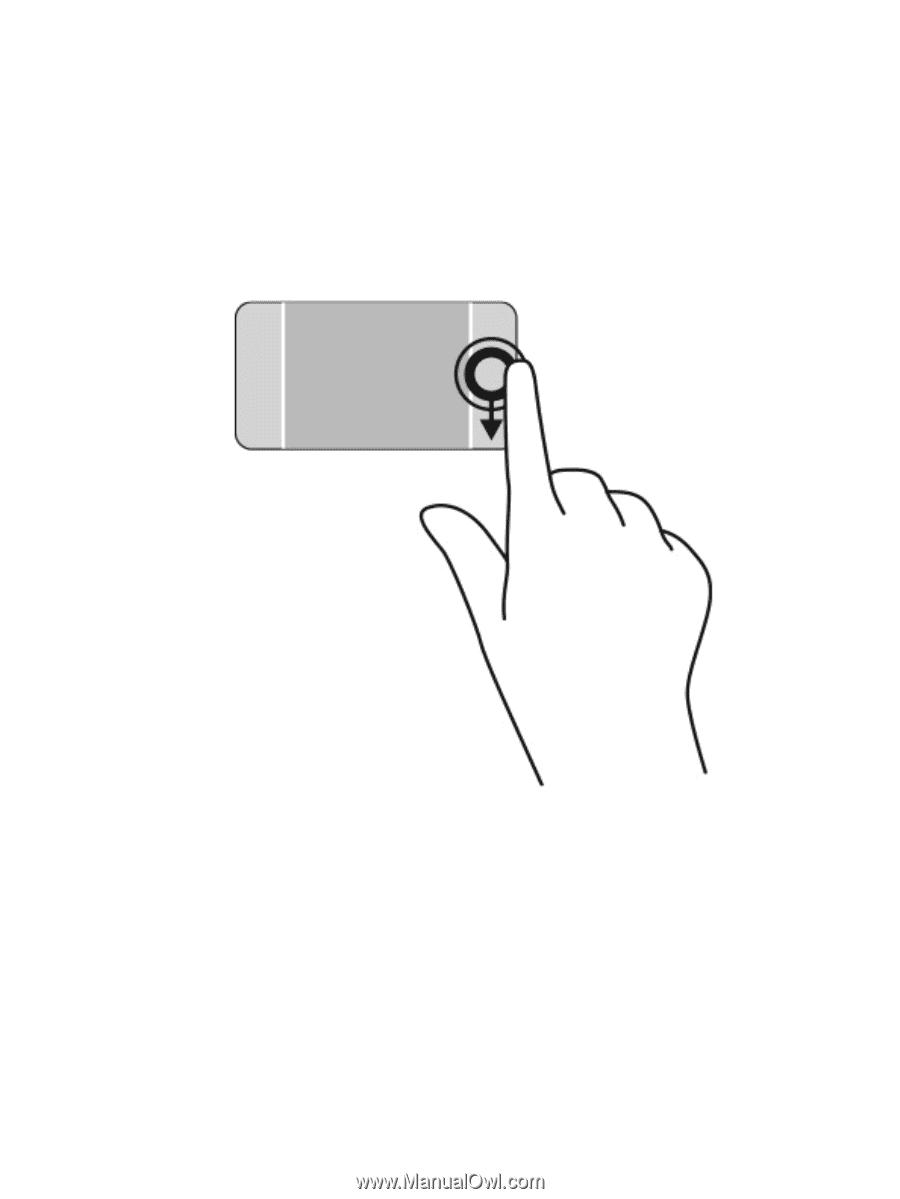
Edge swipes
Edge swipes allow you to perform tasks such as changing settings and finding or using apps.
Display and select a charm
With the charms, you can search, share, start apps, access devices, or change settings.
1.
With your finger, press down in the middle of the right control zone to display the charms.
2.
Swipe up or down to scroll between the charms, and then select the charm you want to use.
34
Chapter 5
Navigating the screen