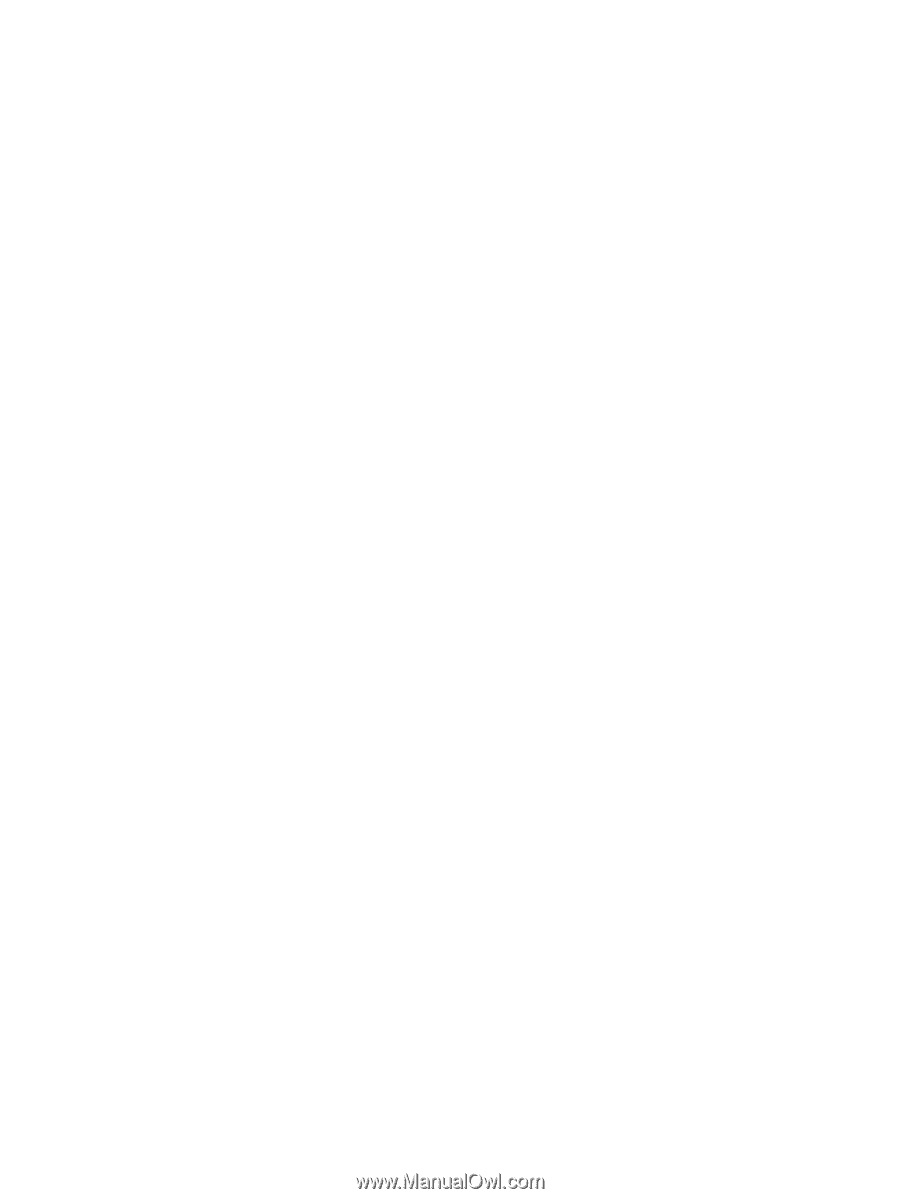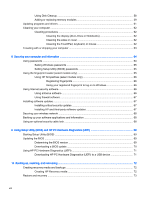4
Enjoying entertainment features
.....................................................................................................................
21
Multimedia features
............................................................................................................................
21
Using the webcam
..............................................................................................................................
22
Using audio
........................................................................................................................................
22
Connecting speakers
.........................................................................................................
23
Connecting headphones and microphones
.......................................................................
23
Using Beats Audio (select models only)
............................................................................
23
Accessing Beats Audio Control Panel
...............................................................
23
Enabling and disabling Beats Audio
..................................................................
23
Testing your audio features
...............................................................................................
23
Using video
.........................................................................................................................................
24
Connecting video devices by using an HDMI cable
...........................................................
24
Setting up HDMI audio
......................................................................................
25
Discovering and connecting to Miracast-compatible wireless displays (select models
only)
...................................................................................................................................
25
5
Navigating the screen
.....................................................................................................................................
26
Using the TouchPad and gestures
.....................................................................................................
26
Tapping
..............................................................................................................................
27
Scrolling
.............................................................................................................................
28
2-finger pinch zoom
...........................................................................................................
29
2-finger click
.......................................................................................................................
30
Rotating (select models only)
............................................................................................
31
Flicking (select models only)
..............................................................................................
32
Close an app
......................................................................................................................
33
Edge swipes
......................................................................................................................
34
Display and select a charm
...............................................................................
34
Reveal and select open apps
............................................................................
35
Display the Customize icon
...............................................................................
36
Switch between open apps
...............................................................................
37
Using touch screen gestures (select models only)
.............................................................................
38
One-finger slide
.................................................................................................................
38
Tapping
..............................................................................................................................
39
Scrolling
.............................................................................................................................
39
2-finger pinch zoom
...........................................................................................................
40
Rotating (select models only)
............................................................................................
40
Edge swipes
......................................................................................................................
41
Right-edge swipe
..............................................................................................
41
Left-edge swipe
.................................................................................................
41
Top-edge swipe and bottom-edge swipe
..........................................................
42
Using the keyboard and mouse
..........................................................................................................
42
vi