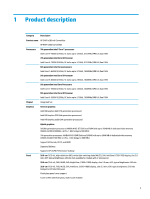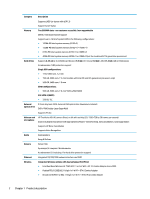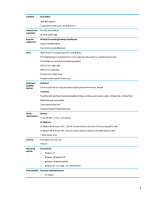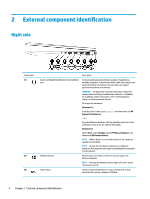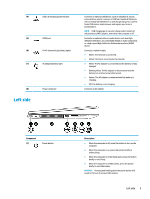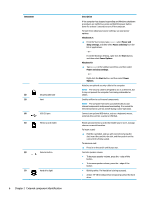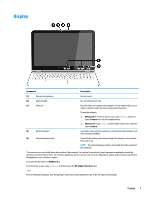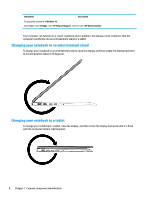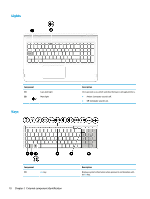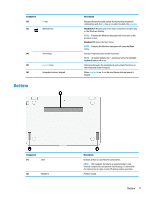HP ENVY m6-w000 Maintenance and Service Guide - Page 16
Component, Description, Windows 8.1, Power and, sleep settings, Power and sleep, Start, Power Options
 |
View all HP ENVY m6-w000 manuals
Add to My Manuals
Save this manual to your list of manuals |
Page 16 highlights
Component (2) Security cable slot (3) Vent (4) USB 2.0 port (5) Memory card reader (6) Volume button (7) Hard drive light 6 Chapter 2 External component identification Description If the computer has stopped responding and Windows shutdown procedures are ineffective, press and hold the power button down for at least 5 seconds to turn off the computer. To learn more about your power settings, see your power options: Windows 8.1:: ▲ From the Start screen, type power, select Power and sleep settings, and then select Power and sleep from the list of applications. ‒ or - From the Windows desktop, right-click the Start button, and then select Power Options. Windows 10: ▲ Type power in the taskbar search box, and then select Power and sleep settings. ‒ or - Right-click the Start button, and then select Power Options. Attaches an optional security cable to the computer. NOTE: The security cable is designed to act as a deterrent, but it may not prevent the computer from being mishandled or stolen. Enables airflow to cool internal components. NOTE: The computer fan starts up automatically to cool internal components and prevent overheating. It is normal for the internal fan to cycle on and off during routine operation. Connects an optional USB device, such as a keyboard, mouse, external drive, printer, scanner or USB hub. Reads optional memory cards that enable you to store, manage, share or access information. To insert a card: ▲ Hold the card label-side up, with connectors facing the slot, insert the card into the slot, and then push in on the card until it is firmly seated. To remove a card: ▲ Press in on the card it until it pops out. Controls speaker volume. ● To decrease speaker volume, press the - edge of the button. ● To increase speaker volume, press the + edge of the button. ● Blinking white: The hard drive is being accessed. ● Amber: HP 3D DriveGuard has temporarily parked the hard drive.