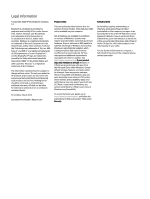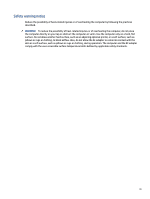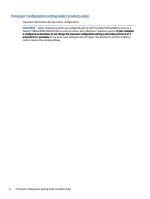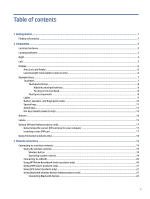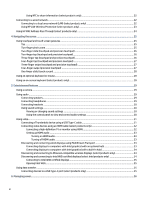Using Sleep and Hibernation
..........................................................................................................................................
36
Initiating and exiting Sleep
......................................................................................................................................
36
Initiating and exiting Hibernation (select products only)
.......................................................................................
37
Shutting down (turning off) the computer
......................................................................................................................
37
Using the Power icon
.......................................................................................................................................................
38
Running on battery power
...............................................................................................................................................
38
Using HP Fast Charge (select products only)
...........................................................................................................
38
Displaying battery charge
........................................................................................................................................
38
Finding battery information in HP Support Assistant (select products only)
.........................................................
39
Conserving battery power
.......................................................................................................................................
39
Identifying low battery levels
..................................................................................................................................
39
Resolving a low battery level
...................................................................................................................................
39
Resolving a low battery level when external power is available
....................................................................
40
Resolving a low battery level when no power source is available
..................................................................
40
Resolving a low battery level when the computer cannot exit Hibernation
...................................................
40
Factory-sealed battery
............................................................................................................................................
40
Running on external power
.............................................................................................................................................
40
7
Security
................................................................................................................................................................................
42
Protecting the computer
..................................................................................................................................................
42
Using passwords
..............................................................................................................................................................
43
Setting passwords in Windows
................................................................................................................................
43
Setting passwords in Computer Setup
....................................................................................................................
43
Managing a BIOS administrator password
..............................................................................................................
44
Setting a new BIOS administrator password
...................................................................................................
44
Changing a BIOS administrator password
.......................................................................................................
45
Deleting a BIOS administrator password
.........................................................................................................
45
Entering a BIOS administrator password
........................................................................................................
46
Using DriveLock Security Options
............................................................................................................................
46
Selecting Automatic DriveLock (select products only)
....................................................................................
46
Enabling Automatic DriveLock
.................................................................................................................
46
Disabling Automatic DriveLock
................................................................................................................
47
Entering an Automatic DriveLock password
............................................................................................
47
Selecting manual DriveLock
............................................................................................................................
48
Setting a DriveLock master password
.....................................................................................................
48
Enabling DriveLock and setting a DriveLock user password
..........................................................................
49
Disabling DriveLock
.........................................................................................................................................
49
Entering a DriveLock password
.......................................................................................................................
50
Changing a DriveLock password
.....................................................................................................................
50
Windows Hello (select products only)
.............................................................................................................................
50
Using antivirus software
..................................................................................................................................................
51
Using firewall software
....................................................................................................................................................
51
Installing software updates
.............................................................................................................................................
51
Using HP Client Security (select products only)
..............................................................................................................
52
Using HP TechPulse (select products only)
.....................................................................................................................
52
vii