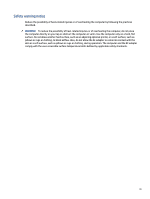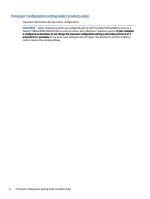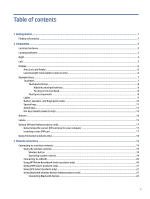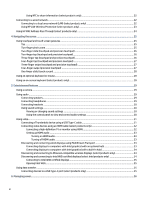Using an optional security cable (select products only)
.................................................................................................
52
Using a fingerprint reader (select products only)
...........................................................................................................
52
8
Maintenance
.........................................................................................................................................................................
54
Improving performance
...................................................................................................................................................
54
Using Disk Defragmenter
.........................................................................................................................................
54
Using Disk Cleanup
...................................................................................................................................................
54
Using HP 3D DriveGuard (select products only)
......................................................................................................
54
Identifying HP 3D DriveGuard status
...............................................................................................................
55
Updating programs and drivers
.......................................................................................................................................
55
Cleaning your computer
...................................................................................................................................................
55
Enabling HP Easy Clean (select products only)
.......................................................................................................
55
Removing dirt and debris from your computer
.......................................................................................................
56
Cleaning your computer with a disinfectant
...........................................................................................................
56
Caring for wood veneer (select products only)
.......................................................................................................
57
Traveling with or shipping your computer
......................................................................................................................
57
9
Backing up, restoring, and recovering
.................................................................................................................................
59
Backing up information and creating recovery media
....................................................................................................
59
Using Windows tools for backing up
.......................................................................................................................
59
Using the HP Cloud Recovery Download Tool to create recovery media (select products only)
............................
59
Restoring and recovering your system
............................................................................................................................
59
Creating a system restore
.......................................................................................................................................
60
Restoring and recovery methods
............................................................................................................................
60
Recovering using HP Recovery media
.....................................................................................................................
60
Changing the computer boot order
.........................................................................................................................
61
Using HP Sure Recover (select products only)
.........................................................................................................
61
10
Computer Setup (BIOS), TPM, and HP Sure Start
..............................................................................................................
62
Using Computer Setup
.....................................................................................................................................................
62
Navigating and selecting in Computer Setup
.........................................................................................................
62
Restoring factory settings in Computer Setup
........................................................................................................
62
Updating the BIOS
....................................................................................................................................................
63
Determining the BIOS version
..........................................................................................................................
63
Preparing for a BIOS update
............................................................................................................................
63
Downloading a BIOS update
....................................................................................................................
64
Installing a BIOS update
...........................................................................................................................
64
Changing the boot order using the f9 prompt
........................................................................................................
64
TPM BIOS settings (select products only)
.......................................................................................................................
65
Using HP Sure Start (select products only)
.....................................................................................................................
65
11
Using HP PC Hardware Diagnostics
...................................................................................................................................
66
Using HP PC Hardware Diagnostics Windows (select products only)
.............................................................................
66
Using an HP PC Hardware Diagnostics Windows hardware failure ID code
............................................................
66
Accessing HP PC Hardware Diagnostics Windows
...................................................................................................
66
Accessing HP PC Hardware Diagnostics Windows from HP Support Assistant
..............................................
66
Accessing HP PC Hardware Diagnostics Windows from the Start menu (select products only)
....................
67
viii